AVCLabs PhotoPro AI User Guide
The Matting tool enables you to isolate specific areas, such as people or objects, from their original backgrounds and replace the transparent background with a new one.
Matting
1. Click the Matting tool on the left menu bar. Choose the specific object you want to extract from the image with Selection Tools.
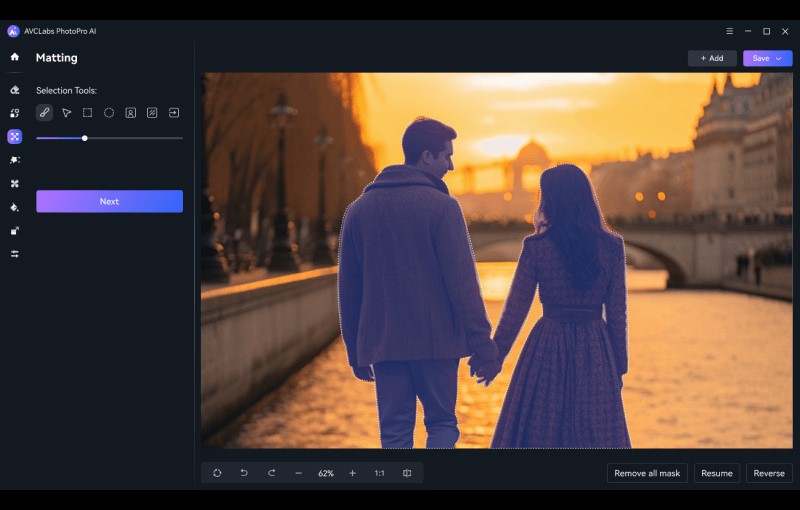
2. Click Next and you will get an image with a transparent background.
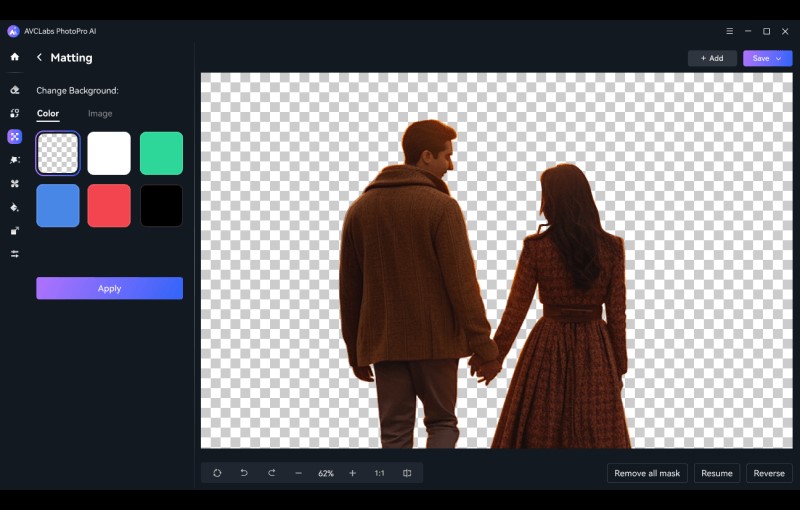
3. Choose a pure color or even a custom image as your new background and click Apply.
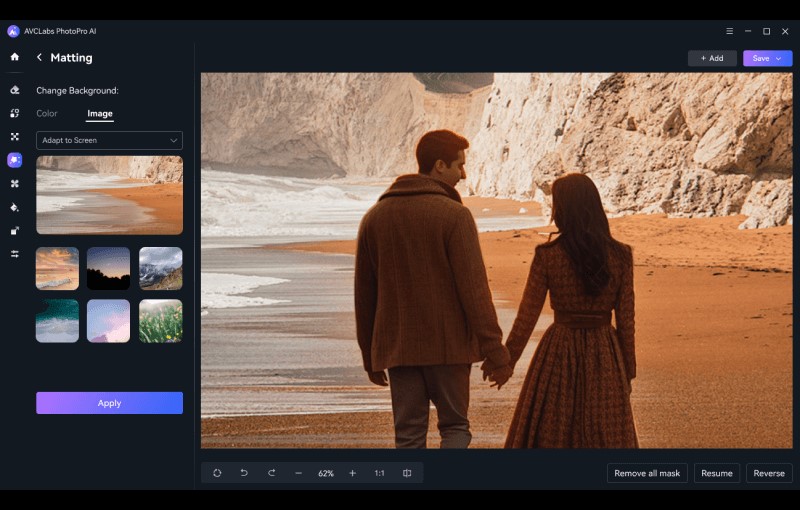
4. If you are satisfied with the result, click Export to save the final image.
