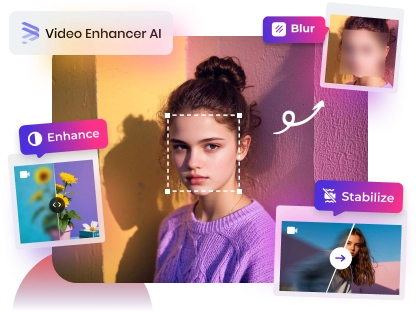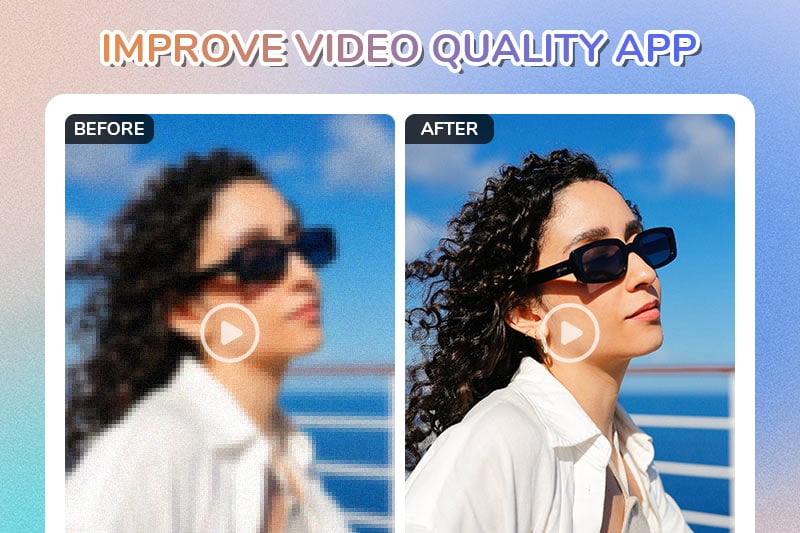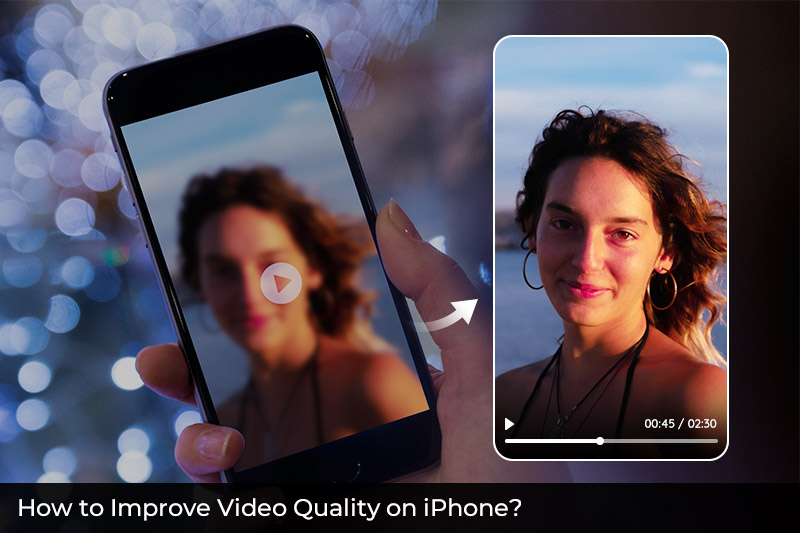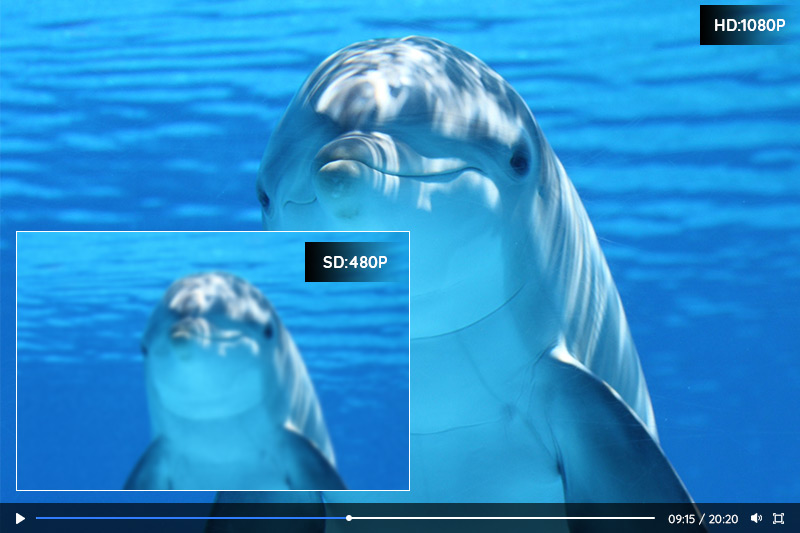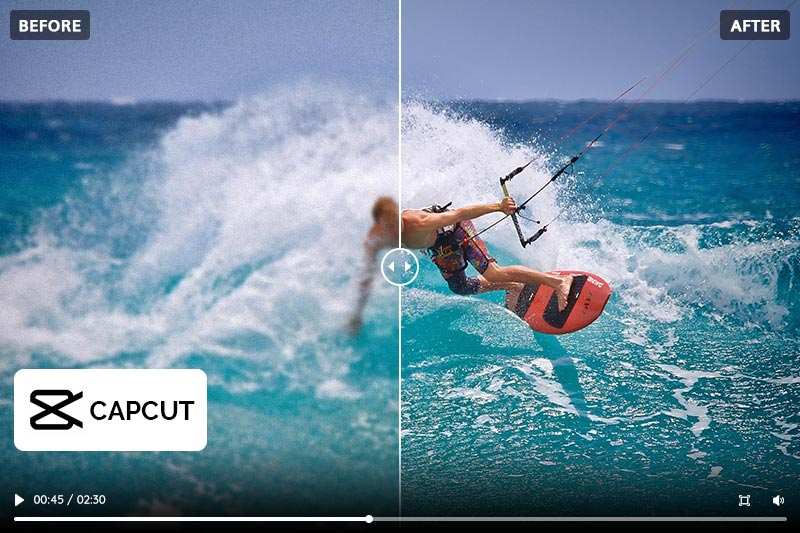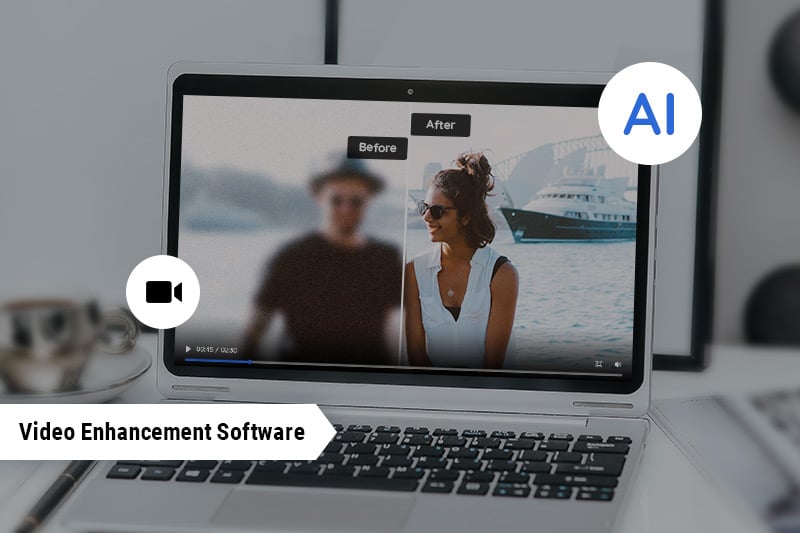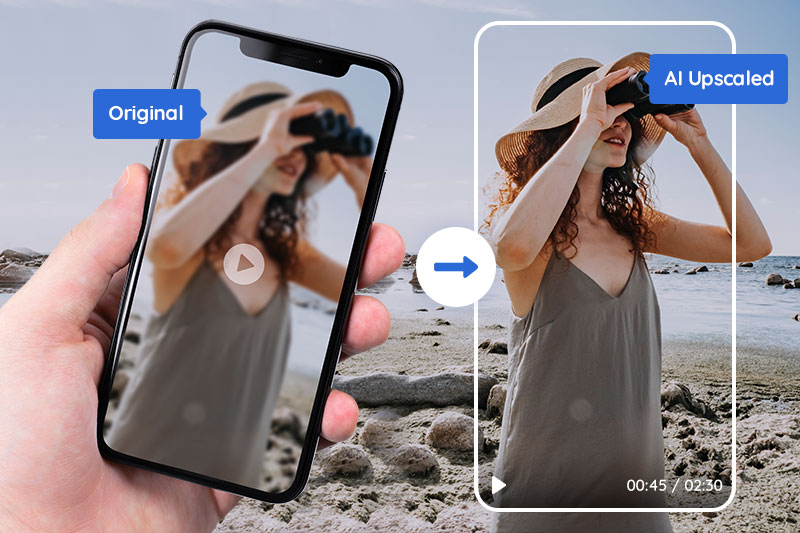AI Video Enhancer: Free to Enhance Video Quality
Sometimes when we view these old videos with enthusiasm and joy, the feeling is disturbed by the video's shaky and unsaturated blur. These videos may be taken a long time ago, in which video cameras and smartphones (especially smartphones) are still not the best at capturing the best results automatically. Obviously, to fix that is to use a video enhancer program to improve the video quality. Here provides some free solutions.
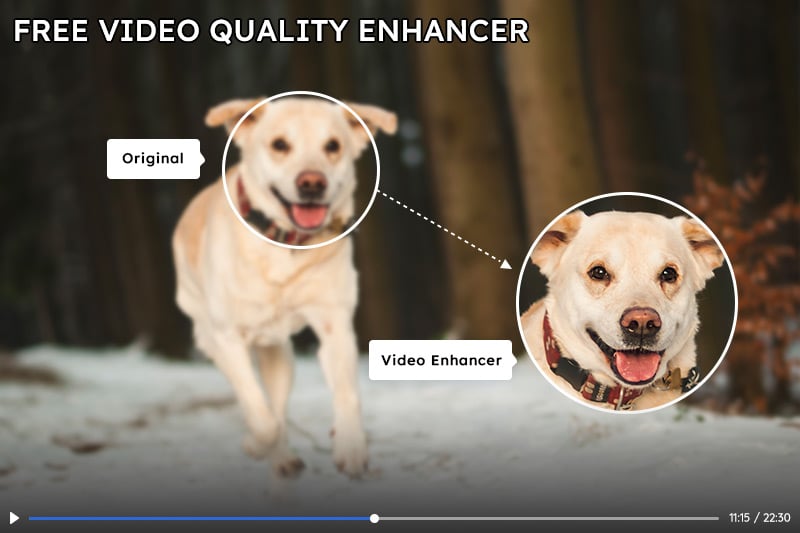
Part 1: Why Do You Need a Video Enhancer?
As we mentioned above, video cameras are not the best at capturing the best results right out of the box - and smartphones are even worse. A stock video will often give you bad contrast and brightness levels, high levels of noise (during the night or in dark environments), unsaturated and dull-looking colors, and things like that. Not to mention anything about sound. Of course, that doesn't apply to everyone. There's lots of good equipment out there that you can use to get great results right out of the box. But, these kinds of equipment are usually too expensive and/or complicated to use anyway. Now with AI technology, enhancing the video with AI is a premium option to get your old video in high resolution.
What can a video enhancer do?
Normally, you can expect a video enhancer to have the following features:
- Upscale resolution
- Better lighting
- Improved stability
- Denoising
- Color adjustments
- Unblur
Why choose an AI video enhancer?
Compared with some "Upscaling" video tool that doesn't make your video "better" in quality but display the video just in higher specifications instead of higher quality, AI upscaling is the process of generating additional pixels of video information in order to add detail where there was none previously, which helps to replicate the appearance of a higher-resolution video and then apply machine learning to enhance the outcome.
Part 2: Top 4 Free Video Enhancers to Enhance Video Quality
2.1 AVCLabs Video Enhancer AI
AVCLabs Video Enhancer AI is a powerful tool to improve video quality, whether the videos were taken from your old camera, old mobile, or other devices a long time ago. This automatic AI video upscaling and enhancing tool can upscale the movie easily and boost the video quality to a high level. It can convert the given low-resolution material and create extra pixel data to make super-resolution upscaling and multi-frame enhancement. With AVCLabs Video Enhancer AI, you can get low-resolution videos to high-resolution and be improved automatically with a few clicks, without too much effort on unfamiliar things or skills.
Key Features of AVCLabs Video Enhancer AI
- Upscale low-res videos to 1080p, 4K, and 8K
- Remove video noise and restore facial details
- Colorize B&W videos to bring them to life
- Blur all unwanted parts to protect privacy
- Stabilize footage by removing camera shake
2.2 Topaz Video Enhance AI
Topaz Video Enhance AI is a popular AI-based video quality enhancer. It has 5 different video enhancement AI models to give optimal results for different input types and situations. They are Stabilization, Motion Deblur, Frame Interpolation, Enhancement, and Grain. While due to its relatively complex interface and settings, it may not the best option for beginners.
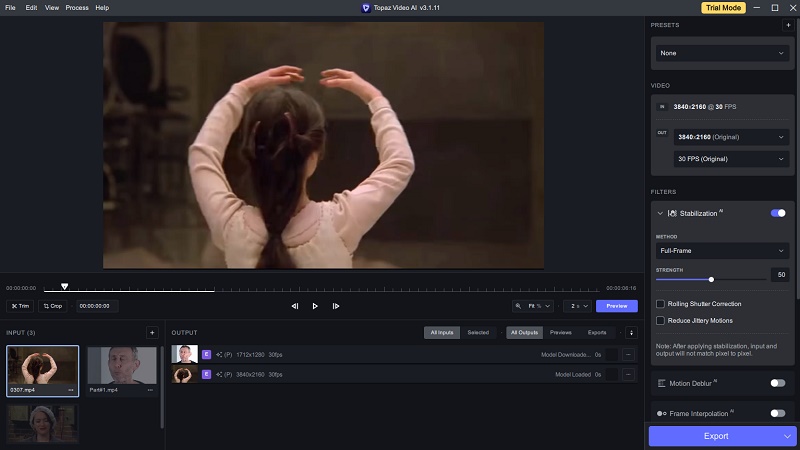
2.3 Aimages
Aimages is an online video upscaler and quality enhancer. It has 10 AI filters available for now to meet your kinds of needs and provides some advanced settings like turning SD footage into HD, removing noise and restoring lost details, deinterlacing, etc. After logging in, you will get 1.5 free credits, which allows you to process 1–3 short videos within 5 seconds for free.
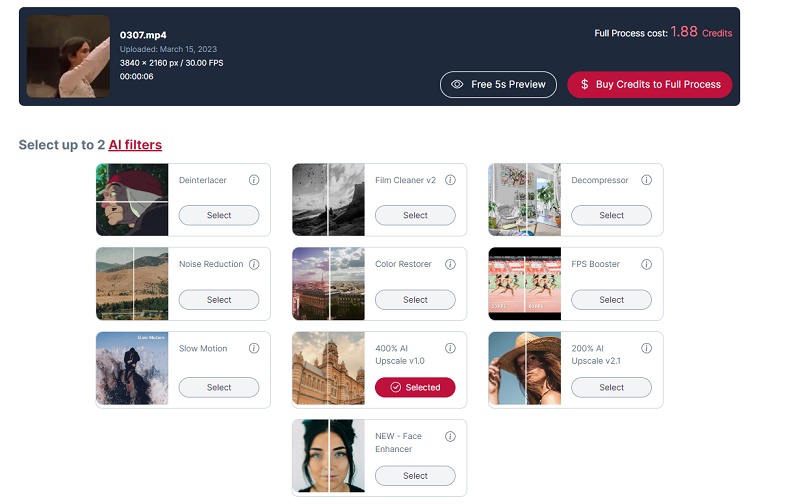
2.4 CutOut.Pro
Cutout.Pro is another web-based free video quality enhancer with the features like deinterlacing, motion interpolation, and shake stabilization. It supports uploading videos in MP4, WEBM, MOV, and GIF formats with a 2 GB maximum file size and 4k maximum video resolution. The best feature of this video upscaler online is that it is easy to use and will start processing directly after uploading. But the output format is limited to MP4 only and there are no advanced settings like codec, encoding quality, upscaling scale, etc.
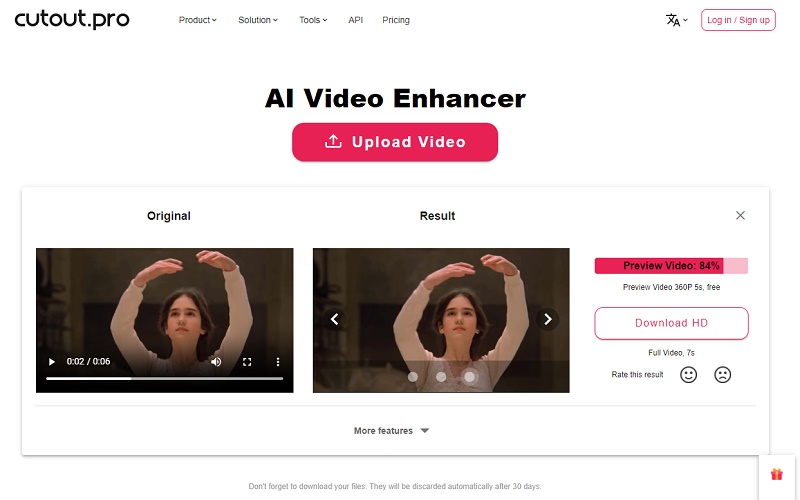
Part 3: What is the Best Free Quality Video Enhancer?
The preference for video quality enhancement varies according to each person's needs. The comparison table listed below can help you quickly specify which is the best free video quality enhancer for you.
| Name | Platforms | Ai Engine | Supported Resolution | Learning Curve | Feature Rich | Free Trial |
|---|---|---|---|---|---|---|
| AVCLabs Video Enhancer AI | Windows andMac | Yes | Up to 8K | Flat | Yes | 3-Videos Free Trial |
| Topaz Video Enhance AI | Windows andMac | Yes | Up to 8K | Steep | Yes | 30-Days Free Trial |
| Aimages | Web-based | Yes | Up to 4K | Flat | Yes | 1.5 Free Credits |
| CutOut.Pro | Web-based | Yes | HD | Flat | No | Basic Free Version |
Two of these four video quality enhancers are desktop software and two are online enhancers. In comparison, the desktop software is more recommended. Although the online tool is convenient, there are limitations on input file size, output quality, etc.
As for the AVCLabs Video Enhancer AI and Topaz Video Enhance AI, actually there is no big difference between them in terms of features and output resluts, but if you are new to video enhancement, then AVCLabs Video Enhancer AI is definitely your best choice.
Part 4: How Can I Improve the Quality of a Video For Free?
Now let's check the step-by-step guide on how to improve the quality of a video with the best free quality video enhancer.
Step 1: Install and launch the free video quality enhancer
First, please download and install the AVCLabs Video Enhancer AI program on your computer. And high-end dedicated graphics cards (NVIDIA GTX 1050 Ti and upper) are recommended strongly for GPU acceleration when processing videos with high efficiency and saving time. To know more about the system requirement, please refer to the Tech Spec page to get to know the system and hardware requirements of AVCLabs Video Enhancer AI.
After installing, launch Video Enhancer AI and you will see the intuitive interface shown below.

You can drag and drop the video file to the square area to open the video in the program. Also, you can click the Browse button to add the source video.
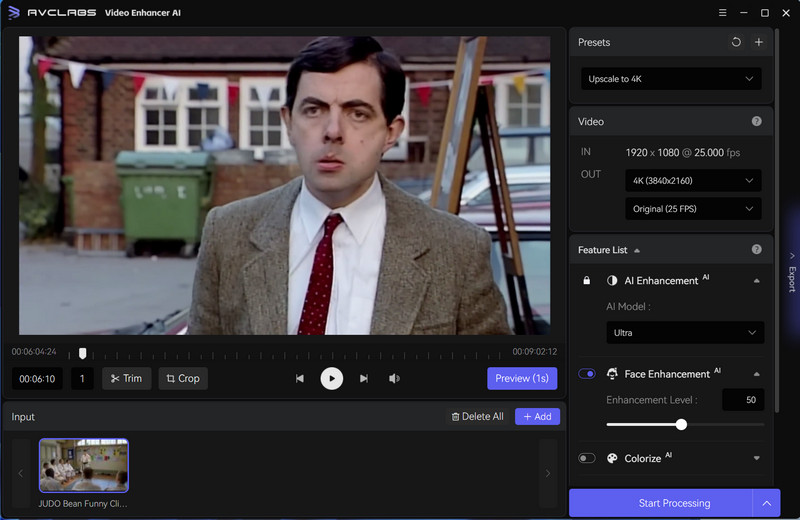
Step 2: Choose an AI feature and the resolution.
After loading the video files, you could view the setting options on the right panel. Here you can choose an AI feature or more features to enhance the video quality based on your need.
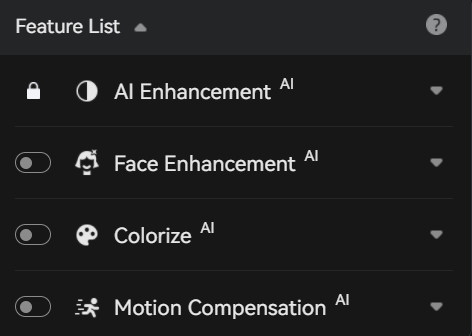
Or you can also directly select from the Preset section. Once choose a preset option, the corresponding AI features will be enabled automatically.
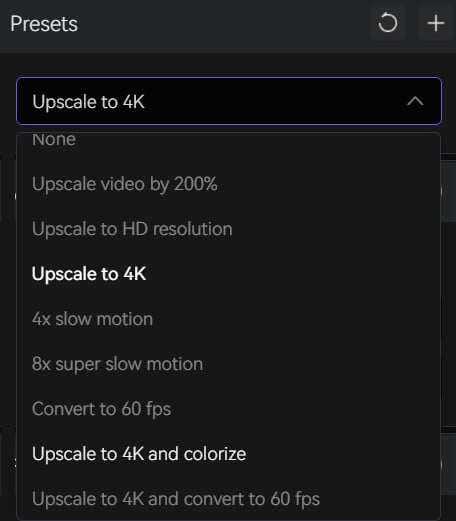
Note: Video resolution affects video size, higher resolutions are not always a better choice, so you can consider your end deliverable when choosing a resolution.
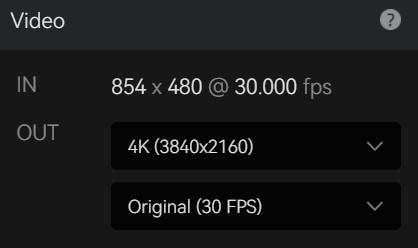
Step 3: Configure the Video and Output Settings
Video Settings: adjust the video color (Brightness, Saturation, Contrast, and Sharpen), crop video to fill frame, and deinterlace. All these settins can help you visually improve the video quality.
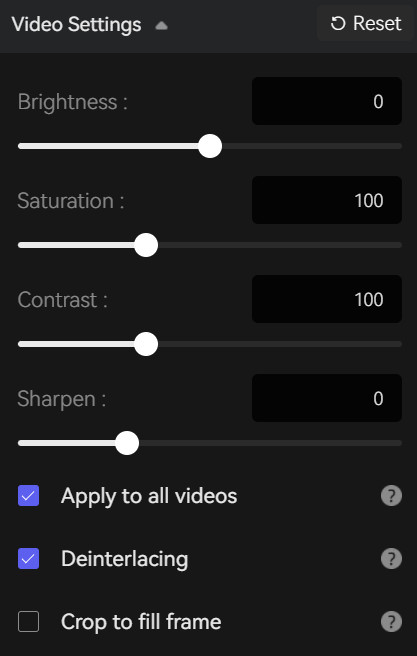
Output Settings: you can change the video format, encoder, bitrate, audio settings and output path.
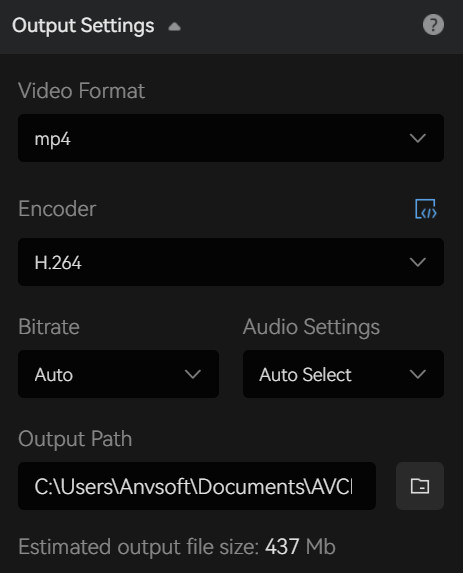
Step 4: Start improving the quality of the video
After the simple settings, click Start Processing. The program will start to change a low-resolution video to high resolution. On the processing interface, you can preview the original and processed video, progress bar, and processing time.
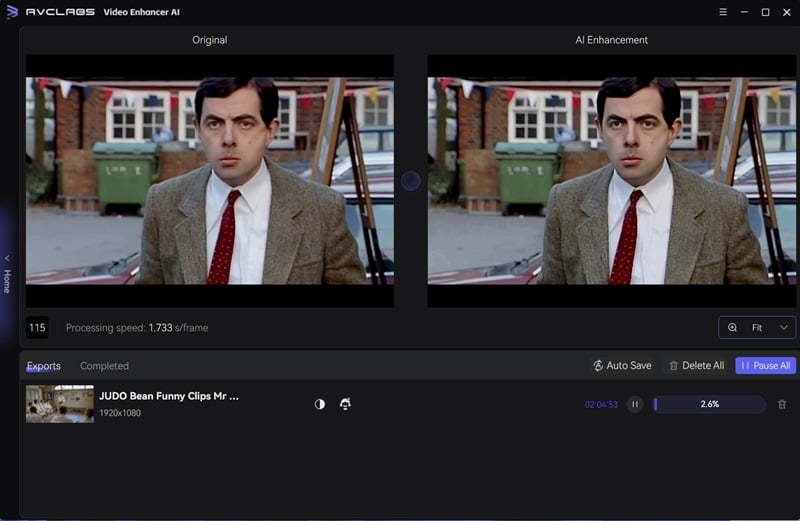
After the processing progress is completed, you can click "Open Folder" to check the enhanced video. With this AI-based video enhancer and upsaler, you can get better video quality while upscaling the video resolution to a higher one.
Conclusion
The above are some good enhancers and upscalers to enhance your video quality in AI. They provides many AI models for all users so you can get your old movie re-live for free. Just go on and evaluate them .