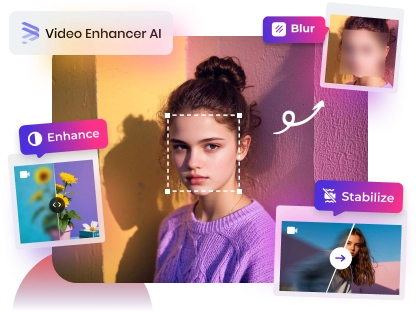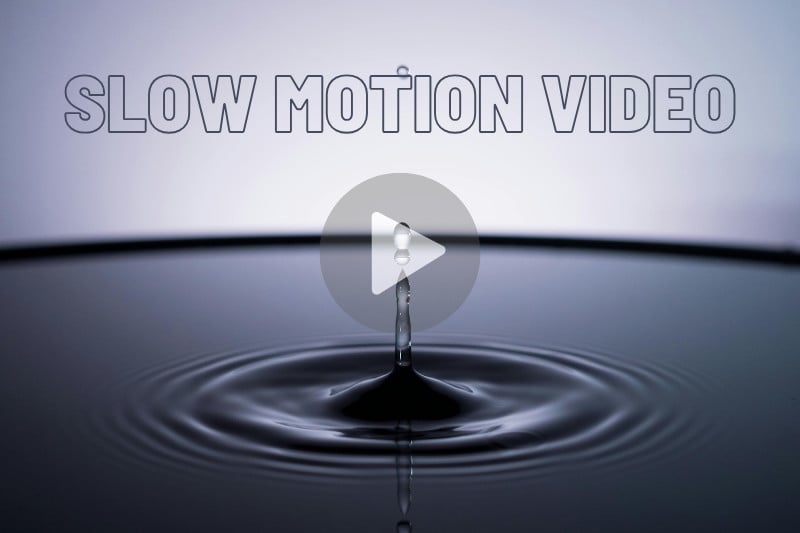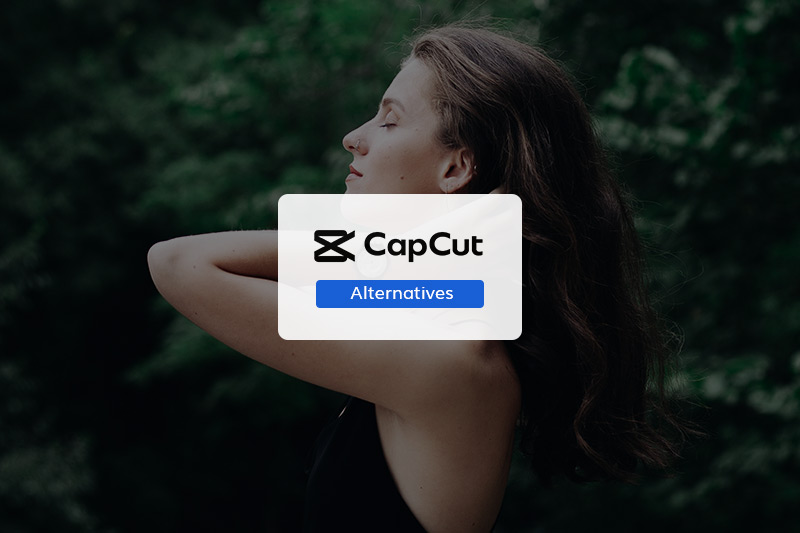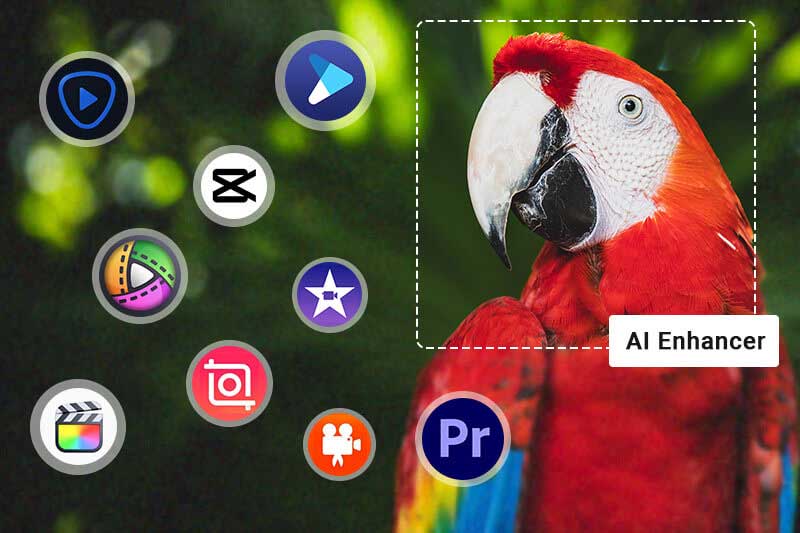5 Best Slow Motion Video Editors to Slow Down Video Online
Want to dramatically elevate your videos? Slow motion is the secret weapon of content creators everywhere. It lets you stretch out key moments, adding impact and emotion.
But how do you achieve that coveted slow-mo effect without breaking the bank?
Look no further! This guide unveils the top 5 FREE online slow motion video editors, perfect for easy editing on the go. Plus, we'll uncover a bonus computer software for those seeking next-level slow motion mastery.
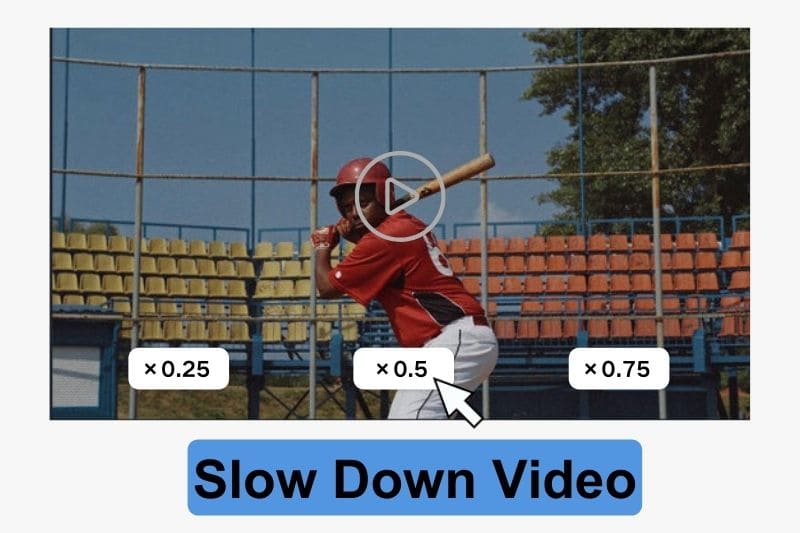
Part 1: Top 5 Online Tools to Slow Down Video Free
To slow down video free, you need Clideo, Ezgif, Kapwing, Canva and Flixier. All them are online free video speed changers.
1. Clideo
Website: https://clideo.com/change-video-speed
Clideo is an all-in-one online media editing platform that specializes in video and audio editing. Its features are rich and diverse, including video slowing down, editing, compression and cropping.
Users don't need to download any software, just upload a video file in the browser to slow down the video online. It also provides applications that are available for use on iPhones, making it easy for users to access and use the software anytime, anywhere.
Pros:
- Allow muting video.
- Precisely adjust the slowdown factor.
- Support saving videos in various formats.
Cons:
- Free to use but with a watermark (You need to pay to remove the watermark).
- Video quality has been reduced.
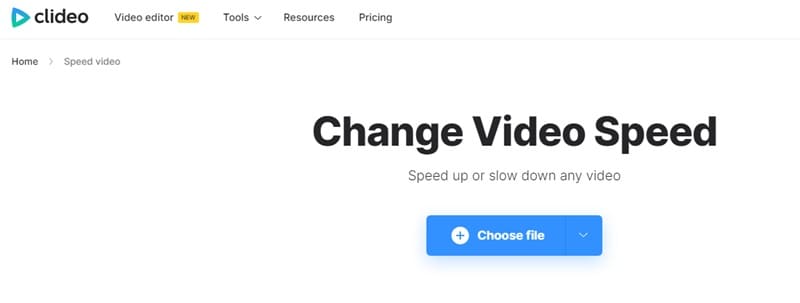
2. Ezgif
Website: https://ezgif.com/video-speed
Ezgif is a free online toolset specifically designed for GIF making and basic image and video editing. It also supports a simple video slowdown feature that allows users to manually input the desired slowdown multiplier for a slow motion effect. What's more, it allows you to control the audio as follows: mute the sound, keep the original sound, and adjust the speed of the sound.
Pros:
- Free to slow down video with no watermark.
- Offers various speed adjustments and the ability to loop clips.
- Provide options for audio control.
- Input an speed multiplier to slow down the video, with precision up to 0.0001.
Cons:
- Can only save video in MP4 format.
- The slow motion effect is very laggy.
- Video uploads are slow and take a long time to process.
- Interface might seem dated to some users.
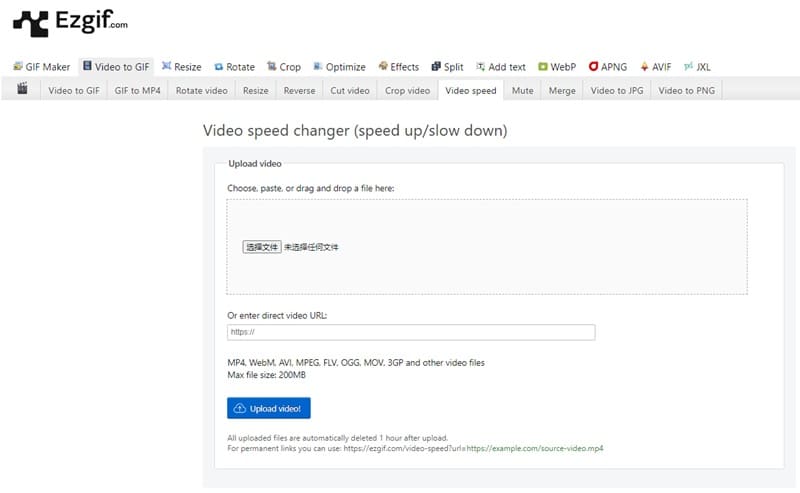
3. Kapwing
Website: https://www.kapwing.com/tools/adjust/speed
Kapwing is a full-featured online editing platform that offers rich editing features and templates. Users can perform various editing tasks simultaneously with online tools, such as slowing down videos, cropping videos, colorizing videos, etc. without downloading or installing any software.
This slow motion video editor allows you to select specific parts of your video to slow down and add slow motion effects by manually dragging the speed bar with an accuracy of 0.1.
Pros:
- Support adding slow motion effect to a certain segment of the video.
- Allow various editing of videos simultaneously.
Cons:
- Free to slow down video online but with watermark.
- Video can only be exported in MP4 format.
- Videos can only be saved in up to 720p, and higher resolutions require payment.
- The interface is not concise and clear.
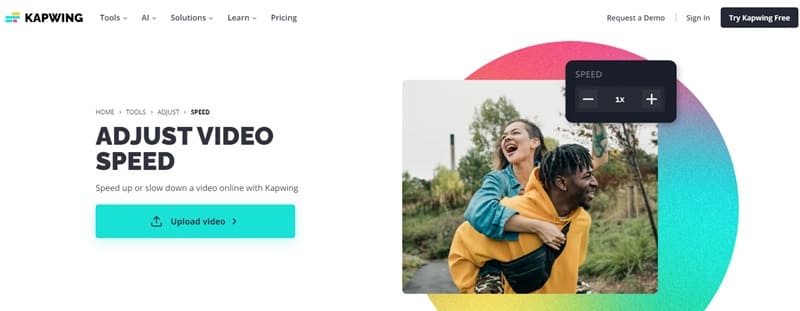
4. Canva
Website: https://www.canva.com/features/slow-motion-video/
Canva not only provides powerful image editing features, but also has excellent video editing tools. In addition to being available as an online tool, there are also apps for computers and mobile phones. Most of the video editing features can be used by simply signing up for a Canva account. It allows you to cut and crop operations, as well as adding 0.25x, 0.5x and 0.75x slow motion effects to your videos.
Pros:
- Free and watermark-free.
- Additional edits can be made.
- Video can be slowed down by 0.25x, 0.5x, and 0.75x.
Cons:
- Slow motion functionality is relatively new and may have limited features compared to dedicated video editors.
- Video can only be saved in MP4 format.
- Subscription required to save high quality videos.
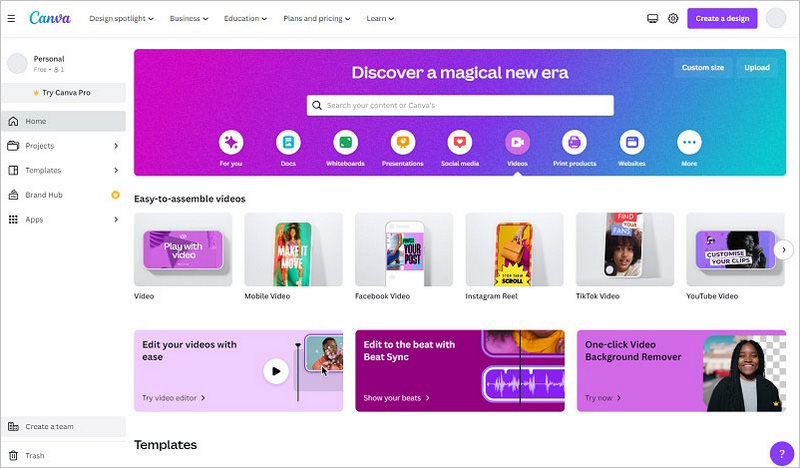
5. Flixier
Website: https://flixier.com/tools/speed-up-slow-down-video
Flixier is a feature-rich online video editing platform that allows you to perform various editing tasks in real time, such as adding audio and subtitles to videos, adjusting video speed, and more. Users can upload files not only locally but also via the cloud, and it supports real-time collaboration with multiple people to edit projects together.
Pros:
- Can slow down only a certain part of the video.
- The speed can be slowed down to an accuracy of 0.1.
Cons:
- Only available for download in MP4 format.
- The downloaded video has a watermark.
- The interface is too complicated for users who just want to slow down a video.
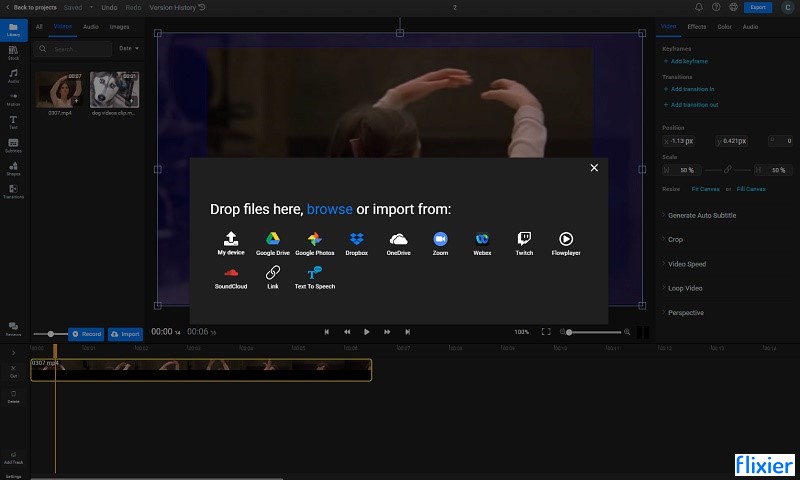
How to Slow Down Video Online?
The process of slowing down video online using different video editors is similar. Here are steps:
- Choose an online tool. For example, Clideo, Ezgif, Kapwing, Canva or Flixier.
- Upload the video to the website.
- Drag a slider or enter a specific percentage to slow down the video.
- Download video to your device.
Part 2: How to Slow Down Video on PC?
While online tools provide a convenient video slowing down function, professional video editing software may be a better choice for users who need higher quality and smoother videos - AVCLabs Video Enhancer AI.
AVCLabs Video Enhancer AI utilizes motion-compensated frame interpolation and frame interpolation technology to increase the frame rate and picture quality of videos, resulting in smoother and more natural playback of slow-motion videos. Compared to most slow motion video editor that only slows down the video speed, AVCLabs Video Enhancer AI achieves higher quality slow motion effects. However, even so, you don't need to have specialized knowledge to add slow motion effects. AVCLabs provides clear and concise steps that make it easy for even beginners to get started.
Key Features of AVCLabs Video Enhancer AI
- Losslessly upscale low-resolution videos to 1080p, 4K, and 8K
- Remove noise and recover and enhance facial details.
- Colorize black-and-white videos to bring them to life.
- Automatically blur unwanted video parts to protect privacy.
- Eliminate camera shake to achieve smoother video playback.
How to Slow Down A Video with AVCLabs Video Enhancer AI?
This tutorial will help you how to use AVCLabs Video Enhancer AI to slow down a video while maintaining its smoothness and quality. Please download the latest program on your computer.
- Upload the video you want to slow down to AVCLabs.
- Add desired slow-motion multiplier.
- Download slow-motion video.
Step 1 Upload the Video
Click the "Browse" button or drag and drop the source video directly into the program to add a video file.

Step 2 Add Slow Motion to Video
Enable the "Motion Compensation" option in the right toolbar and select the desired slow-motion multiplier. In addition, you can also increase the FPS of the output video to make the slow motion video smoother and more fluid, with less stuttering and jumping.
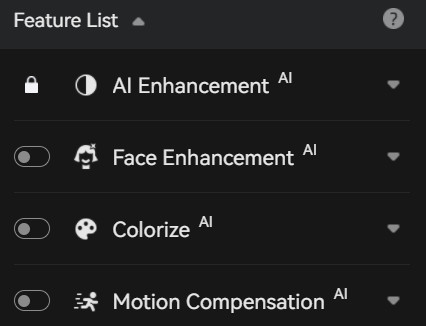
Step 3 Download Slow-Motion Video
Tap the "Eye" icon to preview the pre-processing effect. If you are satisfied with the slow motion effect, click the "Start Processing" button to begin rendering the final video.
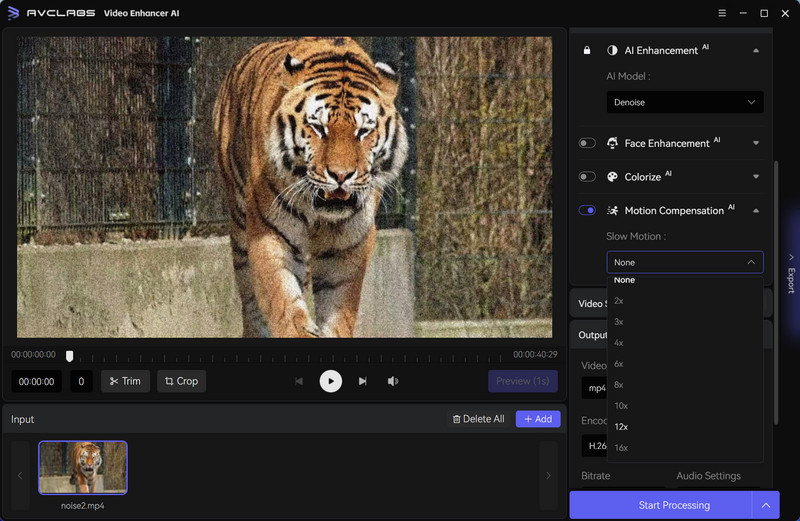
FAQ About How to Make a Video Slow Motion
How do I slow down a video?
You can use the online tools mentioned above, such as Clideo, Ezgif, Kapwing, or professional video editors to slow down your video. Online tools are free and easy to use for quick and lightweight video slow motion, but some may come with watermarks.
Professional editor, on the other hand, is powerful and suitable for users who need high-quality and complex video slow motion. For example, AVCLabs Video Enhancer AI is especially suited for adding slow motion effects to animations, action movies, and fast-paced sports videos.
How to slow down a video on iPhone/Android?
iMovie is the best choice for iPhone users to slow down video because it's usually already pre-installed on the phone. It offers an intuitive user interface and rich editing capabilities that allow you to slow down videos easily.
Currently, there is no pre-installed software on Android devices that can slow down videos. Therefore, you will need to additionally download other slow motion video editors, but these usually require payment to unlock their features, such as apps like Slow Motion Video FX, SloPro, and Videoshop.
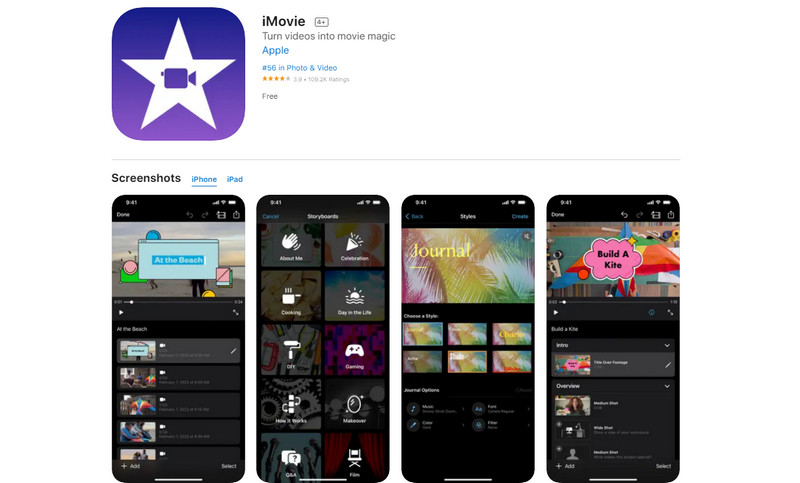
Can I speed up a video?
If you want to speed up a video, Any Video Converter, an all-in-one video editing tool, is a good choice. Not only is it free and safe, but the output video is not watermarked. You can speed up or slow down the video and also mute the video.
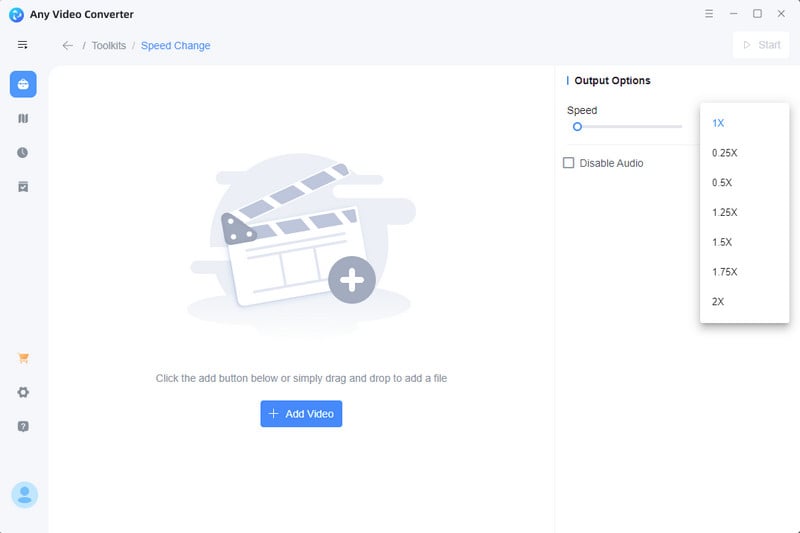
Conclusion
These free online slow motion video editors, such as Clideo, Ezgif, Kapwing, Canva, Flixier, and video editing software, like Any Video Converter, can provide you with a quick and easy way to add slow motion video effects. However, if you want to create stunning, high-quality slow motion videos, AVCLabs Video Enhancer AI is an excellent choice. Its powerful combination of features and advanced AI technology make your slow-motion videos smooth and natural, ensuring that the video is still clear and blur-free.