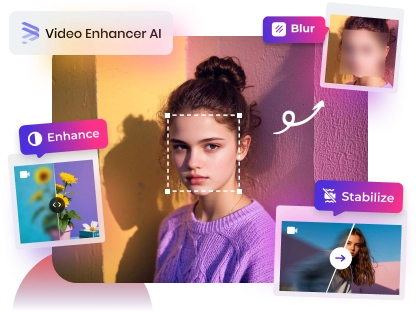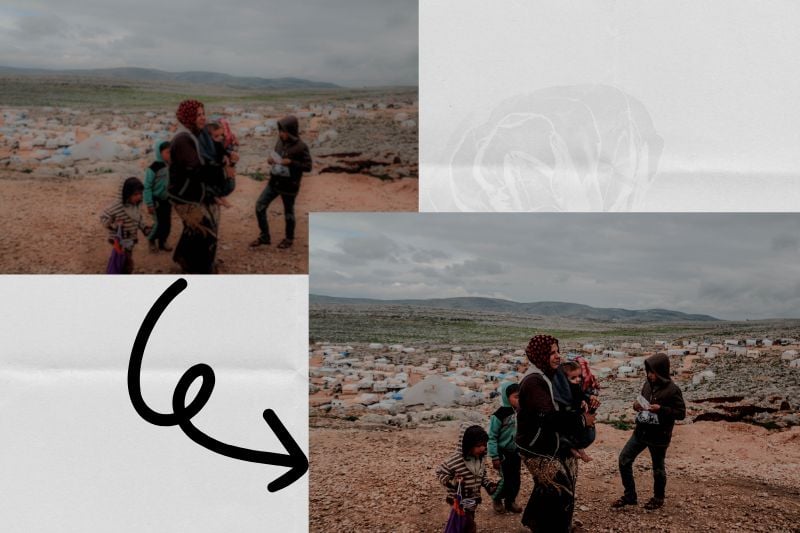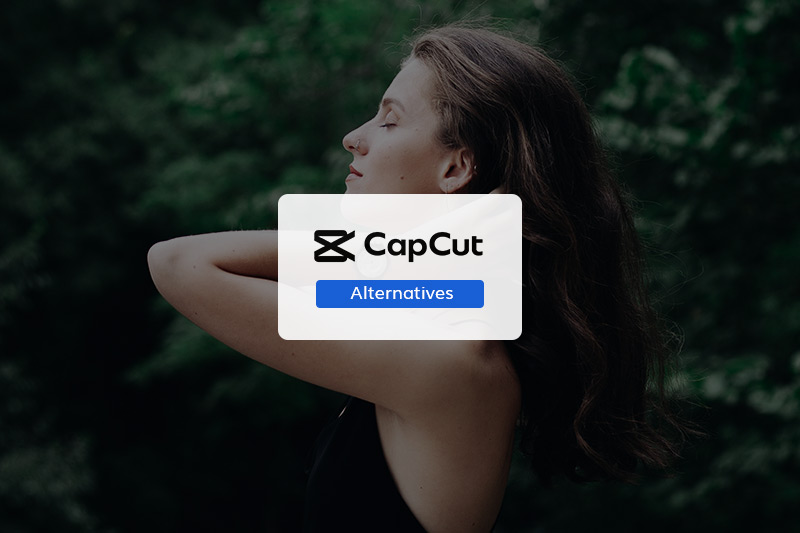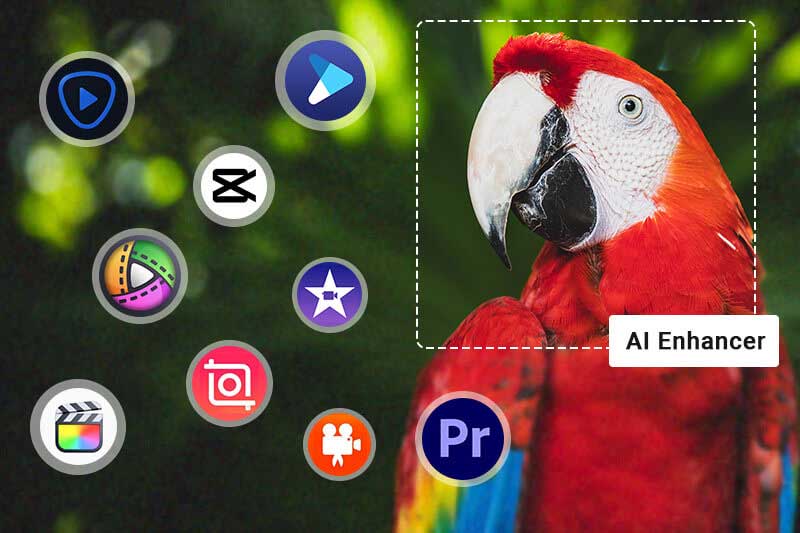How to Make a Slow-Motion Video Smoother?
Nowadays, slow motion video is widely used in various fields, from shocking sports event replay to beautiful art creation, it can bring us unique visual enjoyment. However, in order to truly realize the charm of slow motion video, it is necessary to solve the problem of its smoothness. So, how to create a smoother slow motion video? In this article, we'll explore how to make slow-motion videos smoother, ensuring that your visual work has unforgettable charm.
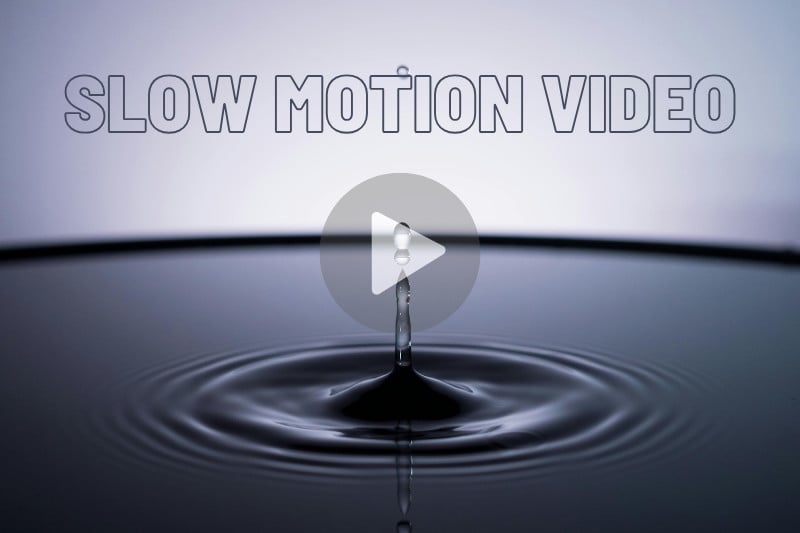
Part 1: The Key to Slow-Motion Video is High Frame Rate Recording
Frame rate (FPS, Frames Per Second) refers to the number of image frames captured per second, and is an important indicator of video smoothness. Under normal playback, common frame rates are 24FPS, 30FPS and 60FPS, which can ensure the natural smoothness of the video.
However, to achieve a satisfactory slow motion effect, the required frame rate is usually much higher than these standards. Generally speaking, to create slow-motion videos, the frame rate typically needs to be at least twice the normal playback speed or higher to ensure a clear and smooth image when the footage is slowed down.
For example, when a video recorded at 120 FPS is played at 30 FPS, the video is actually slowed down four times, meaning that one second of playback will actually show four seconds of content, which is the effect of slow motion. This makes fast action such as sports, dancing or natural phenomena appear more vivid and detailed. Videos recorded at low frame rates tend to have problems when slowed down compared to high frame rate videos. Due to the low number of frames captured per second, these types of videos are prone to image lag when slowed down, giving the viewer a poor viewing experience.
Part 2: Three Steps to Smooth Slow-Motion Videos with AVCLabs Video Enhancer AI
If a video is shot at a low frame rate and you want to convert it into a slow-motion video in post-production, you can use AI frame interpolation technology to overcome the frame rate limitations.
AVCLabs Video Enhancer AI utilizes AI algorithms to automatically predict the motion trajectories between two frames, generating additional frames to transform low frame rate videos into high frame rate ones. This effectively compensates for the lack of frames, resulting in smoother and more natural slow-motion videos.
Key Features of AVCLabs Video Enhancer AI
- Losslessly upscale low-resolution videos to 1080p, 4K, and 8K
- Remove noise and recover and enhance facial details.
- Colorize black-and-white videos to bring them to life.
- Automatically blur unwanted video parts to protect privacy.
- Eliminate camera shake to achieve smoother video playback.
How to Make Slow Motion Videos Smoother Using AVCLabs Video Enhancer AI
Step 1 Import Slow Motion Videos
Open the program and import the video you want to process. AVCLabs Video Enhancer AI supports batch import processing and batch export.

Step 2 AI Frame Interpolation
In the upper right corner of Video, you can set the frame rate you want to increase. Remember that adjusting the frame rate may necessitate re-encoding the video, which can affect both its file size and overall quality.
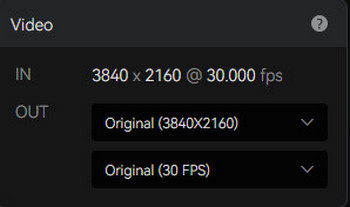
If you are not sure how many frames are needed, you can move to the Feature List in the lower bar, turn on the Motion Compensation option, select the speed you want to slow down the playback, and let AI automatically solve the frame rate problem for you. AVCLabs Video Enhancer AI supports 2x to 16x slow motion frame compensation.
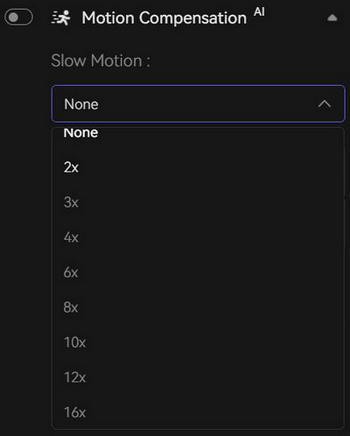
Step 3 Preview and Export Videos
Click preview in the lower right corner of the video to preview the effect of 1-10 seconds. According to the preview effect, you can adjust the frame rate and speed twice to make the slow motion achieve the best effect.
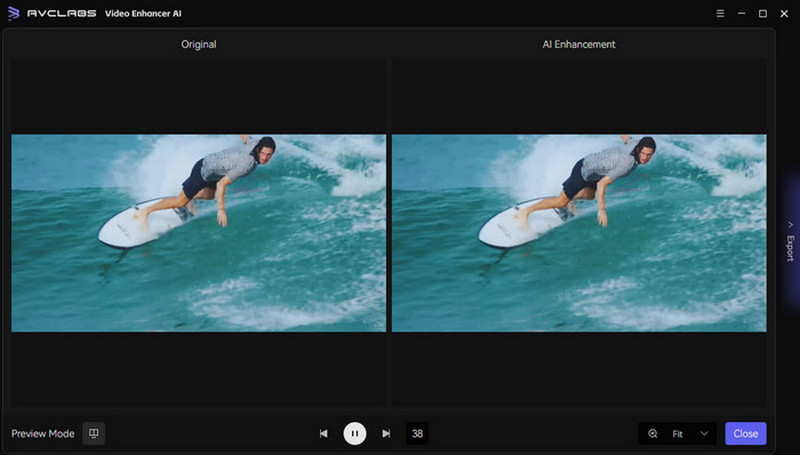
If the effect is satisfactory, click "Start (All) Processing" in the lower right corner to export the video.
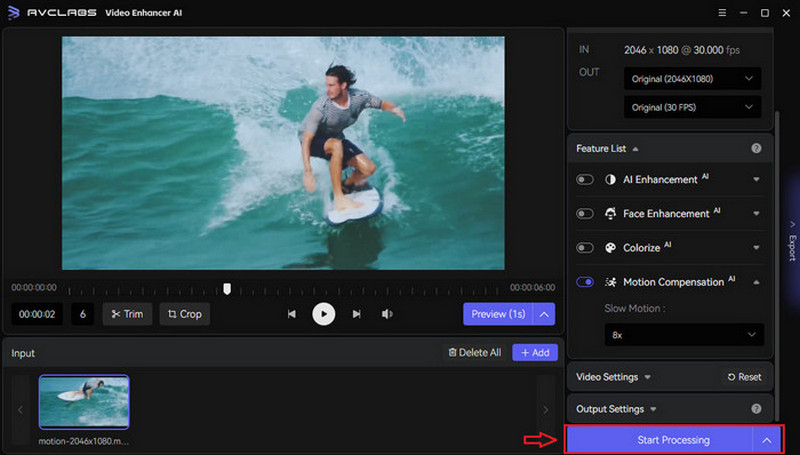
FAQs About Slow-Motion Videos
What is slomo video?
Slow motion video refers to a video that is originally played at a normal speed and is processed to make the video play slower. This makes the actions in the video appear significantly slower than they actually are. Slomo videos are commonly used in various fields, including sports replays, scientific research, and artistic projects, as they allow viewers to observe details more clearly.
Why is slow-motion choppy?
Slow-motion looks choppy because the video has too few pictures (frames) to show smooth movement when it's slowed down. This results in noticeable jumps instead of a smooth flow. If no extra pictures are added to fill in the gaps, the motion appears jumpy and uneven.
What are the best settings for slow-motion video?
When shooting slow motion video, a higher frame rate setting is better. For example, slowing down a 120 fps video gives a more natural slow motion effect because there are enough frames to show the details of the action. Whereas lower frame rate videos may appear jerky and disjointed when slowed down. Alternatively, you can use AVCLabs Video Enhancer AI to improve the video quality and make the choppiness of the picture smoother.