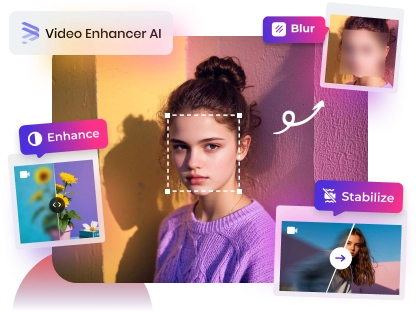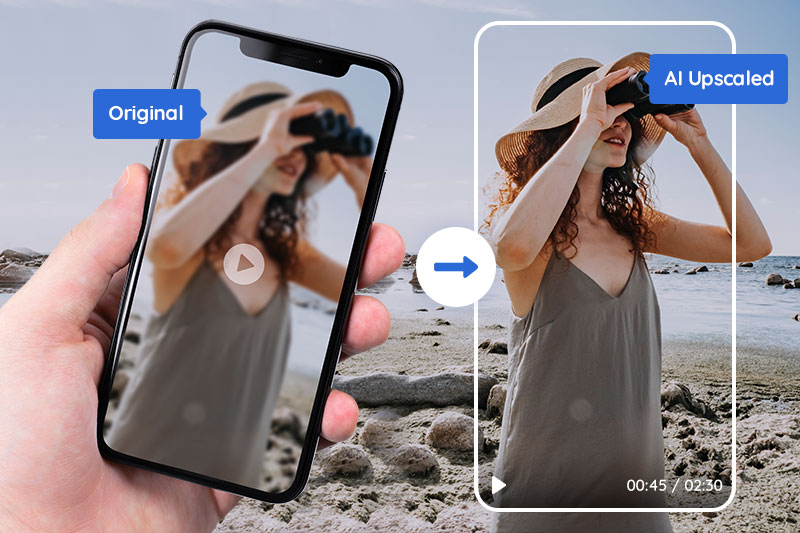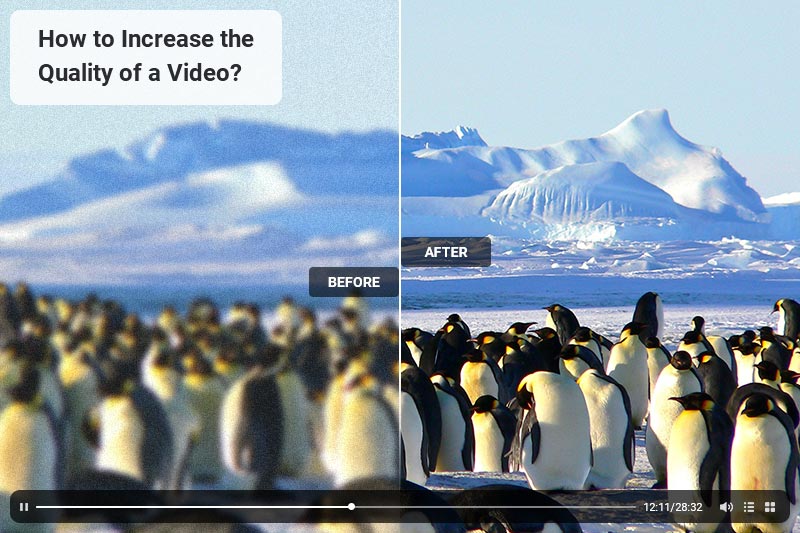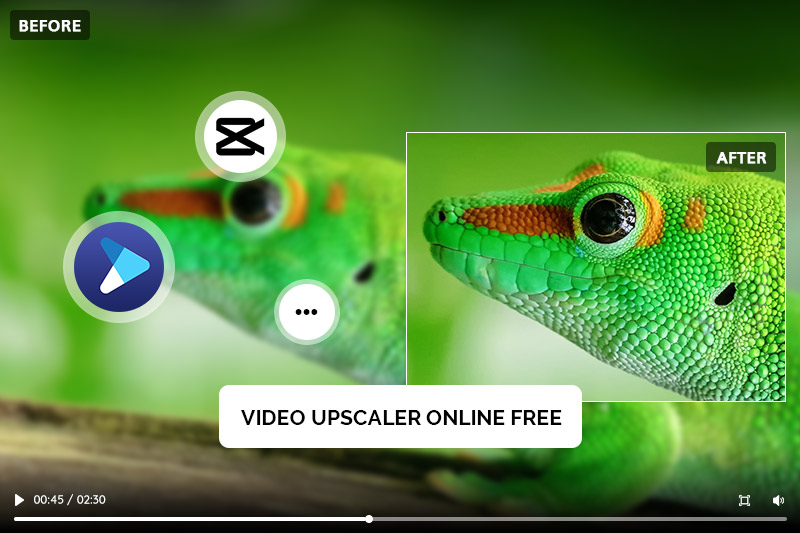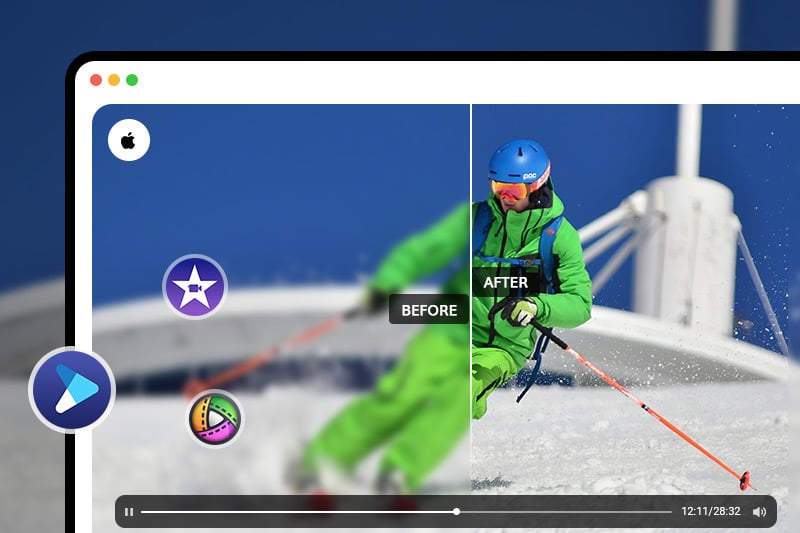How do you Unblur face in a video? How do you fix a blurry face in a video?
Unless you're using a very high-end camera or shooting in an incredibly well-lit environment, it's almost inevitable that your video will be plagued by some form of blur. Whether it's the subject of your video, faces or objects in the background, blurred details are usually a sign that something has gone wrong. Fortunately, AI-powered Face Enhance feature is able to fix common annoyances with faces in videos. It not only detects faces but also identifies their characteristics to tackle them.
This post will show you how to easily unblur face in video with Face Enhancer AI. Let's get started!
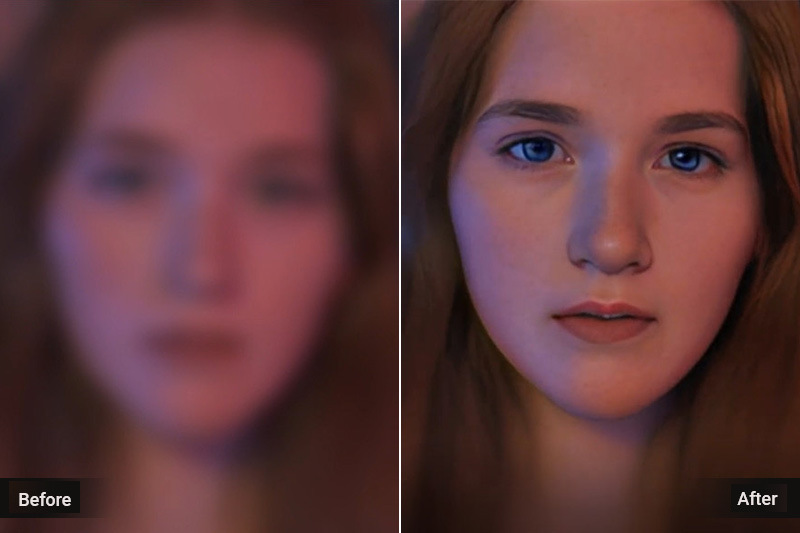
Part 1: What Causes Extremely Blurry Faces in Video?
1. Shaky Footage
If the subject of your video isn't completely still, any details captured in the frame may appear blurry. This is most common when people are the subject of the video since they can't control their motion, but handheld cameras can also cause blurry footage.
2. Poor Lighting
No matter what camera you're using, poor lighting will typically result in a blurry image. If you're shooting indoors without sufficient lighting, you can expect to see lots of shadows and blurry details in your shot. When there's not enough light, your camera will have to use a slower shutter speed to let in as much light as possible. This results in a blurry shot since any movement of your subjects will cause them to move out of focus.
3. Low Resolution Video
If you're shooting in a low-resolution video format, your video will appear blurry regardless of any other issues. This is because low-resolution files contain less detail than higher resolution videos.
Part 2: How Does Face Enhance AI Work?
Face Enhance AI works by identifying the faces in the video you upload or are selected. It then runs a series of computer vision and face recognition algorithms against the faces to determine how much of each is visible. After that, it automatically applies the optimal amount of image enhancement to each face in the video, based on the algorithm's recommendation. Face Enhance AI works best when applied to videos where the faces are at least 50% visible but no more than 90% visible. It also works best when the faces are not obscured by things like heavy makeup, sunglasses, or heavy facial hair.

Part 3: How to Restore Extremely Blurry Faces in Videos with AVCLabs Video Enhancer AI
If you have extremely blurred faces in your video, traditional video editing tools may not be effective. For optimal results, we recommend using a powerful face blur remover powered by AI. AVCLabs Video Enhancer AI stands out as an excellent face blur remover that can effortlessly unblur faces in video and bring back lost facial details with stunning clarity.
This AI-driven face blur remover intelligently detects faces in each frame and reconstructs high-resolution details from low-quality inputs. Whether you're fixing motion blur or poor focus, AVCLabs Video Enhancer AI provides an easy and effective one-click solution to restore blurry faces and dramatically improve video quality.
Key Features of AVCLabs Video Enhancer AI
- Losslessly upscale low-resolution videos to 1080p, 4K, and 8K
- Remove noise and recover and enhance facial details.
- Colorize black-and-white videos to bring them to life.
- Automatically blur unwanted video parts to protect privacy.
- Eliminate camera shake to achieve smoother video playback.
How to Unblur Face in Video with AVCLabs Video Enhancer AI?
Warm tips: remember to check whether your computer configuration meets the check these requirements for an optimal processing experience.
Step 1: Import the Blurry Face Video
Download and launch the face blur remover - AVCLabs Video Enhancer AI on your computer and upload your blurry face video here.

Step 2: Choose the AI Model and Resolution
Enable the Face Enhancement model from the Feature List.
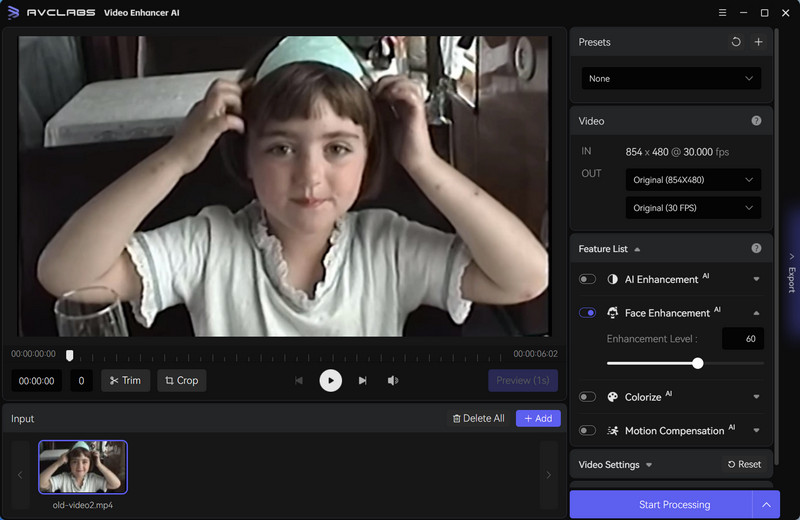
You can also enhance video quality with more than one feature at the same time, for example, upscale videos to 4K from the presets section. It offers 8 pre-configured options that you can use directly.
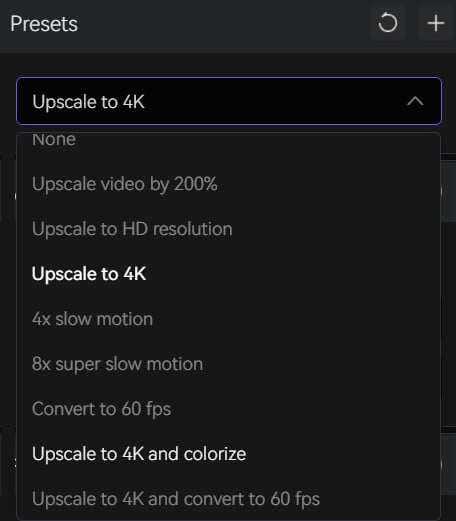
Step 3: Configure Other Settings
If you need more hands-on control, you are also allowed to manually adjust the brightness, saturation, contrast, and sharpen of your videos to enhance the visual quality under the Video Settings.
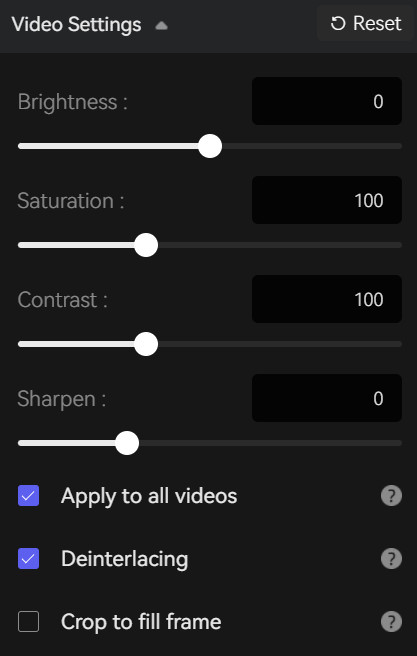
Then in the Output Settings part, you can set the output video format(MKV, MP4, AVI, MOV, WEBM), the encoder (H.264, H.265, VP9 Good, VP9 Best, AV1), the bitrate, audio settings, as well as the output path.
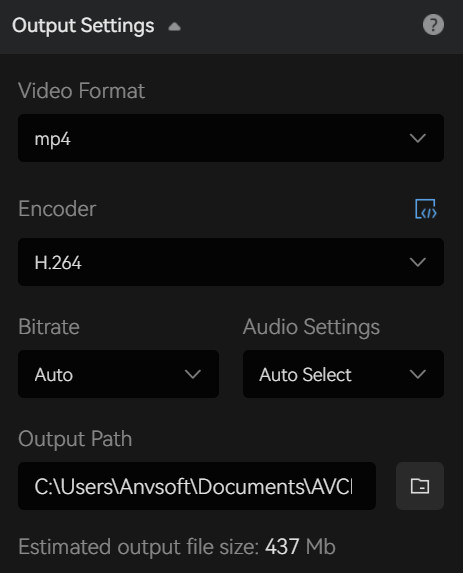
Step 4: Restore Blurry Face in Video
After completing the above settings, click "Start Processing" to let AI automatically complete the face unblur process. Once the face is restored, you can click the corresponding button to open the folder and view and experience the AI-enhanced video.

Video Tutorial: How to Upscale and Restore Extremely Blurry Faces in A Video
Conclusion:
AVCLabs Video Enhancer AI provides a great solution for restoring extremely blurry faces in videos. With its accuracy and simplicity in usage, this tool helpsvideo makers save time and energy while improving the quality of their projects. Whether you are a newbie or a pro videomaker, this tool has something useful for all users looking for fast and accurate enhancement results!