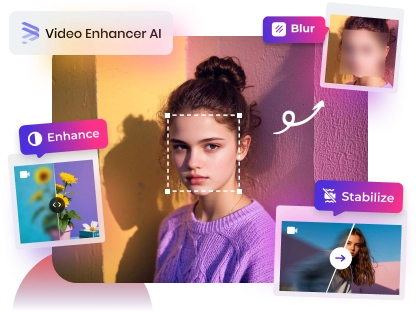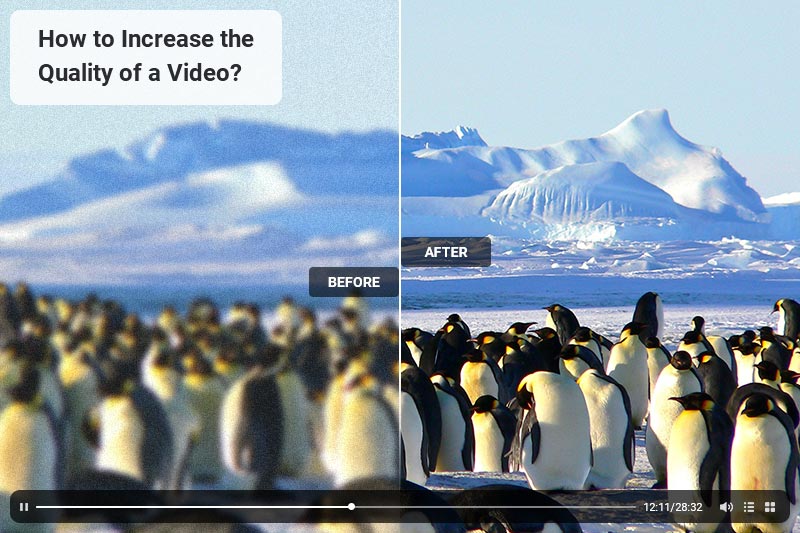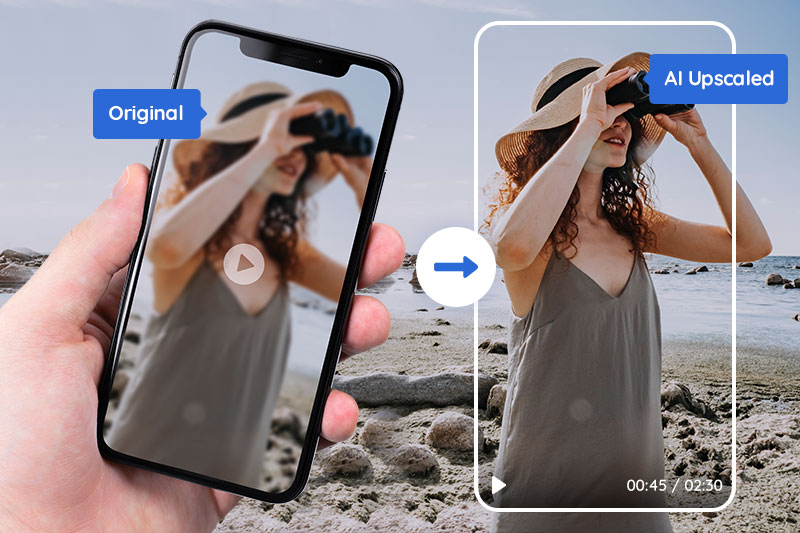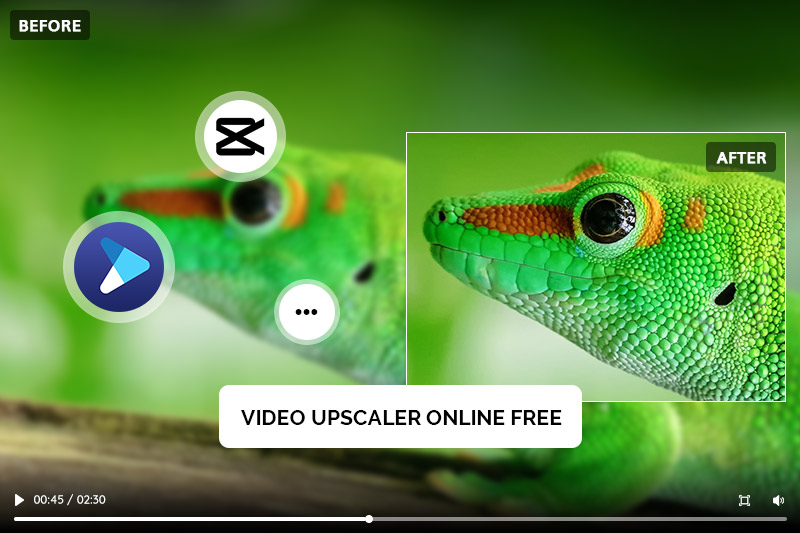5 Ways to Convert Low Quality Video to HD 1080p Online for Free
"How can I convert low quality video to HD for free?"
With the widespread adoption of 4K and 8K, 1080p has become the basic standard for watching videos. However, many videos shot with older devices are still low-resolution and blurry. Are you wondering how to convert low quality video to HD? This article will share 5 methods to help you easily convert video to HD 1080p free. By using these 720p to 1080p converters, you can significantly enhance your viewing experience, transforming your low quality videos into clear HD content.
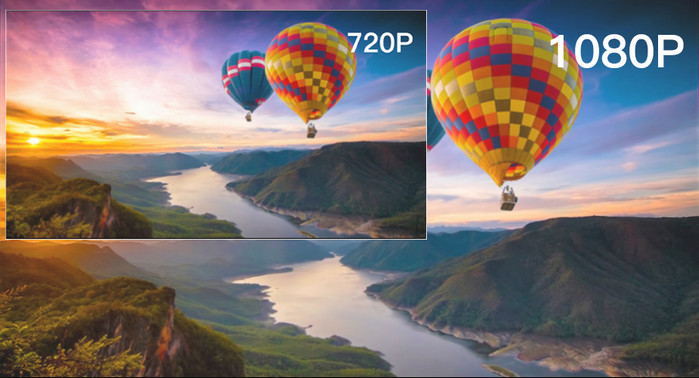
Part 1: 5 Ways to Convert Low Quality Videos to HD 1080p for Free
In this part, we would like to introduce 5 free and easy ways to convert any low quality videos from 320P, 480P, 720P to HD 1080p. Let's check them out.
1. AVCLabs HD Video Converter
AVCLabs HD Video Converter is an AI-powered online tool designed for converting low-quality videos to high-quality. This tool is unique in that it goes beyond simply stretching pixels. Instead, it intelligently analyzes each frame using a deep learning algorithm, reconstructing missing details and improving overall clarity. Easily convert video to HD 1080p online free, without downloading or installing any software.
How to convert Low Quality Video to HD Online for Free?
Step 1: Upload Your Video
Open AVCLabs Online Video Upscaler in your browser. Click "Upload Video" and choose the video file you wish to convert to HD.
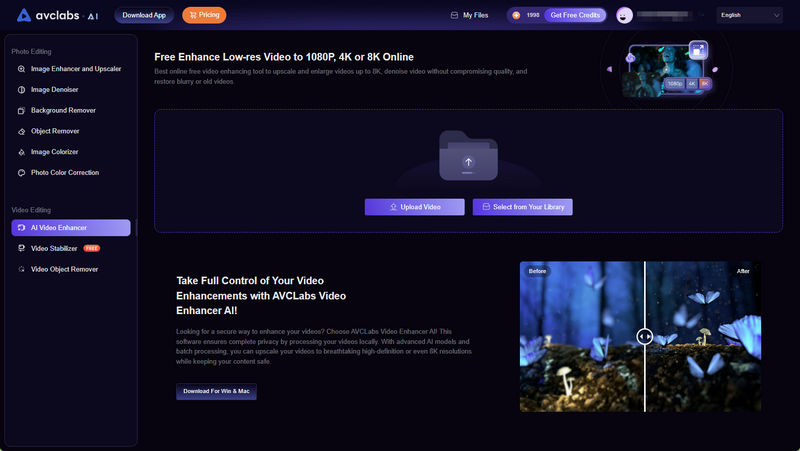
Step 2: Automatic HD Convert
Once uploaded, this 720p to 1080p converter will automatically convert video to hd 1080p online free. No manual adjustments are needed. You can click "Preview" to see the enhanced details.
Step 3: Download Your Video
Click the "Enhance" button to start the HD conversion. After the process finishes, you can download your watermark-free HD video directly to your device.
2. Topaz Online Video Upscaler
Topaz Labs offers a browser-based online AI video upscaler tool that can be used to convert any low quality video to HD online free. After registration, users receive 20 free credits, enabling them to upload videos, select from 4 pre-set AI models, and output watermark-free video in 1080p or 4K resolution. Additionally, this 720p to 1080p converter offers enhancement options such as frame rate boost and relative sharpening.
Step 1: Drag in the video or click the Upload Video button to import the video you want to convertto HD.
Step 2: In the Settings panel on the left, select the output resolution you want: 1080P or 4K, and then select Preset.
Step 3: Click the 'Preview' button to preview the enhanced quality in 5 seconds, or just click 'Upscale to 1080p' to convert video to hd 1080p online free.
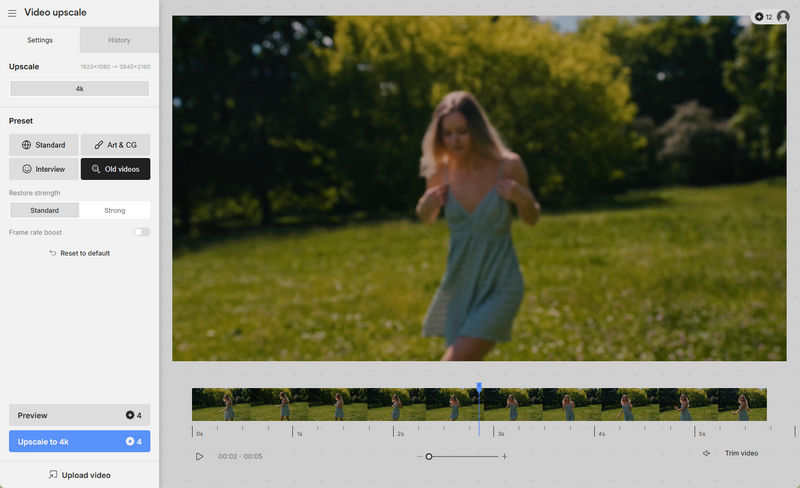
3. HDconvert
HDconvert is a powerful online video converter with a huge list of supported video qualities ranging from 360P to UHD 4K. Its main feature is the step-by-step wizard that can guide you to make a high-definition video without learning its UI and video parameters.
Step 1: Open HDconvert online converter, and click the "Convert HD Video" button to convert video to hd online free.
Step 2: Select the output file format and output quality to convert. If you are using its premium plan, select Full HD 1080p as the output video quality. Otherwise, you are only allowed to convert video to HD 720P.
Step 3: Adjust advanced settings according to your needs, such as video compression level, codec, etc.
Step 4: After converting low quality video to high quality, download the video to your device immediately, as the download link will expire after 24 hours.
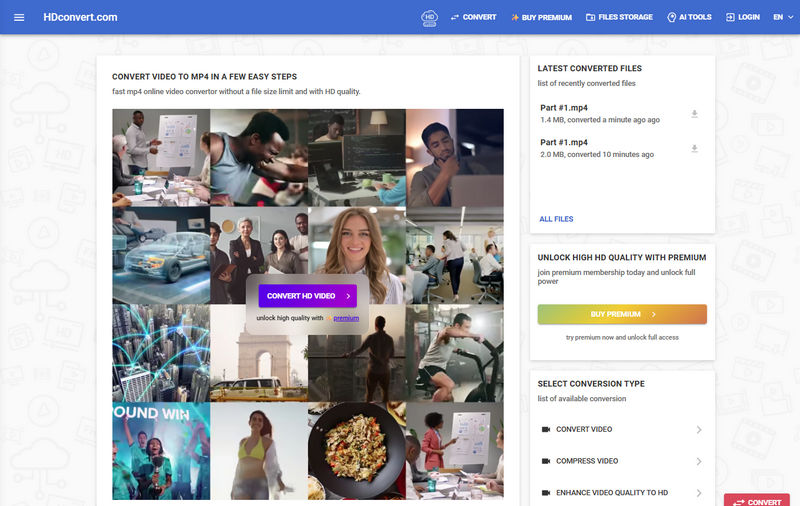
4. Online-Convert
Online-Convert is a free online file converter packed with a video converter, an audio converter, an image converter, an Ebook converter, and more. As for making high-quality videos, it can convert video to 720p, 1080p, 4K, and 8K.
Step 1: Open Online Convert on your web browser and choose its video converter.
Step 2: Select an output format, like say, MP4. Then drop a video file into its main interface.
Step 3: Open its saved settings option, and select Full HD 1080p 25fps, h.264.
Step 4: Hit the start conversion button. It'll start to convert a low-quality video to HD quality and save it to your devices automatically.
5. Cloud Convert
Cloud Convert is a safe and ad-free website that supports 200+ file types including video, audio, document, image, etc. And it follows the same HD video conversion routine as other online tools. Most notably, it enables users to do batch conversions online.
Step 1: Go to the official website of Cloud Convert and select a video of bad quality from either the computer or online to upload.
Step 2: Hit the wrench icon to open video settings, and change the resolution to 1080p manually.
Step 3: Set the CRF value to 18 (high-quality) and set a higher frame rate if necessary. Click on the Okay button to save changes.
Step 4: Hit the red Convert button to start converting it to high-definition. When it is done, a preview window will pop up, click the three-dot icon under the window and download the video to your computer.
Bonus: Convert Low Quality Video to HD, 1080p, 4K, an 8K with AI
To convert any low quality video to HD, AI machine learning is undoubtedly the most advanced and effective method available. It intelligently analyzes and restores details while minimizing quality loss, resulting in a noticeable improvement in image quality.
AVCLabs Video Enhancer AI is a powerful AI-powered video enhancement and upscaling software that automatically convert low-definition videos like 360p, 480p, and 720p to high-definition 1080p, even 4K and 8K. It not only improves resolution but also fixes blur, reduces noise, and improves lighting and contrast.
Key Features of AVCLabs Video Enhancer AI
- Upscale low-res videos to 1080p, 4K, and 8K
- Remove video noise and restore facial details
- Colorize B&W videos to bring them to life
- Blur all unwanted parts to protect privacy
- Stabilize footage by removing camera shake
Steps to Convert Lower Quality Videos to HD via AVCLabs Video Enhancer AI
Step 1: Download and Install AVCLabs Video Enhancer AI
Download the software from the official site and AVCLabs offers both Windows and Mac versions. Download the one that fits your computer.
Step 2: Select Your Old Video and Open It in This AI Tool
You can click on Browse button or drag&drop your old video into the program to open it.

Step 3: Set the AI Model and Output Resolution
On the right panel, you can choose an AI model and set output resolution like 1080p, 2k, 4k, etc. The most direct way to set 4K output resolution is to go to Presets section and select Upscale to HD resolution or Upscale to 4K. There are 8 preset pre-configured options that you can use right away.
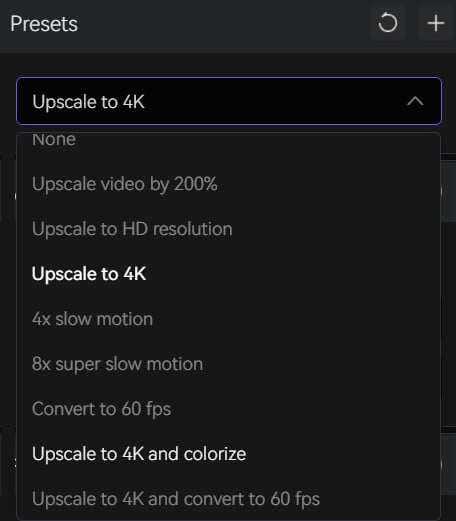
Moreover, you are allowed to turn on the AI Enhancement feature and set the output frame rate and output size with a range from 200% upscaled, SD to 4K and 8K in the Video section.
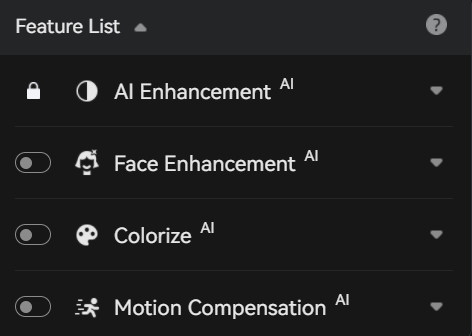
Step 4: Configure Output and Video Settings
Video Settings: here, you are capable of manually adjusting the brightness, saturation, contrast, and sharpen of your videos to enhance the visual quality. Or you can also crop to fill the frame and deinterlace.
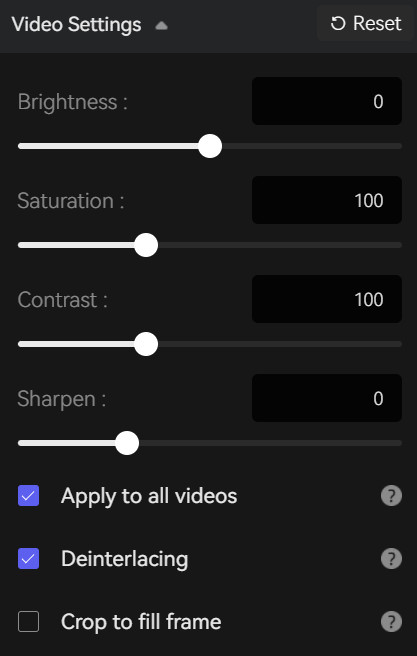
Output Settings: you are also able to set the output video format(MKV, MP4, AVI, MOV, WEBM), the encoder (H.264, H.265, VP9 Good, VP9 Best, AV1), the bitrate, audio settings, as well as the output path.
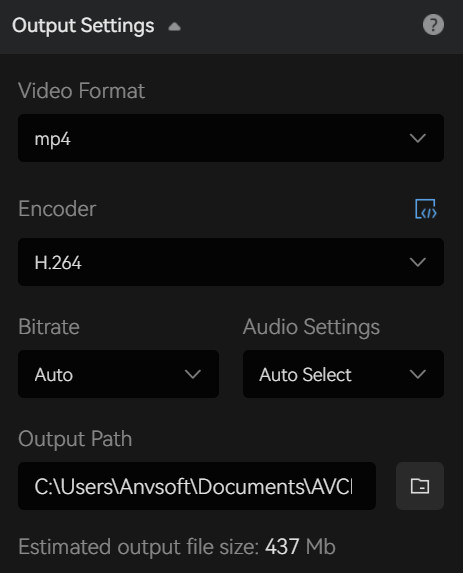
Step 5: Start AI to Upscale Your Video
After these settings, just click Start Processing to start the upscaling. When AI finishes the work, you can get your old video with high quality!
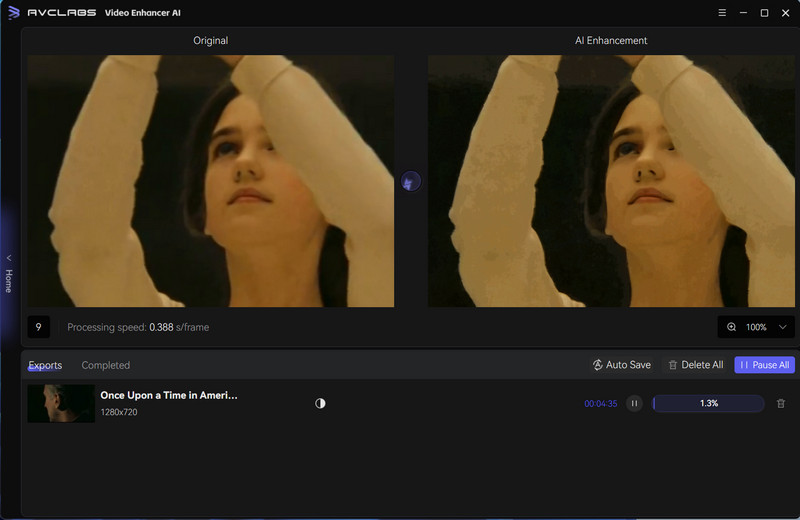
Video Tutorial: How to Convert Low Quality Video to HD 1080p with AI
Conclusion
There are many ways to convert low quality video to HD 1080p for free, depending on what requirements or features you need or prefer. AVCLabs HD Video Converter, Topaz Online Video Upscaler, HDconvert, Online-Convert, and Cloud Convert are all great options that can help convert blur video into HD. However, if you're looking for higher quality, more stable performance, and support for 4K or even 8K upscaling, we highly recommend trying AVCLabs Video Enhancer AI that offers deeper enhancement capabilities.