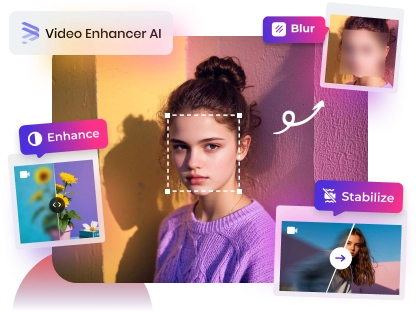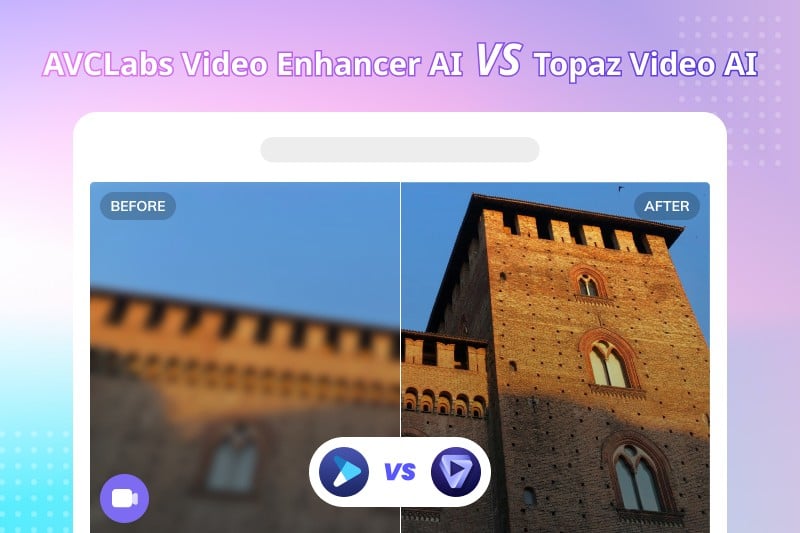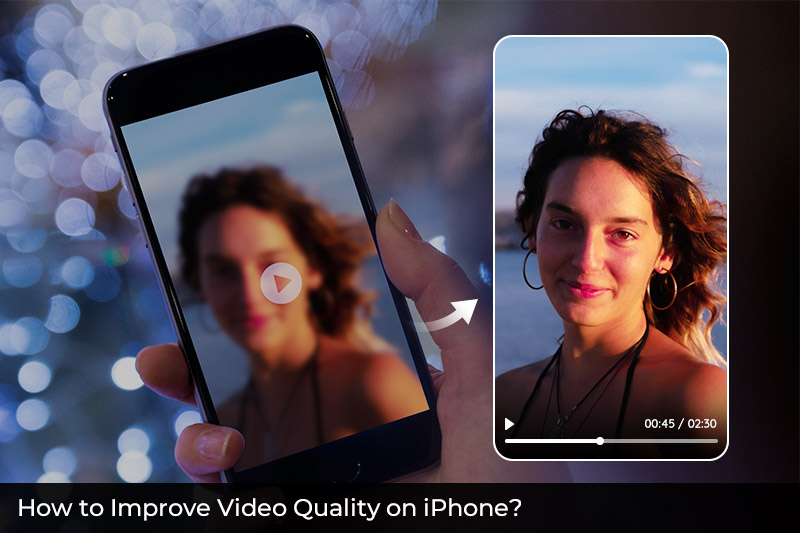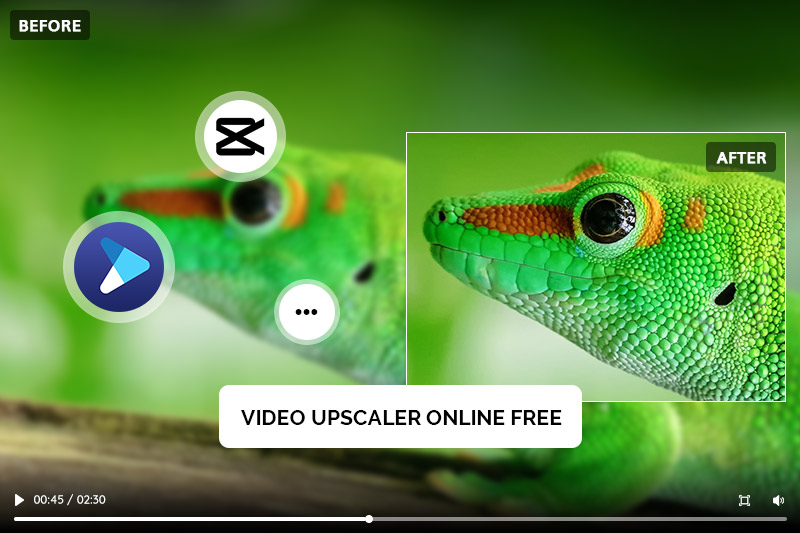Best Free 4K Video Converter: How to Convert Videos to 4K for Free
With the rapid rise in 4K technology over recent years, many people are now looking for ways to convert their existing videos into 4K resolution. Finding the right tool to do this can be difficult as well as expensive.
Fortunately, there are plenty of free 4K video converters available that you can use to make this happen - no spending a fortune on expensive tools necessary! In this article, we will introduce some of the best free 4K video converters and show you how to convert videos to 4K for free.
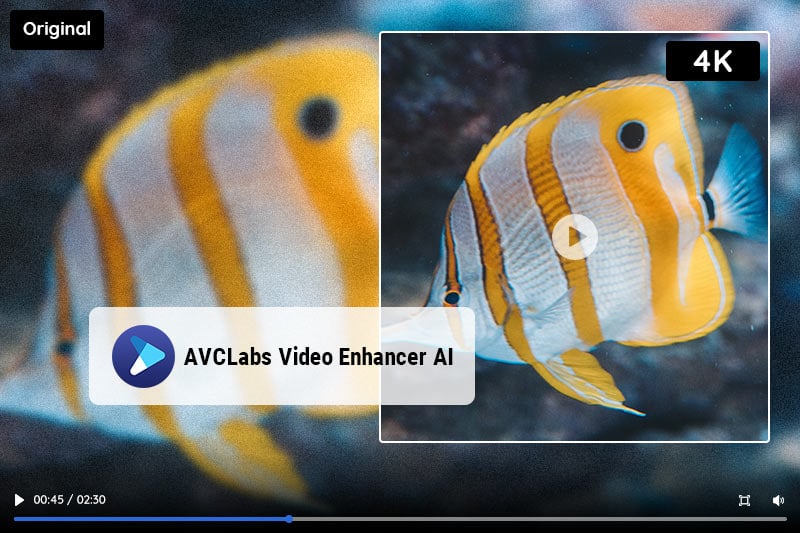
Part 1: What is a 4K Video?
Before we dive into the best free 4K video converter tools, let's briefly understand what 4K video is. 4K resolution, also known as Ultra HD or UHD, refers to a resolution of 3840 x 2160 pixels, which is four times the resolution of 1080p full HD. 4K videos are becoming increasingly popular due to their superior picture quality, but they also require more storage space and higher bandwidth to stream or download.
Part 2: Best 3 Desktop-based 4K Video Converter Software
| Name | Platforms | Ai engine | Supported Resolution | Free Trial | Link |
|---|---|---|---|---|---|
| AVCLabs Video Enhancer AI | Windows and Mac | Yes | Up to 8K | Limited trial version | Learn More |
| Any Video Converter Free | Windows and Mac | No | Up to 8K | Free to Use | Learn More |
| VideoProc Converter AI | Windows and Mac | Yes | Up to 4K | Limited trial version | Learn More |
1. Any Video Converter
Any Video Converter Free is a top-notch free 4k video converter that supports a wide range of popular media formats. It can quickly and easily convert videos to other formats such as AVI, MP4, WMV, MOV, MKV, MPG, and more. This versatile program also allows users to customize their own settings for output resolution, bitrate, frame rate, and so on.
With its simple user interface and intuitive controls, Any Video Converter Free makes it easy for anyone to convert videos for use in specific devices or software programs. In addition to being a video conversion software, it also has features like downloading online videos, converting videos and photos to GIFs, inserting subtitles, cutting or trimming a video into segments, etc.
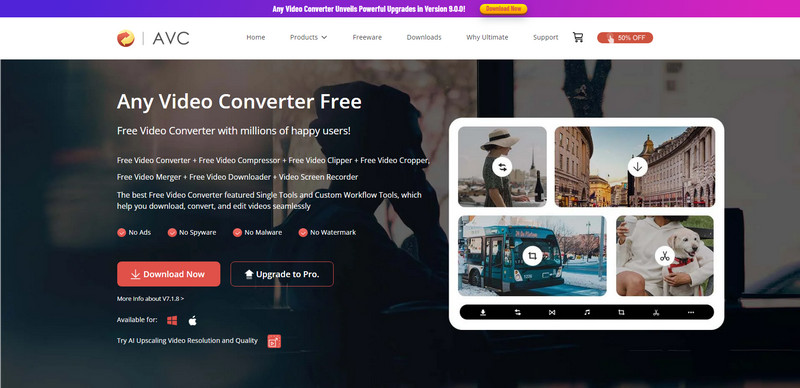
How to Convert Videos to 4K with Any Video Converter Free
This 4K video converter is totally free to download and use without any additional cost. And the steps to convert videos to 4K with it are simple.
Step 1: Download Any Video Converter Free and Upload Videos
Download and install Any Video Converter, launch it, and you will see such an interface.
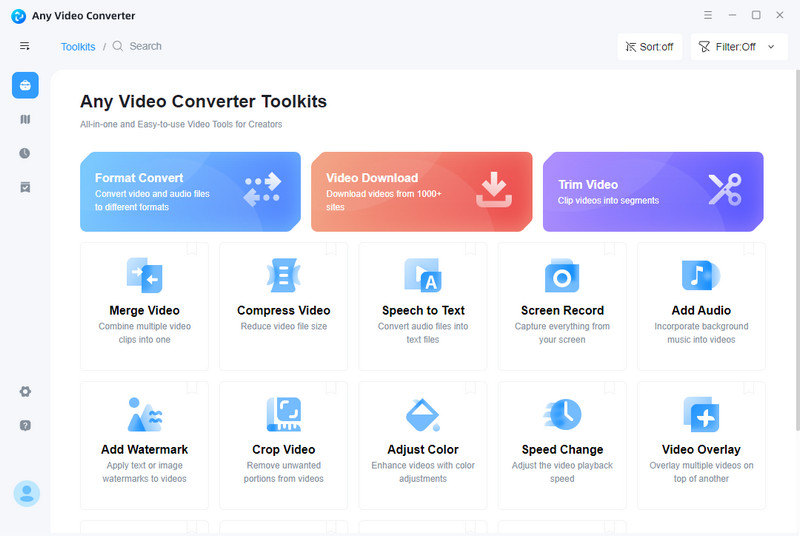
Step 2: Select Format Convert and Set Video Resolution to 4K
Select Format Convert tool and click on the +Add Video button to add one or multiple videos to the program.
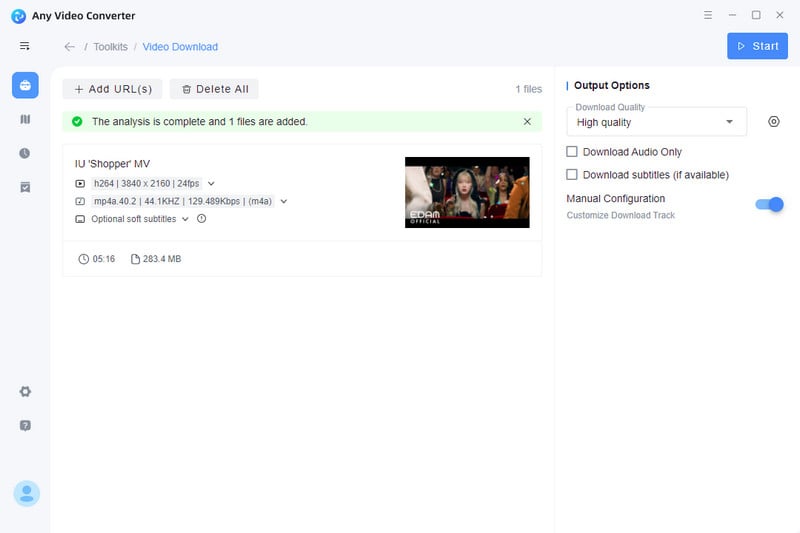
Go to Output Options and click the drop-download menu of video resolution, then click "Custom" to customize the video resolution to "3840X2160" or "4090X2160".
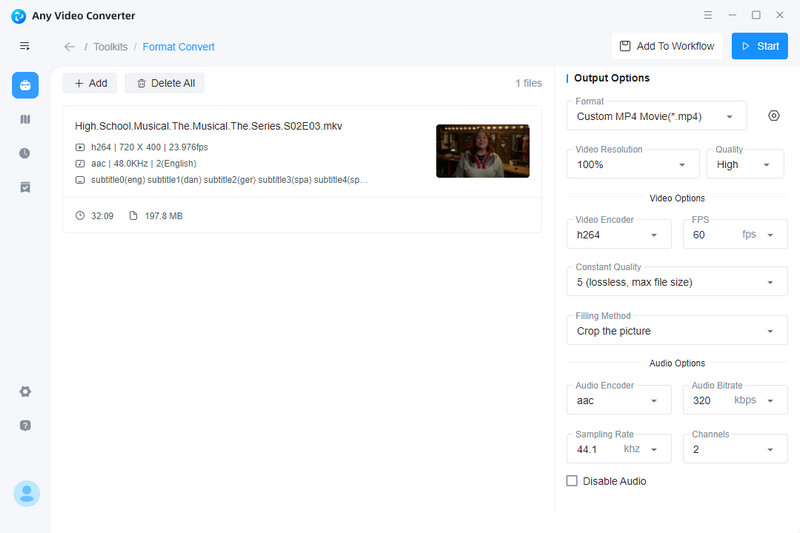
Step 3: Start to Convert Videos to 4K
After configuring all sets, click the Start button to convert videos to 4K.
Note: Any Video Convert Free can quickly convert video to 4k, but it will not enhance the video quality while converting resolution to 4K.
2. AVCLabs Video Enhancer AI
AVCLabs Video Enhancer AI is a revolutionary new technology that brings advanced video editing capabilities to everyone. This powerful 4K Video Converter utilizes artificial intelligence and machine learning technologies to convert videos to 4K or even higher, meanwhile quickly and accurately enhancing the quality of any video.
With AVCLabs, users can easily make adjustments such as color correction, noise reduction, sharpening, denoising, cropping, and more — all with just a few clicks. The results are crisp, vibrant videos with improved clarity and definition that look like they were professionally edited. Whether you’re creating content for social media or upgrading home movies, AVCLabs Video Enhancer AI will help you create stunning visuals in no time.
Key Features of AVCLabs Video Enhancer AI
- Upscale low-res videos to 1080p, 4K, and 8K
- Remove video noise and restore facial details
- Colorize B&W videos to bring them to life
- Blur all unwanted parts to protect privacy
- Stabilize footage by removing camera shake
How to Convert Videos to 4K and Enhance Video Quality Simultaneously
But converting videos with this 4K video converter, please check whether your computer configuration meets the system and hardware requirements for an optimal processing experience.
Step 1: Install AVCLabs Video Enhancer AI and Upload Videos
Download and install AVCLabs Video Enhancer AI, then launch it. Click the "Browse" button to upload videos or drag and drop them to the workplace. Each user is allowed to convert three videos for free.

Step 2: Set 4K Output Resolution
The most direct way to set 4K output resolution is to go to Presets section and select Upscale to 4K. There are 8 preset pre-configured options that you can use right away.
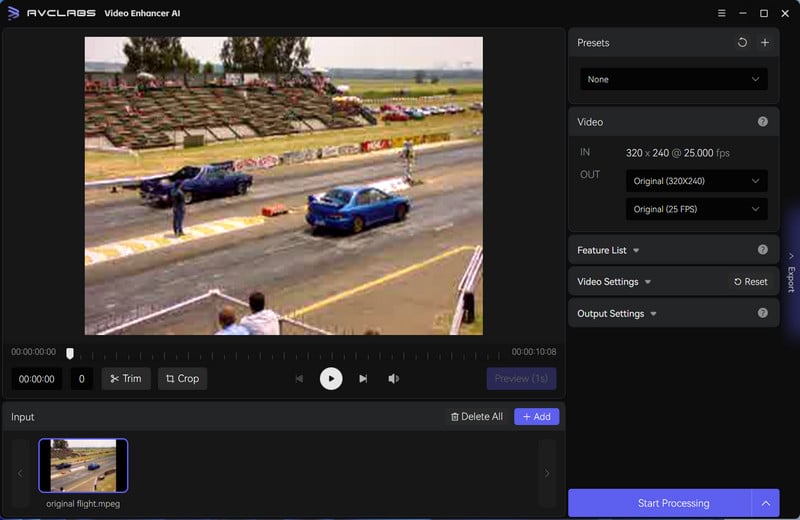
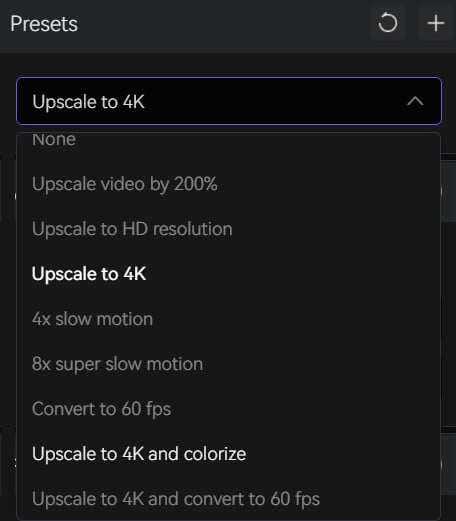
Step 3: Configure Settings
Video Settings: you can manually adjust the brightness, saturation, contrast, and sharpen of your videos to enhance the visual quality. In addition, there are also options like cropping to fill the frame and deinterlacing.
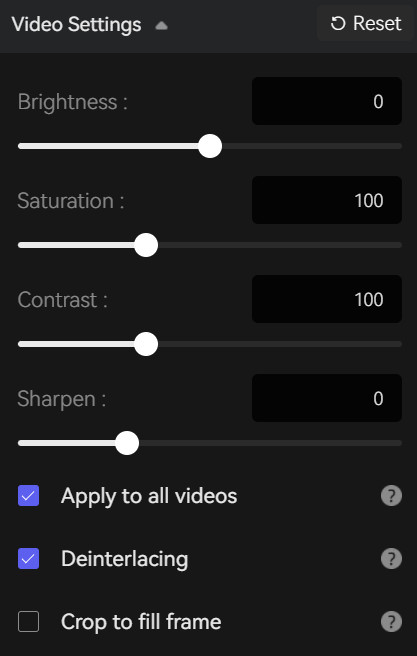
Output Settings: the section where you can set the output video format(MKV, MP4, AVI, MOV, WEBM), the encoder (H.264, H.265, VP9 Good, VP9 Best, AV1), the bitrate, audio settings, and output path.
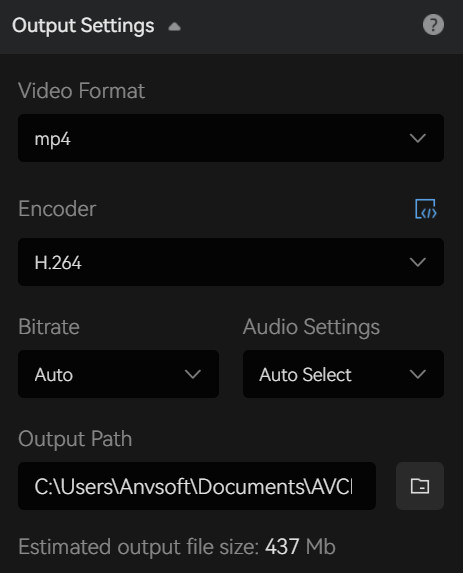
Step 4: Start Converting Videos to 4K
Once all the settings are complete, click the Eye button to review 30 frames. Finally, click the Start Processing button to convert videos to 4K.
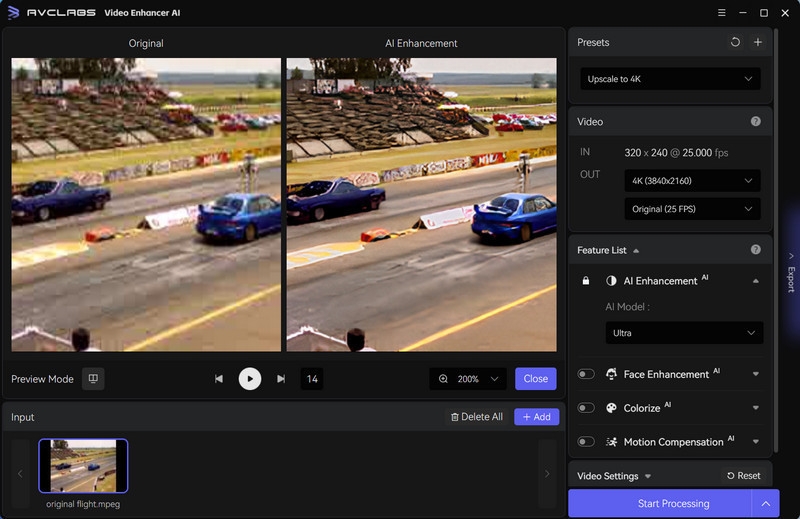
3. VideoProc Converter AI
VideoProc Converter AI employs artificial intelligence to boost and convert videos to 4K resolution with authentic-looking outcomes. Supporting more than 370 input formats and 420+ output formats, including MP4, HEVC, AVI, MOV, MKV, WMV, FLV, and others, it offers versatility. Elevate your viewing experience by effortlessly transforming videos into captivating 4K visuals. Keep in mind that the trial version only allows video conversion for durations under 5 minutes.
Step 1: Download VideoProc Converter AI on your computer and launch it.
Step 2:Click the Super Resolution tab on the home interface.
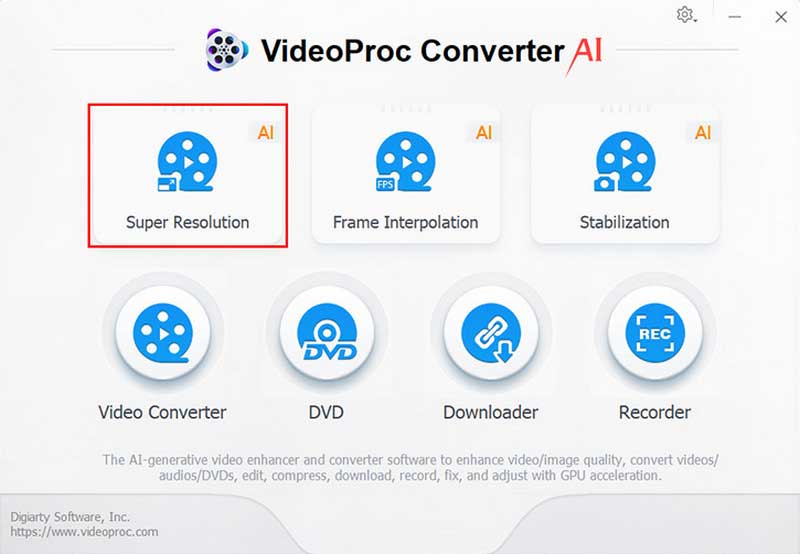
Step 3: Click the +/Add Media icon on the bottom to add one or more video files at one time.
Step 4: Upscale Video to 4KChoose Reality next to Type then select a Scale option for the output video size. Here you can adjust the video size to 4x.
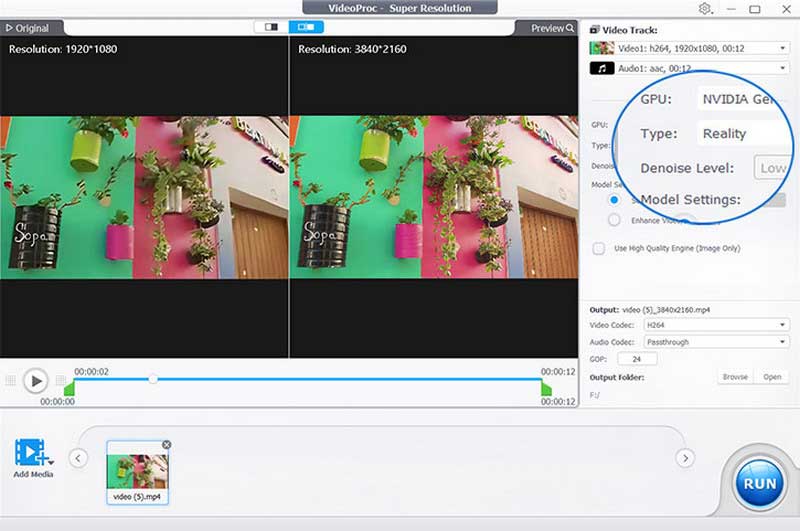
Part 3: Best 4 Free 4K Video Converter Online
| Name | Supported Formats | Maximum File Size | Watermark | Website |
|---|---|---|---|---|
| Media.io | 4K, MP4, AVI, WMV, MOV, FLV, 3GP, WEBM, TS, MTS, M2TS, MXF, VOB, WMV, ASF | 2GB | No | Learn More |
| HDconvert | 4K, MP4, AVI, WMV, FLV, 3GP, MOV | 10 minutes | Yes | Learn More |
| FreeConvert | 4K, MP4, AVI, WMV, MOV, FLV, 3GP, WEBM | No limit | No | Learn More |
| Convertio | 4K, MP4, AVI, WMV, MOV, FLV, 3GP, WEBM | 100MB | No | Learn More |
1. HDconvert
HDconvert is a no-cost web-based video converter that enables the transformation of videos into high-definition quality. It accommodates various input formats such as MP4, AVI, WMV, FLV, 3GP, and MOV, and has the capability to convert videos to resolutions as high as 4K. Please note that the quality in the free version is capped at 720P.
Step 1: Open your web browser and navigate to the official HDconvert website.
Step 2:Upload the video file you want to convert to 4K.
Step 3: Select the output video quality as 4K from the drop-down menu.
Step 4: Choose the video codec as H264 or HEVC/H265, adjust video brightness and video bitrate.
Step 5: Click on the "Convert File" button to start the conversion.
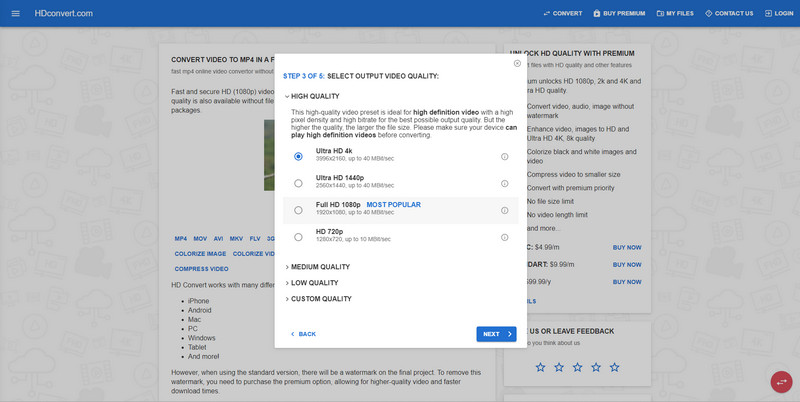
2. FreeConvert
FreeConvert is a free online file conversion tool that accommodates over 1500 file conversion types. It allows users to convert various file formats, such as videos to 4K, images to PDF, and e-books to Mobi. The platform offers advanced features, including the ability to customize conversions by selecting video codecs, adjusting aspect ratios, and even cutting footage. Furthermore, FreeConvert supports batch conversion, enabling users to process multiple files simultaneously.
Step 1: Visit the FreeConvert website in your browser.
Step 2:Click "Choose Files" and upload the video you want to convert to 4K.
Step 3:Select the output video format. Then customize the video screen size to 4K in the settings.
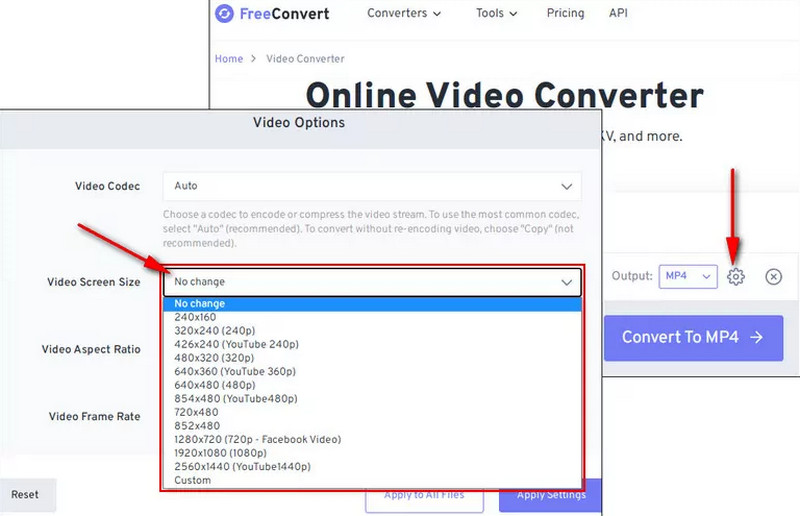
Step 4: Click on the "Convert" button to start the conversion.
3. Media.io
Media.io provides a comprehensive solution for video processing to cater to diverse requirements. It allows users to convert videos to different resolutions such as 4K or HD, compress videos to reduce file size, and edit videos using various features including effects, filters, and subtitles. Additionally, Media.io facilitates video downloads from over 10,000 online sites, supports playback of videos and audio in any format, and offers the capability to effortlessly record both online and offline activities.
Step 1:Go to Media.io website and choose Video Converter.
Step 2:Click on the "Upload Files Now" button to upload one or more video files that you want to convert to 4K.
Step 3:Select your desired output format for your video. Then click on the settings icon next to the format and choose 4K as the output resolution.
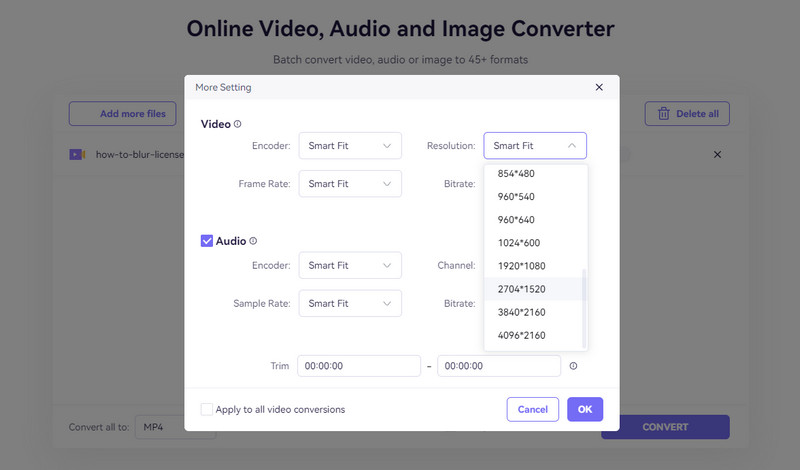
Step 4: Click on the purple "Convert" button to start convert video to 4K.
4. Convertio
Convertio is a user-friendly online converter designed to support an extensive array of video formats, including 4K. The platform enables users to convert videos up to 100MB in size without imposing any restrictions. The conversion process is simple and straightforward, offering users the flexibility to adjust various parameters such as video resolution, quality, aspect ratio, choose codecs, flip and rotate footage, and more with ease.
Step 1:Open your web browser and go to the official Convertio website.
Step 2:Click on the "Choose Files" button in the center of the webpage. Select the video file you want to convert to 4K and upload it.
Step 3:Select the video format you want to convert and click Settings to adjust the video size to 4K.
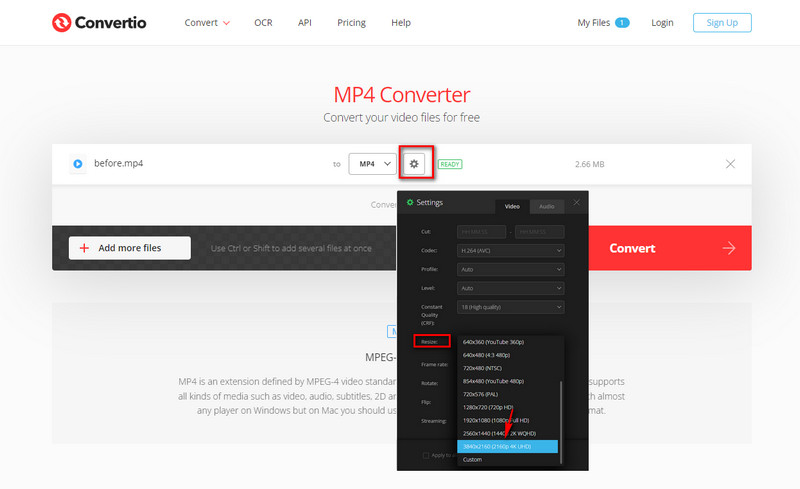
Step 4: Press the "Convert" button and be patient for a short while as the process finishes.
Conclusion
In this article, we present three exceptional desktop conversion software options, among them AVCLabs Video Enhancer AI, which excels in upscaling videos to 4K. Additionally, we highlight four convenient online tools, including Medio.io. The choice between online and desktop tools depends on individual preferences and requirements. For quick and easy conversions, online converters suffice. For more customization and advanced settings, desktop applications are preferred.