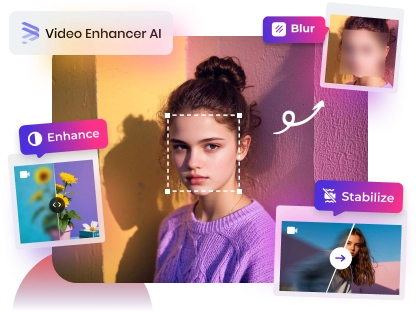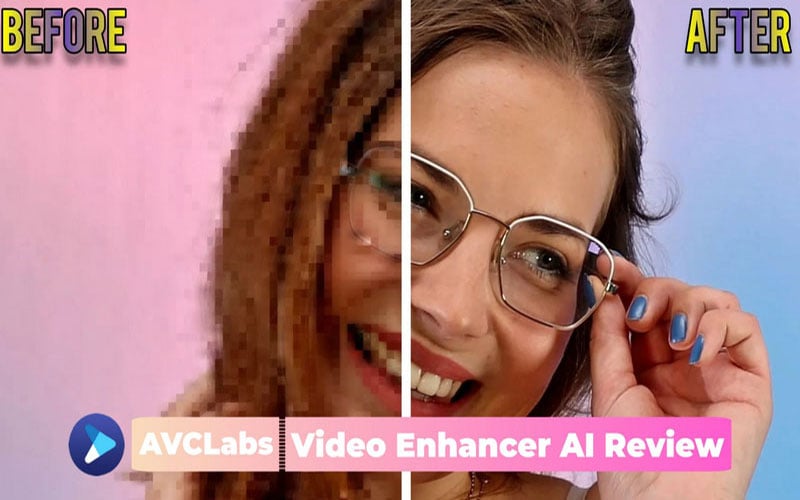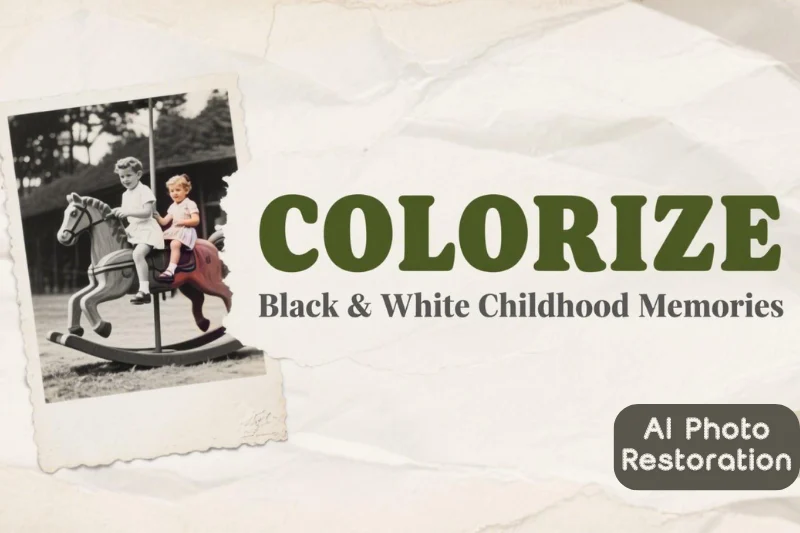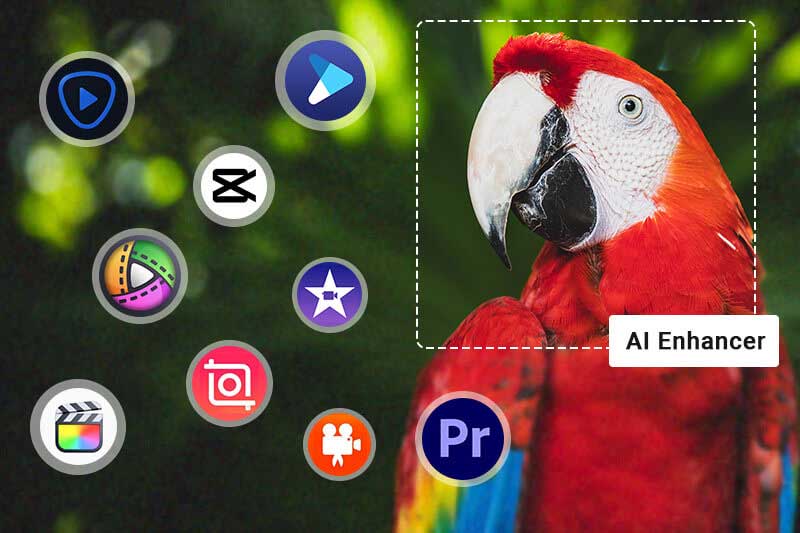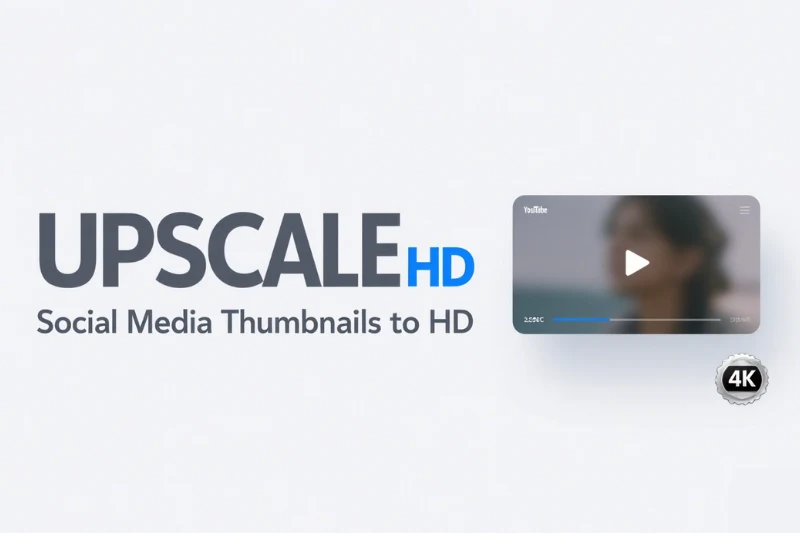How to Repair Damaged War Footage and Improve Video Quality Using AI?
When you search for war footage on the internet, you'll notice that many of the videos are blurry or damaged. Are you looking for software that can help you repair and enhance the video quality, allowing you to capture more details and improve your viewing experience?
If you need a quick solution to enhance the quality and resolution of damaged videos, AVCLabs Video Enhancer AI can help. In just three steps, you can extract more details from blurry war footage and enhance it. Read on for a step-by-step guide to repair damaged war footage and improve video quality using AI.
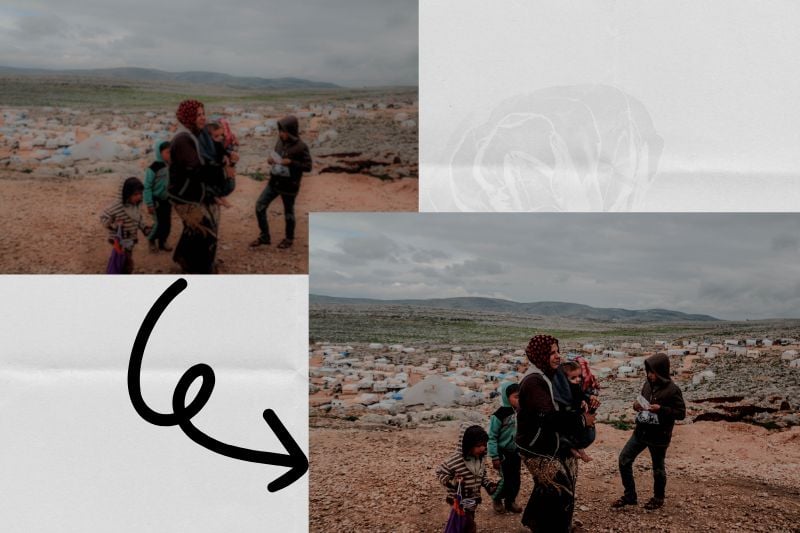
Part 1: 3 Steps to Repair Damaged War Footage and Improve Video Quality with AVCLabs Video Enhancer AI
When you want to improve the quality of damaged war footage, traditional video editing software often requires you to manually adjust various parameters until you're satisfied with the results. This process can be time-consuming and demands a certain level of proficiency with the software.
AVCLabs Video Enhancer AI saves you from tedious manual editing, allowing you to achieve one-click enhancement effects through its AI features. This software adopts the most advanced AI models and algorithms, enabling you to enhance video quality from SD to HD, HD to 4K, and even from 4K to 8K, providing you with a better viewing experience.
Step 1 Import Damaged War Footage to AVCLabs Video Enhancer AI
Open AVCLabs Video Enhancer AI, drop or click to open the damaged war footage.
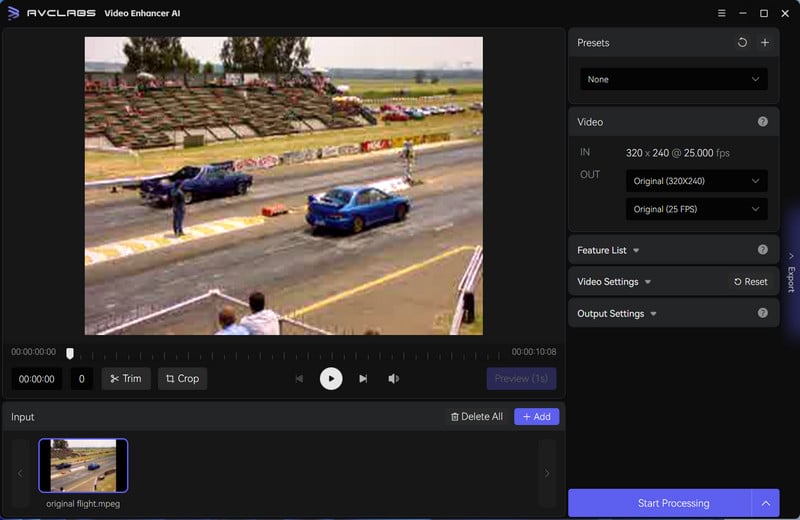
Step 2 Select the Desired Video Resolution and AI Model
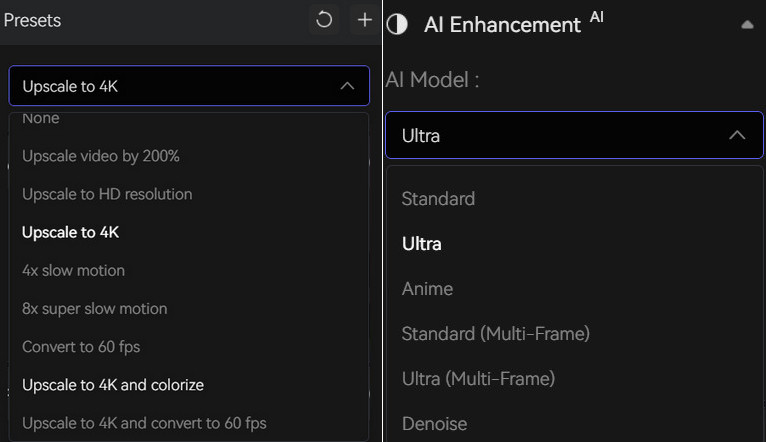
There are 8 options in "Presets" for you to choose from, and you can also customize and save your favorite presets.
The "AI Enhancement" feature offers 6 AI models: Standard, Ultra, Anime, Standard (Multi-Frame), Ultra (Multi-Frame), and Denoise.
Among these features, "Multi-Frame" refers to the process of generating additional frames between each pair of original frames in the video. These intermediate frames maintain spatial and temporal consistency with the rest of the video, enhancing the overall visual quality. Compared to the basic model, Multi-Frame reduces flickering and produces a more natural effect.
After making your selections, you can further adjust video brightness, saturation, contrast, and sharpening in the "Video Settings".
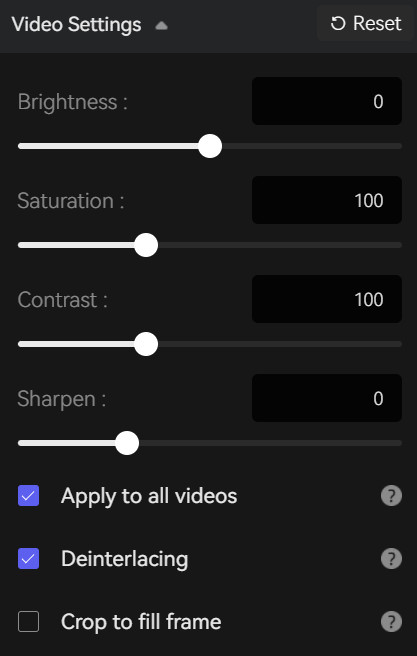
Step 3 Click "Preview" to View the Effect
If you are satisfied with the effect, click "Start Processing". Just wait a moment, and you will receive the repaired and enhanced war footage. Then, you can check the output folder to find it.
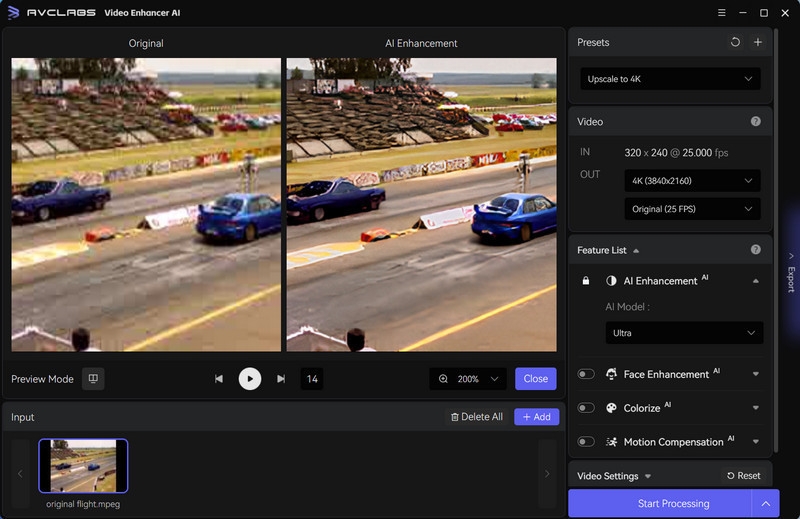
Part 2: Why Choose AVCLabs Video Enhancer AI to Repair and Improve Video Quality?
When it comes to repairing and improving video quality, AVCLabs Video Enhancer AI truly stands out. Its advanced AI algorithms tackle a wide range of video issues, offering multiple modes like Standard, Ultra, Anime and Denoise. You can customize settings for specific enhancements, such as brightness and sharpening, tailoring the output to your preferences. It makes it easy to upgrade damaged videos from SD to 8K resolution without any hassle.
The software supports all sorts of formats, including MP4, MKV, AVI, MOV, and WEBM, so you won’t run into compatibility problems. Plus, it can repair multiple videos at once, which is a huge time-saver for bigger projects.
With its user-friendly interface, AVCLabs is perfect for everyone, from beginners to experts. Just one click is all it takes to repair damaged footage and boost video quality. And it includes extra features like AI Face Enhancement, AI Colorize, and AI Motion Compensation to enhance your videos even more.
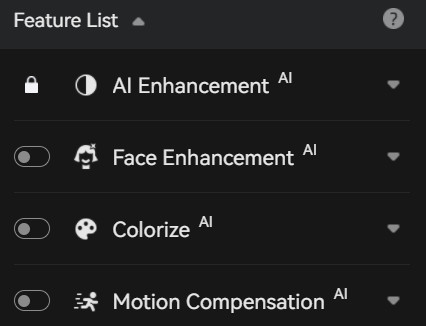
- 👉️ AI Face Enhancement: If there are blurred faces in the damaged war footage, you can click here to enhance their clarity.
- 👉️ AI Colorize: For black-and-white damaged war footage, the AI Colorize feature will automatically add color to the video.
- 👉️ AI Motion Compensation: If the damaged war footage loses too much detail during slow playback, this feature can make the slow-motion video smoother and more detailed.
Key Features of AVCLabs Video Enhancer AI
- Losslessly upscale low-resolution videos to 1080p, 4K, and 8K
- Remove noise and recover and enhance facial details.
- Colorize black-and-white videos to bring them to life.
- Automatically blur unwanted video parts to protect privacy.
- Eliminate camera shake to achieve smoother video playback.
Part 3: FAQ about Improving Video Quality with AI
How long does it take to AI upscale a video?
The time required to AI upscale a video can vary based on several factors, including video length, resolution, the AI model used, and the software and hardware involved. Both AVCLabs Video Enhancer AI and other video enhancement software will perform faster when run on a computer with higher configuration.
How to enhance old video quality for free?
You can try some online free video enhancer to improve video quality free, for example, Veed.io, Kapwing, and Clideo. You simply need to upload your video to the website to start processing. However, free online tools come with certain privacy and security risks. It is safer to use software like AVCLabs Video Enhancer AI to process videos on your local device.
Conclusion
In this article, we explored how to repair damaged war footage and enhance video quality using AVCLabs Video Enhancer AI. Whether you are a beginner or an experienced user, if you want to use AI to restore damaged videos and improve their quality, AVCLabs Video Enhancer AI is definitely worth a try. You can download AVCLabs Video Enhancer AI by clicking the link below.