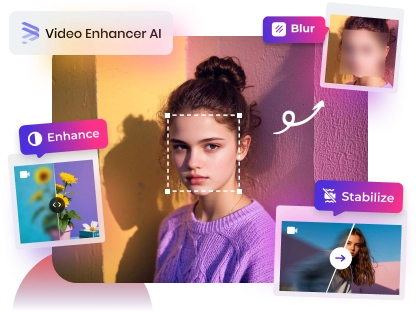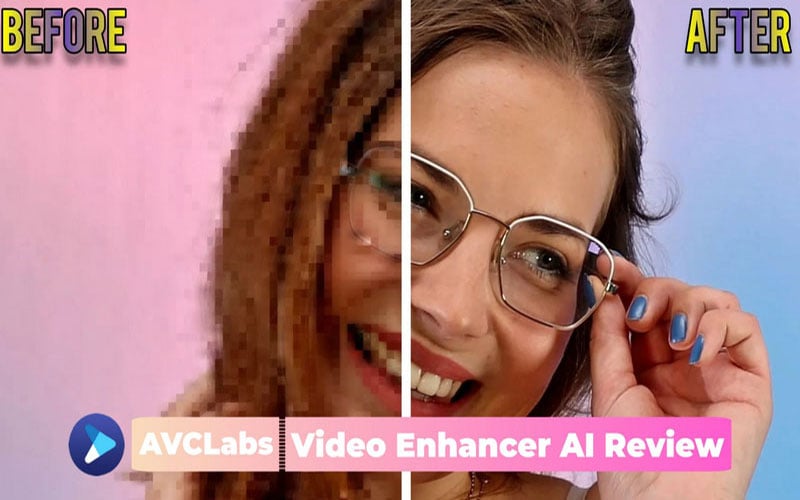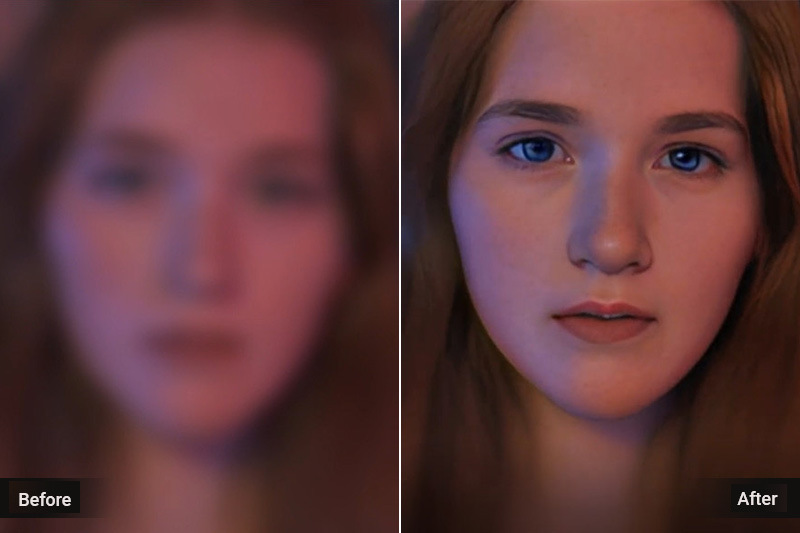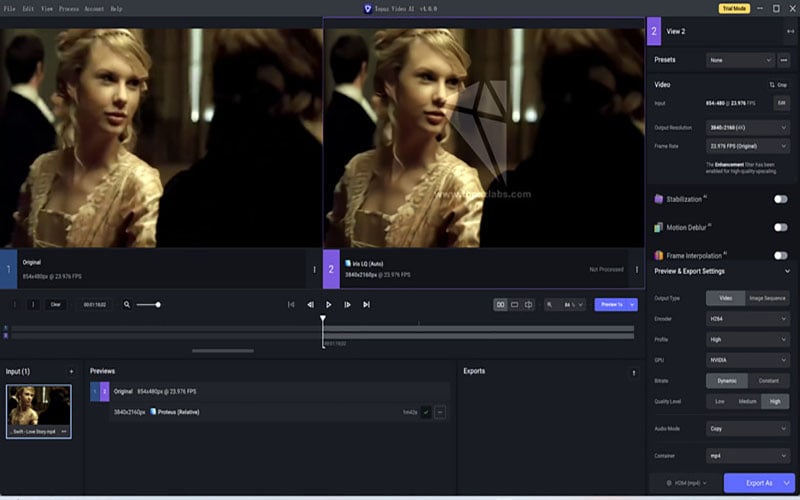Top 3 Free and Fast AI Video Denoiser of 2025
Artificial intelligence (AI) is changing the video production process. Thanks to machine learning algorithms, we’re able to automate processes and optimize video quality with minimal effort from an operator. What used to take hours or even days can be done in a matter of seconds, freeing up your team to focus on other tasks instead of spending time troubleshooting technical issues. AI denoising algorithms are one such example. These AI-powered tools have the ability to remove noise from videos automatically, which saves your team time and money. In this article, you will know three excellent AI denoising products so that you can denoise videos and enhance them.
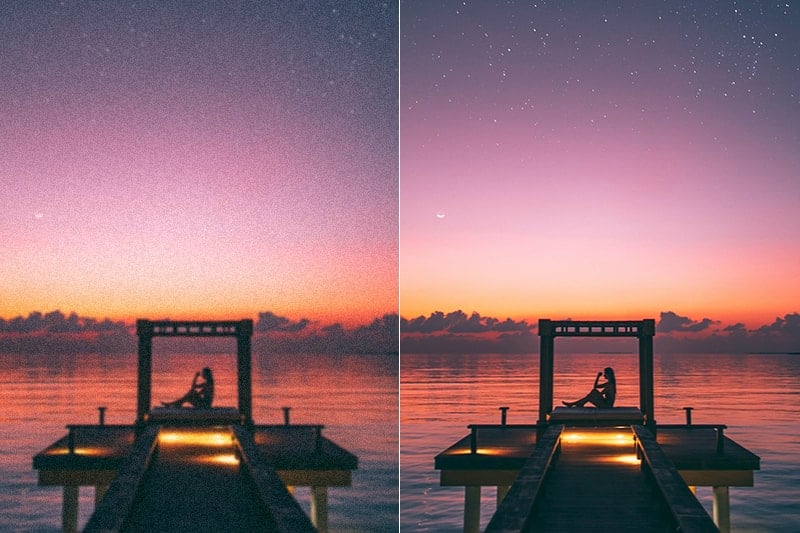
Part 1: What Is Video Denoising?
Video denoising is the process of removing noise from a video signal. Noise can be caused by a variety of factors, including electrical interference, bad weather, or even just poor lighting conditions. No matter the cause, denoising a video can improve its overall quality and make it more enjoyable to watch.
There are a few different ways to denoise a video. One common method is to use an AI-based denoising algorithm. These algorithms are able to learn patterns in the video signal and then remove any noise that doesn't match those patterns. This can be an effective way to denoise a video, but it can also introduce some artifacts into the final product.
Another way to denoise a video is to simply average multiple frames together. This can help to reduce noise, but it can also lead to a loss of detail in the final video. No matter which method you use, denoising a video can be a helpful way to improve its overall quality.
Part 2: How Does Artificial Denoising Work?
When it comes to denoising videos, AI can be a powerful tool. AI denoising is based on the principle of reducing noise while preserving important details in an image or video. This is typically done by training a denoising model on a dataset of clean and noisy images or videos. The model can then be used to denoise videos.
Now there are several different methods that can be used for AI denoising, including deep learning methods such as convolutional neural networks (CNNs). CNNs have been shown to be effective at denoising images and videos. Other methods include support vector machines (SVMs) and k-nearest neighbors (k-NN).
Denoising is an important pre-processing step for many computer vision tasks, such as object detection and recognition. denoising can also improve the quality of images and videos for human viewers. In many cases, denoising is essential for these tasks to be performed accurately.
There are a number of different applications for AI denoising, including medical images, 3D reconstruction, and video surveillance. Denoising can also be used to improve the quality of images and videos for human viewers. In many cases, denoising is essential for these tasks to be performed accurately.
Part 3: Top 3 Free and Fast AI Video Denoise Software
Is there a piece of video denoising software that requires zero editing skills and has a good effect? Yes, in this part we will introduce three software with powerful AI technology and easy-operation system so that a layman can use it without any trouble.
1. AVCLabs Video Enhancer AI - Advanced Facial Recognition and Denoise Capabilities
AVCLabs Video Enhancer AI is a leading software for reducing video noise, employing cutting-edge AI algorithms to eliminate noise and improve video quality. It features a user-friendly interface and supports batch processing for handling multiple videos at once, thus saving time and energy. With its robust noise reduction capabilities, the software effectively eliminates noise while retaining video details. It offers support for various output formats and customization options, empowering users to achieve optimal outcomes.
Key Features of AVCLabs Video Enhancer AI
- Losslessly upscale low-resolution videos to 1080p, 4K, and 8K
- Remove noise and recover and enhance facial details.
- Colorize black-and-white videos to bring them to life.
- Automatically blur unwanted video parts to protect privacy.
- Eliminate camera shake to achieve smoother video playback.
How to Remove Noise in Video with AVCLabs Video Enhancer AI?
Step 1: Install AVCLabs Video Enhancer AI
Download the installation file and run it to initiate the installation process. It's important to note that the program will download only the necessary components based on each machine's operating environment and hardware conditions. These components will be downloaded automatically after launching the program. The machine, equipped with integrated AMD or Intel graphics, dedicated NVIDIA graphics, and M1 or M2 chips, will download its different components and AI models.
Note: Though AVCLabs Video Enhancer AI can work normally on integrated AMD or Intel graphics machines, to ensure the best experience, you can update the graphics card to NVIDIA RTX 20, 30, and 40 series (with at least 4GB of GPU memory).
Step 2: Import your original noisy video
When it completes the installation, launch it and you will see a very clean interface. To import the video you can drag the file in the middle of the interface or click on "Browse" to import the original video.

Step 3: Set AI Denoise Model
After importing the original video, enable the AI Enhancement function in the right panel and select the "Denoise" model. For blurry and noisy portrait videos, we recommend that you can also turn on the "Face Enhancement" function, which will achieve better results.
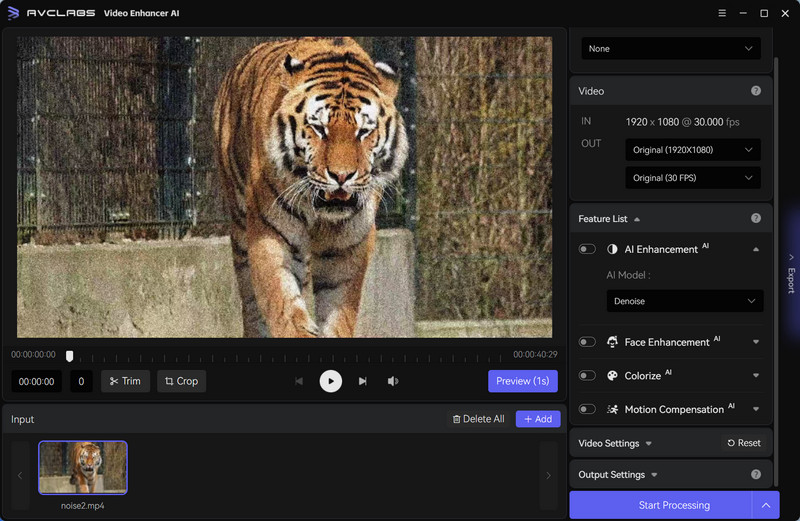
Step 4: Start Denoising the Video
After you finish all the settings, you can now click on "Start Processing" to begin fixing the grainy video. What you need to do now is wait for AVCLabs Video Enhancer AI to fix the video automatically and efficiently. During the processing, you can view the grainy video and the fixed one at the same time. And the effects would be very clear and obvious.
When it finishes the processing, the last operation required for you is to click on "Open Folder" to check whether the fixed video reaches your expectation or not.
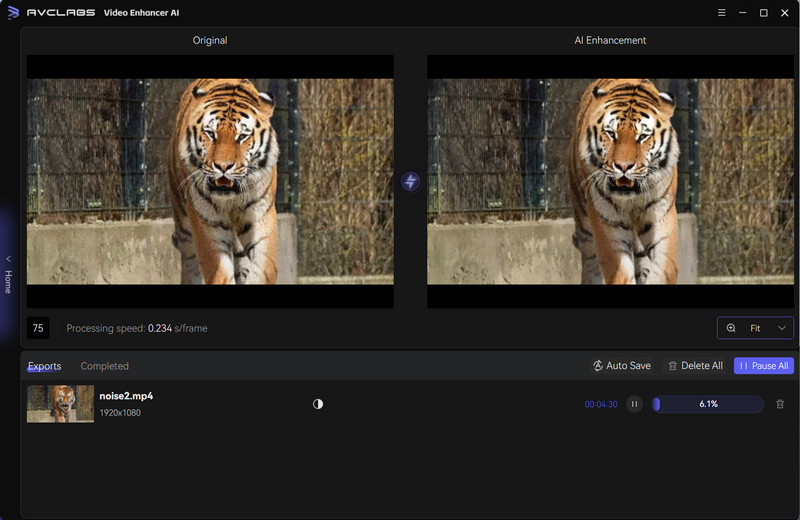
2. Topaz Video AI - Excellent for Handling Particularly Blurry and Dark Noisy Videos
Topaz Video AI is renowned for its rich AI models that effectively reduce noise in videos. Unlike the user-friendly interface of AVCLabs, Topaz features a slightly more complex interface, which may pose a learning curve for newcomers, making it better suited for individuals with prior video editing experience.
How to Remove Noise in Video with Topaz Video AI?
Step 1: To begin with, you need to download and install Topaz Video AI first. When it completes the installation, launch it and import the video to the program.
Step 2: In the "AI Model" section, navigate to the dropdown menu. The Nyx model is generally the best for noise reduction. It targets grainy, low-light footage.
Step 3: In the "Nyx" model, try using the "Reduce Noise" and "Reduce Large Grain" sliders. The higher the value, the greater the noise reduction effect.
Step 4:Preview the denoised video to ensure the desired effect. Once satisfied, export the denoised video file.
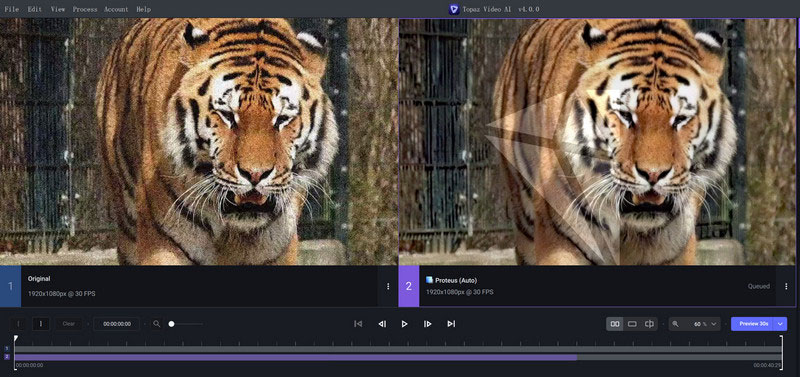
3. Neat Video - Powerful Noise Reduction Plug-in to Denoise Videos
Neat Video is a powerful noise reduction plug-in that can be integrated into Premiere Pro, DaVinci Resolve and other software to perform noise reduction on videos. It is designed to analyze and reduce noise, including film grain and digital noise from external and internal sources. It is a very powerful tool that requires a lot of skill and knowledge to get good results, so it is more suitable for professional video editors.
How to Remove Noise in Video with Neat Video? - DaVinci Resolve Guide
Step 1: Ensure that you have the Neat Video plugin installed in DaVinci Resolve.
Step 2: Open DaVinci Resolve and import the video clip you want to denoise into your project timeline. Then, navigate to the "Effects Library" tab and find the Neat Video plugin. Apply the plugin to the clip you want to denoise.
Step 3: Go to the "Inspector" panel to access the settings for the Neat Video plugin. You should see options to adjust noise reduction settings.
Step 4: Once the noise profile is created, you can fine-tune the denoising settings in the Neat Video plugin. Play around with parameters like amount of noise reduction, sharpening, and other settings to achieve the desired result.
Step 5:To effectively denoise the video, you'll need to create a noise profile. In the Neat Video settings, find the option to build a noise profile. Follow the instructions to let the plugin analyze the noise in the video.
Step 6:Preview the denoised clip to see how it looks with the applied settings. Make any necessary adjustments until you are satisfied with the denoising effect. Finally, render or export the denoised clip.
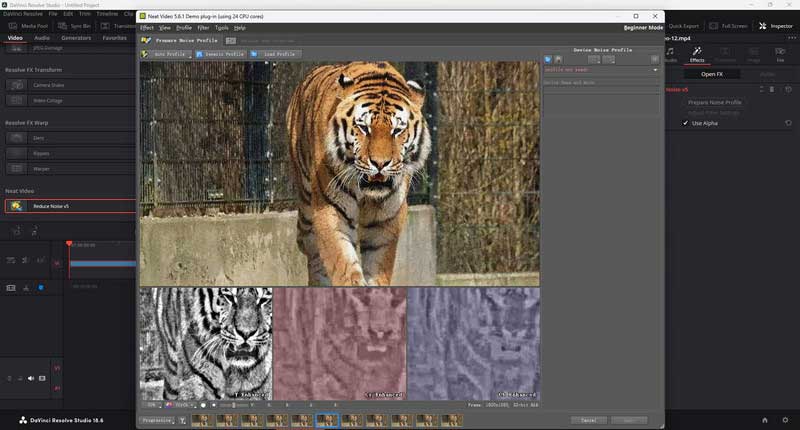
Part 4: FAQs about Denoise Video with AI
Q. What are the advantages of using AI for denoising videos?
A. AI-powered denoising can be more effective in preserving details while removing noise compared to traditional methods. It can also automate the denoising process, saving time and effort for content creators.
Q. Which AI tools or software can be used for denoising videos?
A:There are several AI-driven software tools available for denoising videos, such as Neat Video, Topaz Labs Denoise AI, and AVCLabs Video Enhancer AI.
Q. Is denoising with AI suitable for all types of videos?
A: AI-based denoising techniques work well for a wide range of videos, including low-light footage, drone videos, surveillance footage, and more. However, the effectiveness may vary based on the complexity of the noise present in the video.
Q. Are there any limitations or challenges when denoising videos with AI?
A: AI denoising algorithms may struggle with certain types of noise patterns or artifacts, and over-processing the video can lead to loss of detail or introduce visual artifacts. It's essential to fine-tune the settings for each video to achieve the desired results.
Conclusion
Artificial intelligence has become a powerful tool for video denoising, offering several advantages over traditional methods. AI algorithms can effectively remove noise while retaining details, saving creators time and energy. This article explores free and fast AI video denoising options, including AVCLabs Video Enhancer AI, Topaz Video AI, and Neat Video. They are all free trials for new users, which means you can check out the capabilities of these AI products before committing to a purchase. So don’t hesitate, you can download them for free now and try to fix noise videos.