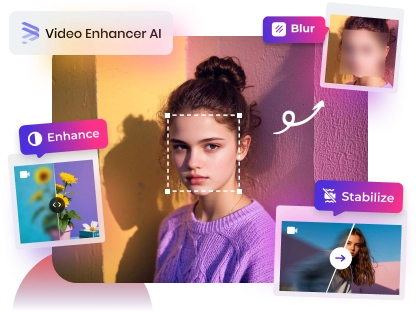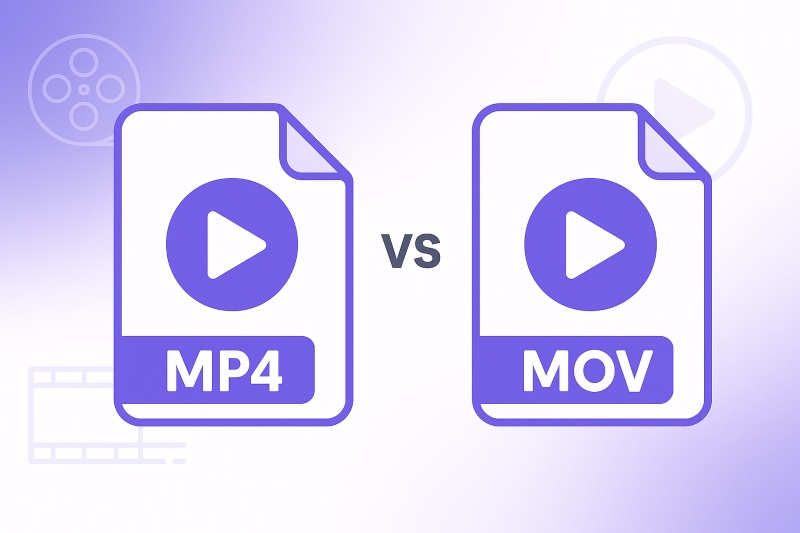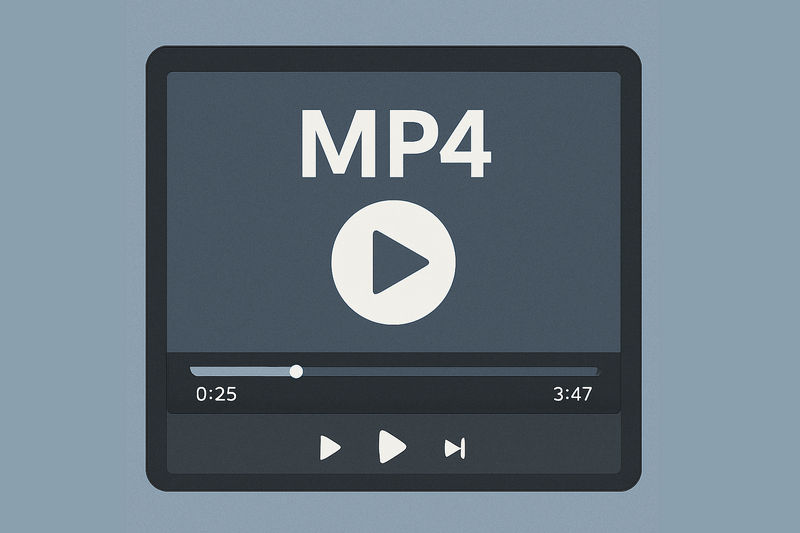[2026 update] 7 Best Video Editing Software for YouTube
If you're serious about growing your YouTube channel, picking the right video editing software can make all the difference. Whether you're just starting out or you've been creating content for a while, the Best Video Editing Software for YouTube in 2026 can help take your videos from good to great without wasting your precious time. In this guide, we've rounded up the top picks that will make editing easier and more fun, no matter your skill level.

7 Best Video Editing Software for YouTube
The Best Software for YouTube Video Editing: Quick Overview
| Software | Learning Curve | Highlights | Limitations |
|---|---|---|---|
| Adobe Premiere Pro | Advanced | Exceptional features | High requirement |
| ⭐AVCLabs Video Enhancer AI | Beginner-friendly | An essential addition to traditional video editing | Limited editing features |
| Final Cut Pro | Beginner-friendly | Great for team collaboration | Exclusively available on MacOS |
| DaVinci Resolve | Advanced | Quick rendering speed | Might overwhelm first-time users |
| Filmora | Intermediate | YouTube uploading support | Additional subscriptions for effects |
| Movavi Video Editor | Beginner-friendly | In-app tutorials for beginners. | UI elements could use some adjustments |
| CyberLink PowerDirector | Beginner-friendly | Easy to learn for basic video creation | Some effects are too simple |
1. Adobe Premiere Pro
For those serious about editing YouTube videos with complete control over every detail, Adobe Premiere Pro stands out as one of the best video editing software for YouTube. It's packed with powerful features—yes, things like multi-track editing, color grading, smooth transitions, and animated text—but what really matters is how much freedom it gives you to shape your content exactly the way you imagine it.
Plus, if you are already using Photoshop for your thumbnails, or dabbling in After Effects for motion graphics, you'll love how it fits right into that ecosystem, No more jumping between tools or exporting a hundred different files-everything just connects. Let's be honest, if you've ever had to re-export a video five times because something didn't line up, you know how much that matters.
❗ Fair warning though—Premiere Pro isn't the easiest to learn at first. If you're completely new to editing, it might feel overwhelming at first. But once you get the hang of it, it's incredibly satisfying to use.
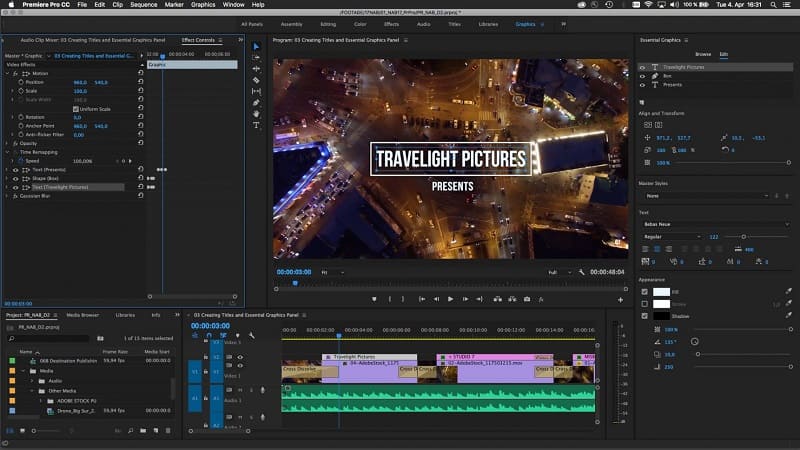
Key Considerations for YouTube Video Editors:
- Learning curve: User interface is complex, may require a significant learning period.
- Support: Plenty of videos for newcomers and tips scattered across the web.
- Pricing: $20.99 per month
- System Requirement: MacOS 10.15 or later and Windows 10 (64-bit) version 22H2 or Windows 11 with 8GB of RAM (16GB recommended).
Pros:
- Boasts exceptional features and comes with a 7-day free trial
- The preset audio modes truly reflect their descriptions
- As expected from the makers of Photoshop, the color and light correction features are absolutely phenomenal
Cons:
- To apply some techniques, you'll need to use external applications
2.AVCLabs Video Enhancer AI
AVCLabs Video Enhancer AI is the best AI video editing software for YouTubers creators who want to enhance video quaility without the need for manual, frame-by-frame editing. Unlike traditional video editing software that requires painstaking detail work, AVCLabs Video Enhancer AI uses powerful AI technology to automatically upscale video resolution, reduce noise, and enhance clarity. This makes it an ideal solution for YouTubers looking to improve video quality with minimal effort.
While it may not have the advanced editing features found in some other software, AVCLabs Video Enhancer AI serves as an indispensable complement to traditional video editing programs. Its AI-powered features—such as quality enhancement, video stabilization, AI colorization, and intelligent blurring (blur any objects in video automatically) —fill gaps that many traditional editors simply don’t offer.
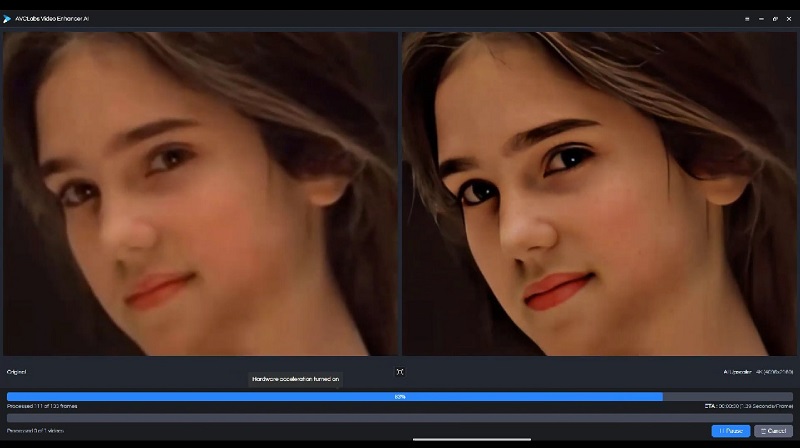
Key Considerations for YouTube Video Editors:
- Available Features: Quality enhancement, resolution upscalation, face refinement, AI colorization, video Stabilization, intelligently Blurring and more.
- Learning curve: Simple, user-friendly interface perfect for YouTubers of all levels.
- Support: 24 * 7 hours technical support and full tutorial.
- Pricing: 14 days of free trial and $39.95 per month.
- System Requirement: Windows 10 or later with 4GB of RAM; macOS 12 or later with 8GB of RAM.
Pros:
- An essential addition to traditional video editing
- Easy-to-use with no need for advanced editing skills
- Great for improving low-quality footage
Cons:
- Limited editing features compared to other software
3. Final Cut Pro
Editing videos on a Mac? Chances are, you’ve heard of Final Cut Pro, and there’s a reason why so many YouTubers rely on it. Built specifically for Apple hardware, this Mac video editing software fully utilizes the M2 chip and Metal graphics engine. This means faster rendering, real-time previews, and smooth timeline scrubbing—even with 4K footage. You can stack effects, color grading, and transitions without your Mac overheating.
What makes Final Cut truly stand out is how approachable it feels. If you’ve ever opened Premiere Pro and been overwhelmed by the complex menus and timelines, Final Cut offers a refreshing alternative. It delivers pro-level tools without the usual intimidation. For those just starting out, it’s a solid choice that won’t overwhelm you within the first hour.
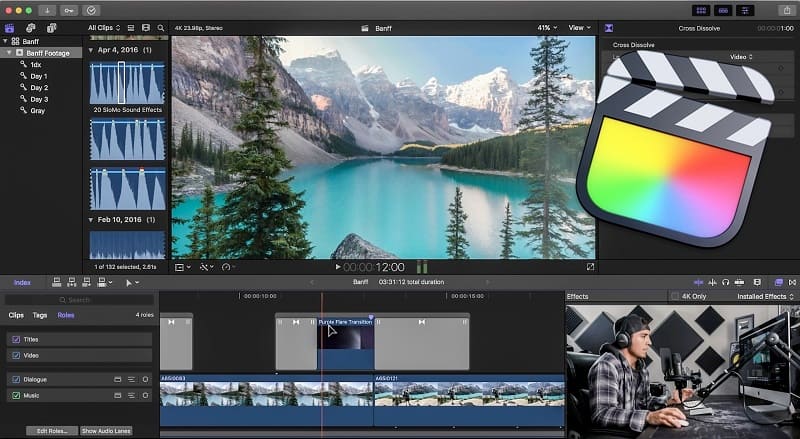
Key Considerations for YouTube Video Editors:
- Learning curve: Beginner-friendly
- Support: Official support can be inconsistent, But there's a large community and plenty of tutorials online.
- Pricing: $299 at Apple AppStore, a one-time purchase.
- System Requirement: MacOS 14.6 or later and a minimum of 8GB RAM (16GB recommended).
Pros:
- Packed with powerful features and available as a free 7-day trial
- Preset audio settings are impressively well-tuned
- Includes numerous tools for media organization and team collaboration
Cons:
- Exclusively available on macOS
- Some advanced workflows require additional Apple software like Motion or Compressor
- Advanced features can feel limited once you outgrow the basics
4. DaVinci Resolve
DaVinci Resolve is one of the best video editing software for YouTube, especially known for its impressive color grading features. If you’ve ever wanted your YouTube videos to have that polished, Netflix-like quality, this is the tool to help you achieve it. With professional-grade color grading tools, such as advanced color wheels, curves, and the powerful HDR panel, Resolve allows you to control every detail of your video’s color, from shadows to highlights, with precision. In addition to its outstanding color grading capabilities, Resolve also delivers strong editing features—all at a surprisingly affordable price.
It used to be a bit intimidating, to be honest. The interface was clunky, and organizing your files felt like a chore. But that's changed in a big way. Recent updates brought in cloud collaboration, iPad compatibility, and an overall smoother, more flexible workflow. It's gone from "powerful but painful" to "pro-level and pretty pleasant to use."
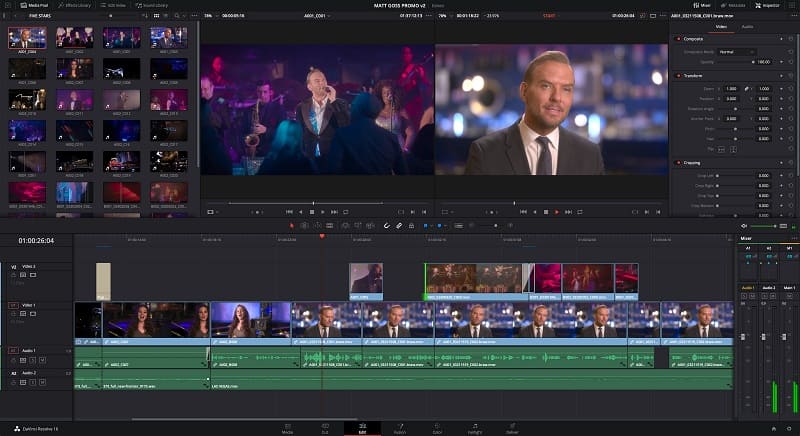
Key Considerations for YouTube Video Editors:
- Learning curve: While it's now easier to navigate, there remains a considerable learning curve for first-time users.
- Support: A dedicated and efficient support staff is available to assist with any issue that comes up.
- Pricing: You can't go wrong with free, and the reasonably priced studio version beats any subscription software on the market today.
- System Requirement: MacOS 14.3 Sonoma or later and Windows 10 or 11, Linux CentOS 7.3 or later with at least 16GB RAM.
Pros:
- Expert color grading and color adjustment
- Quick rendering speed
- Straightforward and visually appealing interface
Cons:
- Challenging learning curve for beginners
- Plenty of customization options that might overwhelm first-time users
- Expect high system resource usage when running this program
5. Filmora
Filmora is one of best video editing tools that just gets what beginners and growing creators need. It hits that sweet spot between being super easy to use and still powerful enough to make your videos stand out. If you're just starting out and want to level up fast without drowning in complicated menus, this is also a great option to keep in mind alongside Final Cut Pro. And the built-in effects and templates are total time-savers. You can drag, drop, and boom—your video looks like it took hours.
Now, it's not aiming to be a Hollywood production suite, and that's totally fine. For intermediate YouTubers looking to create clean, high-quality content without the fuss, it delivers. And once you're done, you can upload straight to YouTube from inside the app. No extra steps, no exporting headaches—just edit, hit share, and you're out there.
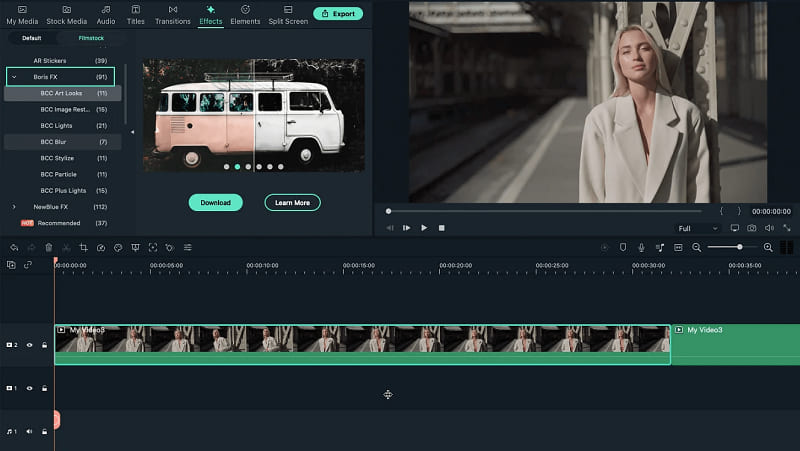
Key Considerations for YouTube Video Editors:
- Learning curve: Newcomers might need some time to get familiar with it.
- Support: Provides an easy-to-navigate in-app support dashboard along with a comprehensive online guide.
- Pricing: $49.99 per year. Certain effects and AI tools need a higher-tier subscription.
- System Requirement: Windows 7 or later and macOS 10.15 or later with at least a 2GHz Intel i3 CPU, 8GB RAM, and an Intel HD Graphics 5000 or Nvidia GeForce GTX 700 GPU.
Pros:
- Support for uploading to platforms like YouTube, TikTok, and Vimeo
- Optional GPU support for quicker encoding
- Built-in screen recording
- Built-in stock media collection
Cons:
- Additional subscriptions for effects and plugins come at a high cost
6. Movavi Video Editor
Movavi Video Editor is a remarkably easy-to-use video editing software. With no steep learning curve and a clean, intuitive interface, it allows users to dive straight into editing without feeling overwhelmed. From trimming clips to adding transitions, every function is streamlined to support fast, hassle-free video creation.
I threw together a short vlog the other day, and the whole thing—from edit to upload—took way less time than I expected. And the best part is that the built-in YouTube upload feature was especially handy. Sure, the interface could use a bit of polish in places, but for casual creators, it's more than enough to get the job done without frustration.
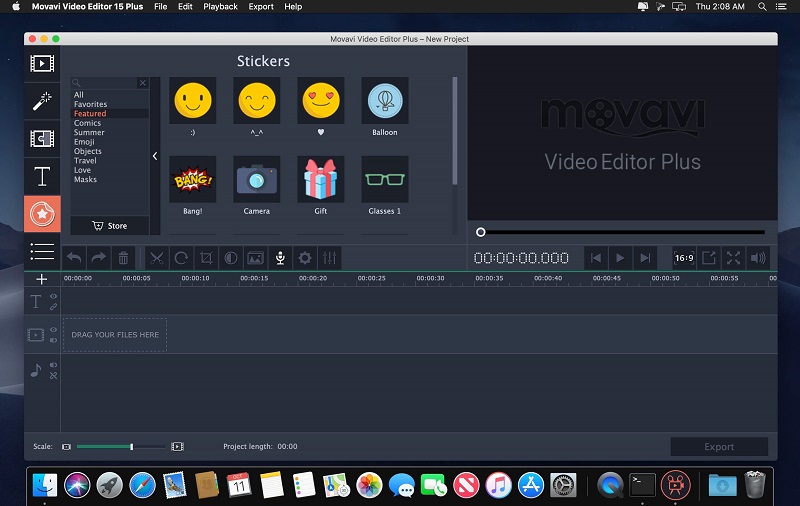
Key Considerations for YouTube Video Editors:
- Learning curve: Clear interface and in-app tutorials make it easy to use, despite a few minor UI challenges.
- Support: Online knowledge base is thorough, but communities are not as widespread.
- Pricing: A one-time payment of $79.95 or as a $54.95-per-year subscription.
- System Requirement: MacOS (version 10.15 and later) and Windows (from 7 to 11, with 64-bit version required).
Pros:
- In-app tutorials for beginners
- Hardware acceleration
- Pleasant interface
Cons:
- A few UI elements could use some adjustments
- Control over effects is restricted
- Some disappointing AI features
7. CyberLink PowerDirector
CyberLink PowerDirector is a fantastic video editing software for YouTubers looking for a blend of powerful features and user-friendly design. With its drag-and-drop interface, users can quickly assemble footage, add transitions, and apply effects. What sets PowerDirector apart is its collection of advanced tools, such as 360-degree video editing, motion tracking, and multi-camera editing. These features allow creators to enhance their videos with a professional touch, all while keeping the process accessible and smooth.
If your content leans more toward vlogs, reaction videos, or family montages, this editor will probably cover everything you need. But if you're stepping into commercial-grade territory or already deep into the Adobe or Apple ecosystem, you might find tools like Final Cut Pro or Premiere Pro better suited for that next level of control.
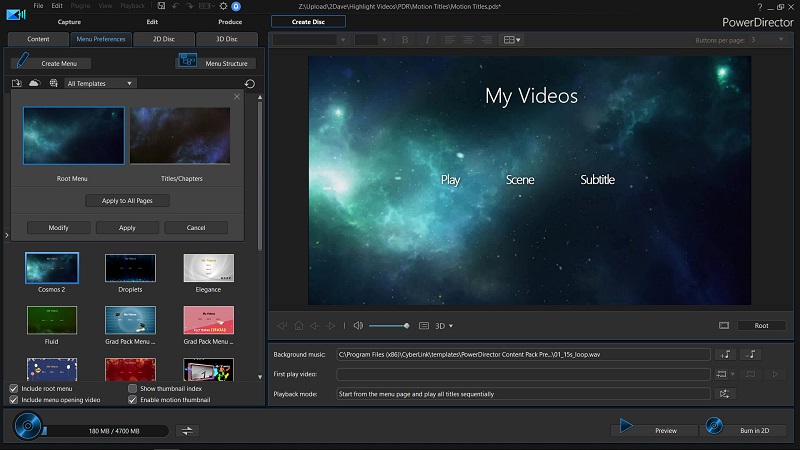
Key Considerations for YouTube Video Editors:
- Learning curve: Highly accessible, offering multiple intuitive features, including AI-driven tools that streamline usage.
- Support: Provides a comprehensive support center with FAQs, downloadable resources, tutorials, and a contact form, but live chat support is not available.
- Pricing: A one-time license for $139.99, an annual subscription priced at $51.99/year.
- System Requirement: A 64-bit version of Microsoft Windows 10 or later, or macOS 10.14 or later with a minimum of 4GB RAM.
Pros:
- Quick and easy to learn for basic video creation
- AI-powered features like Body Effects and Object Detection make the editing process more efficient
- Templates for creating videos and slideshows are built-in
Cons:
- Some effects don't reach the professional quality
- Advanced editing tools offer less flexibility
How to Enhance Your Video Before It Hits YouTube
Trimming and merging your video is just the first step, especially when not every editing tools offer unlimited export resolution. Whether you're aiming to take your video to the next level or simply want to preserve its sharpness while using your preferred editing tool, enhancing the visuals is essential. This is where AVCLabs Video Enhancer AI come in.
AVCLabs leverages advanced artificial intelligence to automatically sharpen video quality, eliminate unwanted noise, and upscale resolution. It ensures your videos maintain a professional appearance, allowing you to unleash your creativity without worrying about technical details.
Key Features of AVCLabs Video Enhancer AI
- Losslessly upscale low-resolution videos to 1080p, 4K, and 8K
- Remove noise and recover and enhance facial details.
- Colorize black-and-white videos to bring them to life.
- Automatically blur unwanted video parts to protect privacy.
- Eliminate camera shake to achieve smoother video playback.
Quick Guide to Enhancing Your YouTube Videos
Step 1: Upload Your Video
Start by uploading your video to AVCLabs Video Enhancer AI. Whether you’ve just finished editing or need to give your footage a little boost, it’s as simple as dragging and dropping your files.

Step 2: Choose AI Settings
Pick the AI model that best suits your video—whether you’re enhancing faces in a chatting video, boosting colors for your travel footage, or improving lighting in your daily vlog. You can also fine-tune brightness, contrast, and sharpness manually to get that perfect YouTube-ready look.
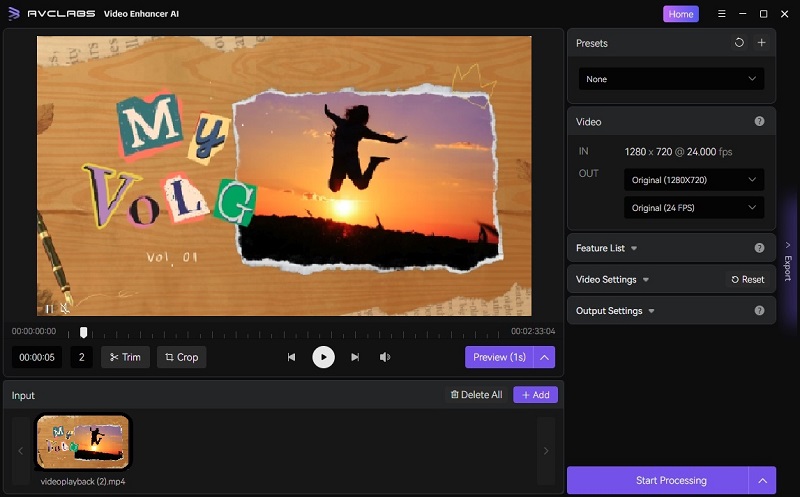
Step 3: Preview Video
Before finalizing, hit "Preview" to see how your video looks after the adjustments. It’s a great way to make sure everything matches your style before uploading to your YouTube channel.
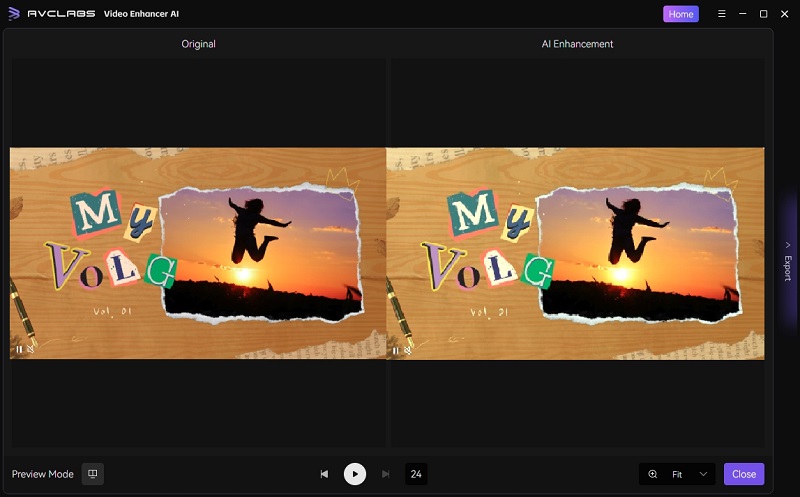
Step 4: Export High Quality Video
Once you're happy with it, just hit "Start Processing." When it's done, your video will be saved and ready to upload to YouTube.
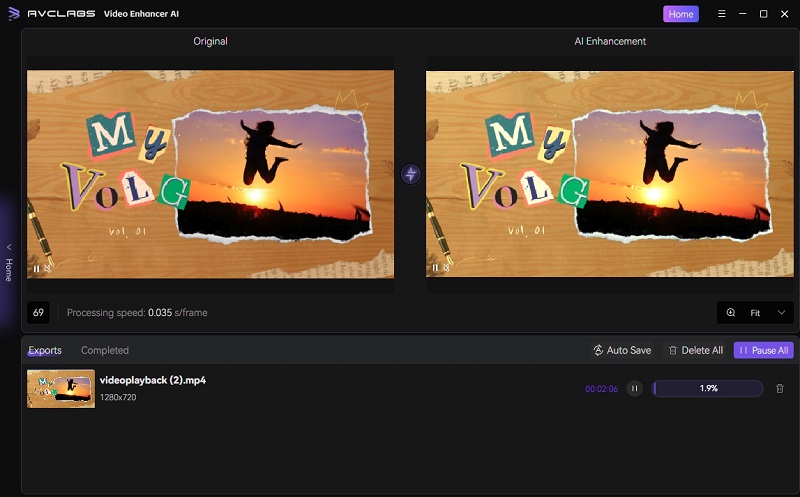
Part 3: FAQs About Best Editing Software for YouTube Videos
What is the top choice for new video editors?
For new video editors, Final Cut Pro, Movavi Video Editor and CyberLink PowerDirector are great choices. They all strike a balance between ease of use and functionality and offer intuitive interface
For those who need high resolution and want to take their videos to the next level, AVCLabs Video Enhancer AI is a fantastic complement. It helps new YouTubers to boost video quality, adding that extra polish to make your footage look more professional all in one click.
Is there a way to edit YouTube videos directly on cell phone devices?
Yes, there are several apps available that allow you to edit YouTube videos directly on your cell phone like Movavi Video Editor, CapCut. Just install them on your mobile phones.
Which YouTube video format should I choose?
The recommended format for YouTube videos is MP4 (H.264 codec). This format strikes the perfect balance between video quality and file size, ensuring fast uploads and excellent playback on various devices. Additionally, MP4 is widely supported across all video editing software.
Conclusion
No matter what stage you're at in your YouTube journey, the right tools can significantly impact your creative output. Video editing software is not just about cutting and merging clips; it's about telling your story in a way that feels polished, personal, and engaging. Whether you're looking for simplicity, power, or specific features, I hope the 11 best video editing software for YouTube available here could ensure you find a solution fitting your vision.
If you're looking to give your videos that extra visual punch, download AVCLabs Video Enhancer AI and take your YouTube content to new heights with its powerful AI-driven features.
👇 Ready to level up your videos? Give it a try now.