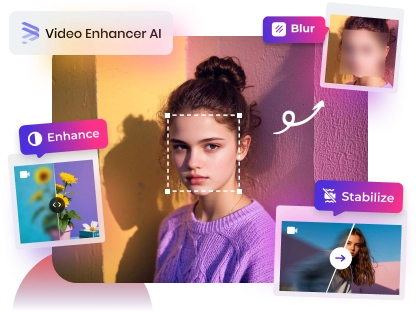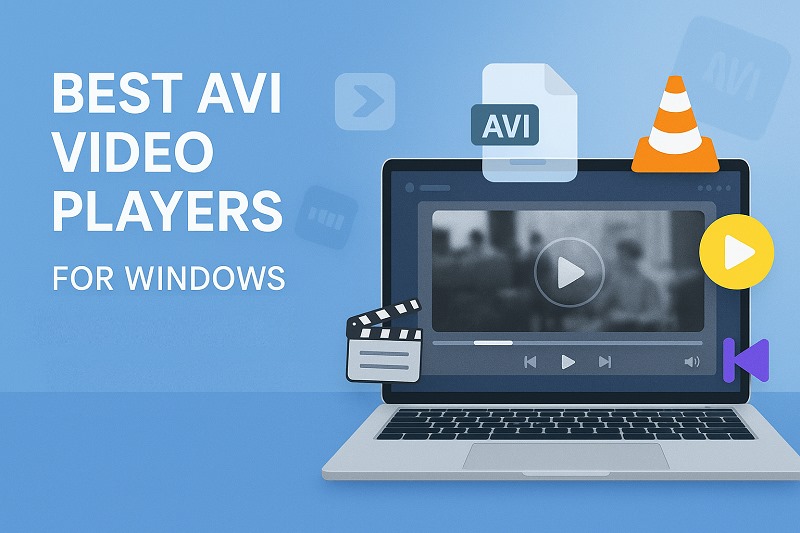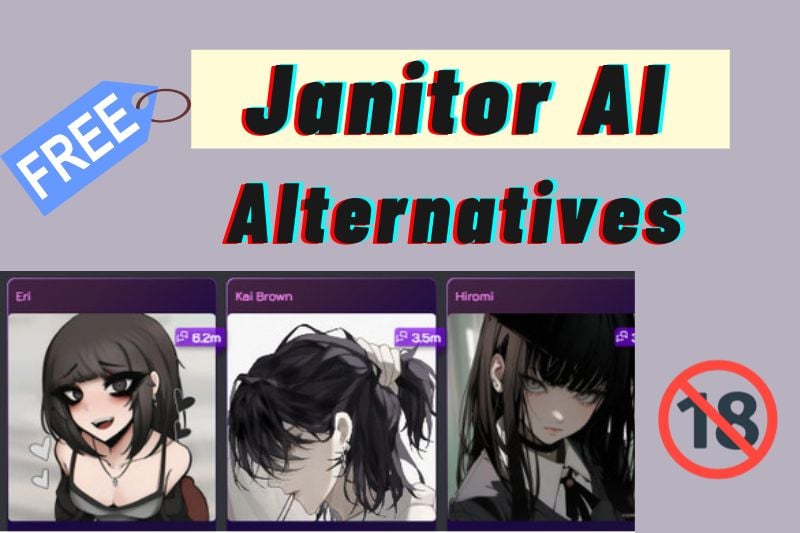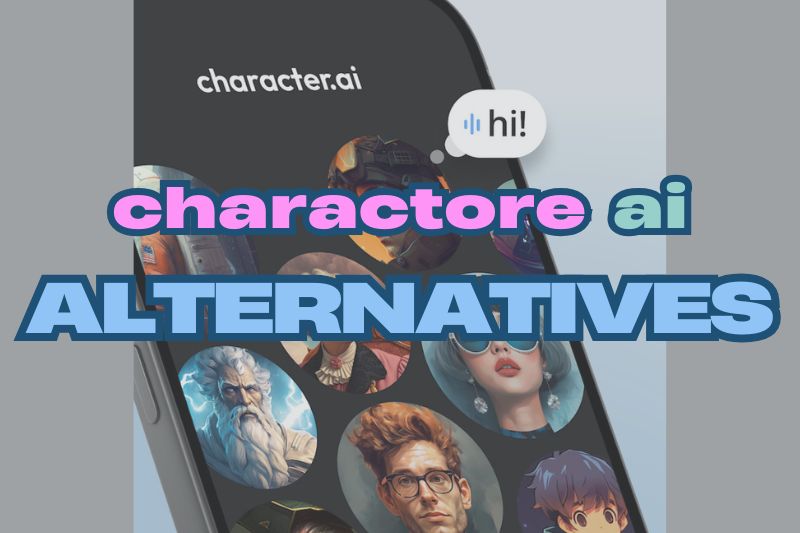MOV or MP4? Key Differences Explained in 2025
Ever spent hours editing a video, only to find it won't upload smoothly or looks blurry on certain devices? Or worse—shared a pristine 4K clip, and it came out pixelated or with broken audio after conversion? Chances are, the issue wasn't your editing skills—it was the video format.
Understanding the differences between MP4 and MOV formats is more than just tech trivia. These two popular file types can behave very differently depending on your platform, purpose, and workflow. In this guide, you'll learn what sets MP4 apart from MOV, how to choose the right format for your use case, and how to convert MP4 to MOV (and vice versa) without sacrificing quality. Let's dive in.
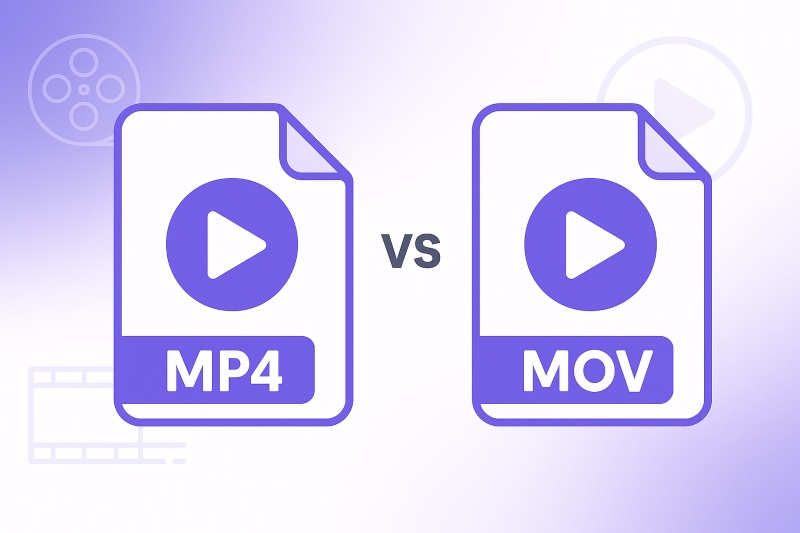
Part 1: .MP4 vs .MOV: What's the Difference?
At first glance, MP4 and MOV might seem like two sides of the same coin—they both store video, audio, and subtitles in a single file. But under the hood, these formats are built for different purposes. Whether you're exporting a vacation vlog, backing up footage, or prepping a video for YouTube or Final Cut Pro, choosing the right format can save you time, space, and frustration later.
In this section, we'll walk you through what MP4 and MOV actually are, how they're used, and why one might suit your project better than the other.
Quick Answer: MP4 vs MOV – Which Format Should You Use?
If you just need to make a quick decision and don't want to dive into the technical details, here's a quick guide to help you choose the right format in no time.
👉 Choose MP4 if you:
- Want your video to work on almost any device or platform
- Prefer smaller file sizes that are easier to share or upload
- Are posting to YouTube, Instagram, or other social platforms
👉 Choose MOV if you:
- Need the best possible quality for editing or archiving
- Are working within the Apple ecosystem (macOS, iOS, Final Cut Pro)
- Have complex video projects with multiple audio/video tracks
💡 Still unsure?
If you're not editing professionally or using Apple tools, MP4 is the safer and more versatile choice in 2025.
What Are MP4 and MOV Formats?
Before diving deep into the technical differences, let's get clear on what MP4 and MOV actually are — and why their differences matter for your video workflow.
Both MP4 and MOV are container formats. Think of them like a suitcase: inside, you can store video, audio, subtitles, and metadata. But while they serve a similar purpose, they have different "zippers" — structures and compatibilities — that matter depending on how you use them.
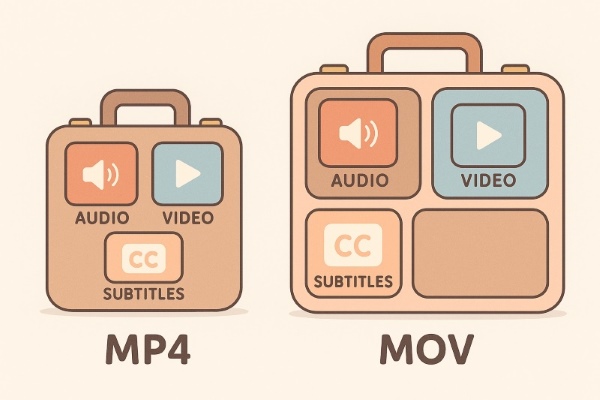
- MP4 is a widely used standard maintained by the ISO. It's designed for high compatibility across platforms like Windows, Android, YouTube, and most web browsers. MP4 files usually use compression methods called H.264 or H.265, which help shrink the file size while keeping the video looking sharp. That's why MP4 videos are easier to upload, stream, and share without losing too much quality.
- MOV, on the other hand, was created by Apple and works especially well with Apple software like QuickTime and Final Cut Pro. It often stores video in less compressed formats, which means higher quality and better flexibility for editing. But that also leads to larger file sizes and limited compatibility outside Apple devices.
Key Differences Between MP4 and MOV
| Feature | MP4 | MOV |
|---|---|---|
| Compatibility | ✔️Almost all devices, platforms, and browsers | Best on macOS, iOS, and Apple software |
| File Size | ✔️Smaller, more compressed (Better for sharing and streaming) | Larger, less compressed |
| Video Quality | Good quality, suitable for most uses | ✔️Higher quality, better for professional editing |
| Editing Support | Basic editing features, less metadata support | ✔️Rich metadata, multiple audio/video tracks, ideal for editing |
| Streaming | ✔️Excellent, optimized for web streaming | Less optimized for streaming |
| Pros | ✔️Highly compatible, small file size, great for sharing | ✔️High-quality video, professional editing, rich features |
| Cons | Limited advanced features, slight quality loss due to compression | Large files, limited compatibility outside Apple ecosystem |
1. Compatibility
A video format's usefulness depends on two things: where it can play and how smoothly it runs across different devices and apps. MP4 excels because it's widely supported—phones, laptops, browsers, TVs, and cloud platforms all recognize it without extra steps. This means videos open instantly, no special plugins needed.
MOV works very well within Apple's ecosystem, but outside of it, small issues can appear. Sometimes a MOV video won't play in certain Windows apps, can't be embedded smoothly in presentations, or requires additional software to open. These glitches might be minor but can cause delays or frustration, especially when videos move between different teams or systems.
2. File Size and Compression
MOV files can retain more detail per frame. That makes them valuable when image fidelity is a priority, such as during color correction or frame-accurate editing. But the cost is clear: They are big. A single short video can take up hundreds of megabytes. Larger files mean longer transfer times, slower loading in video editors, and greater strain on limited storage systems.
MP4, on the other hand, is designed with delivery in mind. Its compression is more aggressive. It trims away parts of the video most people don't notice, so files stay smaller without looking bad. This makes a big difference when you're sharing videos online, storing a lot of content, or using slower internet.
3. Video Quality
At a technical level, MOV often carries more visual data. Less compression, higher bit depths, and support for pro-level codecs give it an edge when maximum fidelity is the goal. But video quality isn't only measured in controlled environments—it's shaped by how the content is captured, processed, shared, and viewed.
An image with cleaner gradients and sharper detail doesn't always translate into a better experience, especially after going through export pipelines, platform recompression, or playback on standard screens. What matters more is how well the format holds up under transformation—during editing, re-rendering, or downscaling.
4. Editing Flexibility
MOV was built with editing in mind. From multi-track audio to embedded timecodes and support for alpha channels, it offers structural features that aren't always visible on playback but become essential once a project enters post-production. This means fewer workarounds, cleaner metadata, and greater reliability when handling complex timelines.
MP4, in contrast, simplifies the structure for broader compatibility. It often flattens metadata, limits track complexity, and compresses audio and video into a more delivery-friendly form. While this makes playback seamless, it can introduce small frictions in the editing process—audio drift, sync issues, or reduced frame accuracy.
Part 2: How to Convert MP4 to MOV (and Vice Versa)
Converting between MP4 and MOV is often necessary — whether you need a smaller file for sharing (MP4) or a higher-quality version for editing (MOV). Fortunately, this conversion is straightforward thanks to modern video converters, such as AVCLabs Video Enhancer AI.
Keep in mind: If you're converting from MP4 to MOV, remember that some quality lost during MP4 compression may not be fully restored by simply switching formats. That’s why starting with the best possible version—and using a smart converter with AI enhancement—can really make a difference.
If you're curious how much quality you can recover or want to try a smarter conversion workflow, AVCLabs Video Enhancer AI offers an easy way to test and tweak results. Just upload your video and let the AI take care of the details.
Here’s a step-by-step guide to help you get started.
Key Features of AVCLabs Video Enhancer AI
- Turn low-res boomerang video into stunning 4K quality.
- Easily switch video formats without losing quality or details.
- Customize encoding settings like codec, bitrate, and resolution for each format
- Support batch conversion across various popular video formats.
- Preserve, remove audio tracks during format conversions.
How to Convert MP4 to MOV (and Vice Versa) with AVCLabs Video Enhancer AI
Step 1 Download and Install AVCLabs Video Enhancer AI
Download and install AVCLabs Video Enhancer AI, then launch it. Select Video Enhancer AI in the left menu.

Step 2 Upload Your MP4 or MOV Video Files
Click Add Files to import your MP4 or MOV videos. For batch processing, you can upload multiple files at once.

Step 3 Choose the Output Video Format
Go to Output Settings and select your desired output format—either MOV or MP4.

Step 4 Adjust Additional Output Settings
If you have advanced requirements, customize the encoder, bitrate, and audio settings to achieve the desired result. Remember to set the output folder where your converted videos will be saved.

Step 5 Start the Conversion
Click Start Processing to begin converting the current video, or choose Start All Processing to convert all uploaded files in batch. Once completed, you can find the converted videos in the output directory you specified.

Bonus Upscale and Enhance Your Video Before Conversion
If your video is a bit blurry or you want to play it on a larger screen, you can select a higher resolution at the top of the interface and enable AI Enhancement to improve clarity and detail before conversion.

FAQ About MOV vs MP4
Is MOV better for uploading to YouTube?
No, MP4 is generally the better choice for YouTube and other video-sharing platforms.
It’s more compatible, faster to upload, and keeps good quality with smaller file sizes. MOV may offer slightly better quality, but its large size and limited platform support make it less practical for online sharing. For most users, MP4 strikes the best balance between quality and convenience.
Can I convert MOV to MP4 without losing quality?
Yes, you can use high-quality video converters like AVCLabs Video Enhancer AI to convert MOV to MP4 while preserving as much detail as possible. It supports lossless conversion and offers customizable settings for codec, bitrate, and resolution, ensuring your video maintains excellent quality throughout the process. It’s user-friendly and efficient, making it a great choice for both beginners and professionals.
Why is my MOV file not playing on Windows?
Some Windows players may lack the necessary codecs for MOV playback. Try using professional player like VLC. If you frequently run into this issue, converting all your videos to MP4 beforehand can help streamline your workflow and reduce playback errors across devices.
Conclusion
Ultimately, the best choice between MP4 and MOV depends on your specific needs. MP4 is perfect for sharing, streaming, and saving storage space, while MOV is better suited for professional editing and Apple-centric workflows. If you work across different platforms or need smaller file sizes, MP4 is likely the better fit. But if you're doing post-production using Apple tools, MOV might be your best bet.
Still not sure which format works best for your project? Try converting a test clip with AVCLabs Video Enhancer AI and see the difference for yourself. With support for multiple format conversions, customizable codecs, bitrate, and resolution settings, it’s especially beginner-friendly. Just upload your video—its built-in AI takes care of the rest.
Take it for a spin—you might be surprised how much smoother your workflow gets.

AnySecura Tranparent Encryption Software
AnySecura Transparent Encryption automatically encrypts documents in the background, ensuring that only authorized users and applications can access them. Employees work as usual, while you gain full control over data usage and prevent leaks both inside and outside the organization.
Learn More >