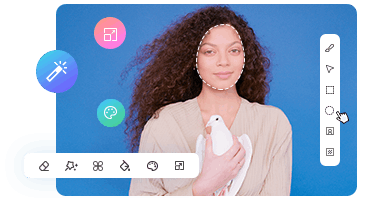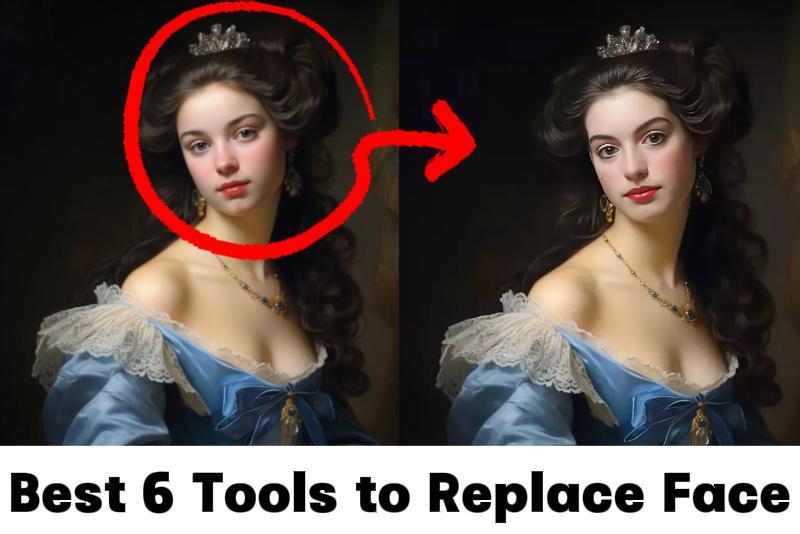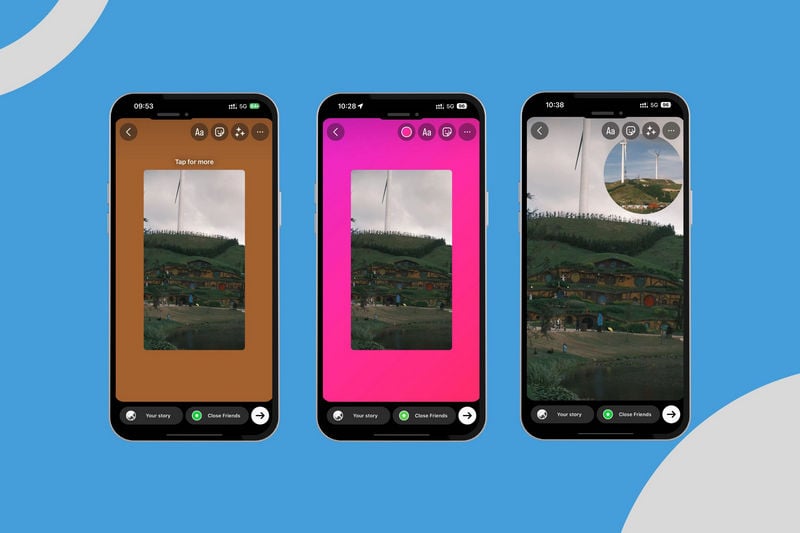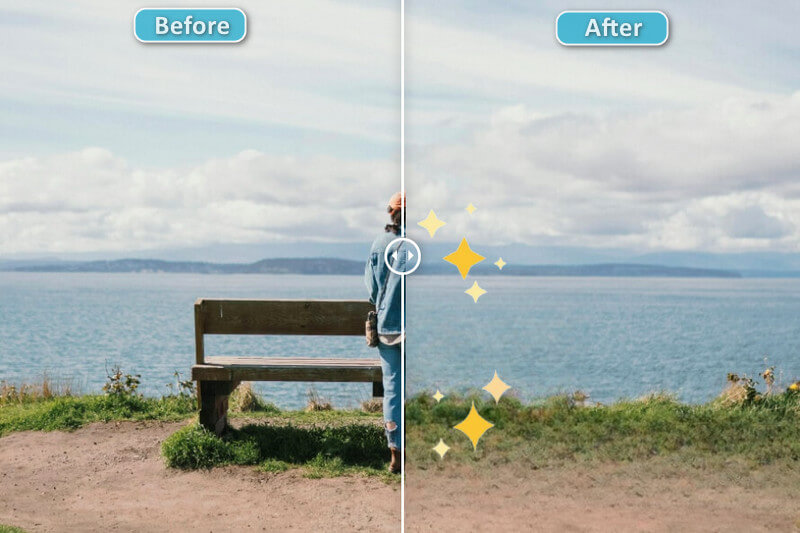How to Add Sticker to Photo (iPhone & More) in 2025
Ever snapped a great photo and thought, “This would be perfect… if it just had a little something extra”? Whether it's a heart emoji🧡, a sparkly unicorn🦄, or your favorite meme face😋, adding stickers can turn an ordinary picture into something fun, personal, and totally post-worthy. Whether you're creating content for social media, crafting a birthday collage, or just making your friends laugh, knowing how to add sticker to photo can transform a simple picture into something special🌟.
From built-in iPhone tools to third-party apps, this guide will walk you through everything—from how to add sticker to photo on iPhone, Android, or desktop, to how to fix sticker mistakes using AI. Ready to start? Let's explore the most effective ways to decorate your photos with stickers, emojis, and more.
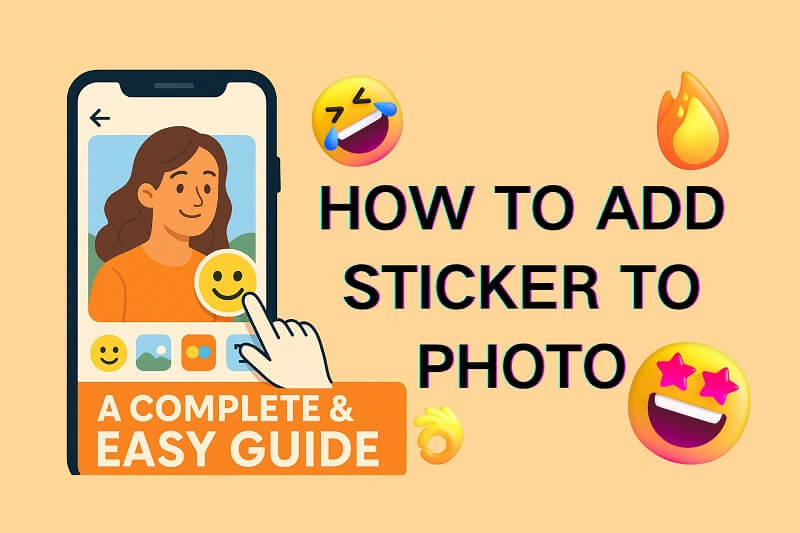
Part 1: How to Add Sticker to Photo on iPhone?
iPhone users can easily add stickers, emojis, and custom elements to photos using built-in tools like the Photos app and Messages. Let’s take a look at how to do it.
Via Photos
If you're using iOS 17 or later, you can easily add stickers to photos within the built-in Photos app —no extra tools needed. Here's how to find and use the Photos app.
How to Add Sticker to Photo Using the iPhone Photos App
- Prepare the photo: Open the Photos app and select the image you want to edit.
- Find the Add Sticker Window: Tap Edit icon, then tap the Markup button (it looks like a pen inside a circle). After that, tap the Plus sign (+)in the corner and choose Add Sticker from the menu.
- Choose a sticker: You can choose from a variety of built-in stickers, including emojis, shapes, and memojis or download sticker packs from the App Store.
- Place, Resize and Rotate the Sticker:
- Place: Drag the sticker to the desired location on your photo.
- Resize: Pinch to zoom in or out to resize the sticker.
- Rotate: Place two fingers on the sticker and rotate.
- Adjust the sticker: you can tap the sticker to bring up editing options:
- Change color: Tap the color wheel to change the sticker's color.
- Blend: Adjust how the sticker blends with the photo.
- Flip: Flip the sticker horizontally or vertically.
- Add more stickers: Repeat steps 3-5 to add more stickers to your photo.
- Save the photo: Tap Done in the top right corner or tap Save to save the edited photo to your Photos library.
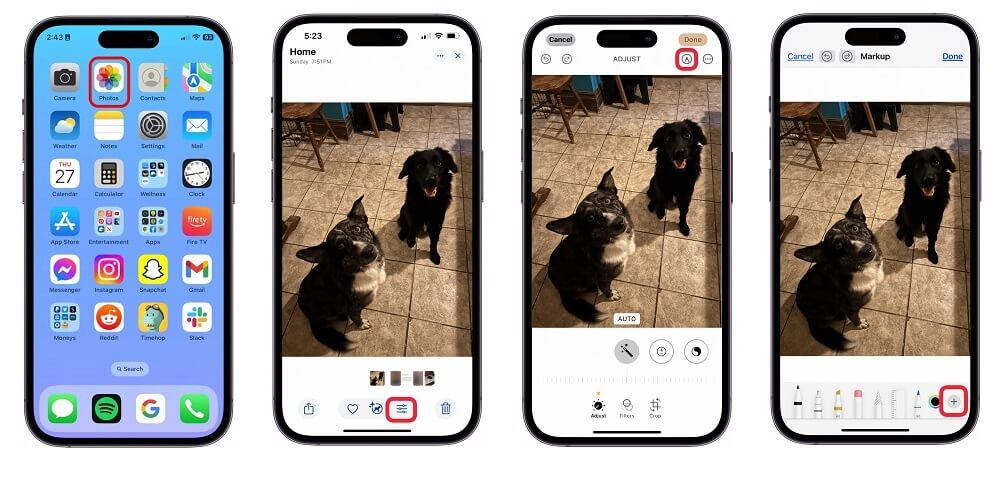
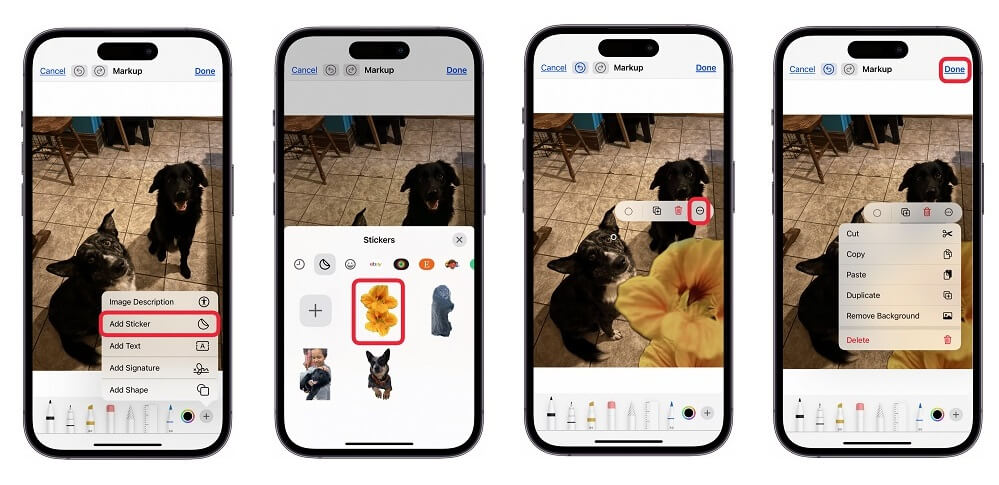
🎁Bonus: Ceate Your Own Stickers from Photos (iOS 17+)
With iOS 17, you can now create personalized stickers directly from your photos. Just press and hold on a subject in any image to automatically turn it into a reusable sticker. You can find your custom stickers in sticker menu.
To try it out, open the Photos app and select an image. Tap Edit button, then the Markup icon. Look for the plus icon to access sticker options.
Via Message
If you're already chatting with someone and want to personalize a photo before sending it or even save it, the Messages app offers a quick and fun way to add stickers to photos.
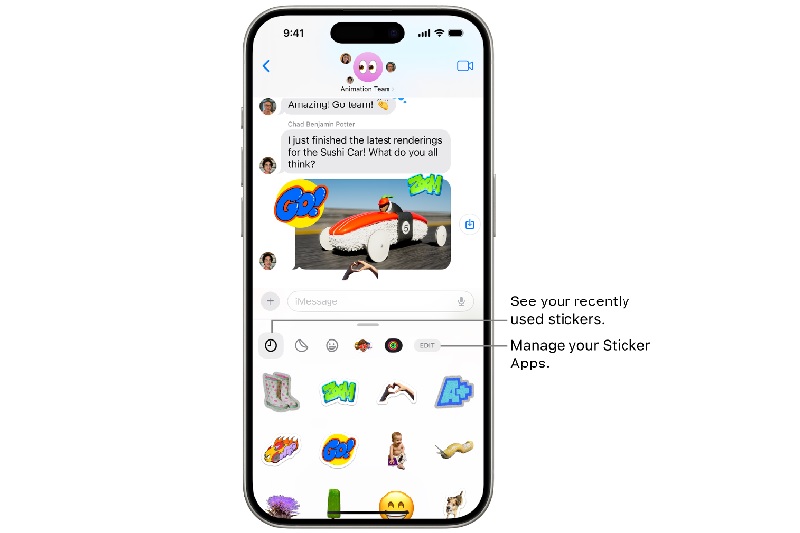
How to Add Sticker to Photo Using the Message App?
- Open a conversation in Messages.
- Click on the Camera icon and select an image from your camera roll.
- Grab the Effects icon and tap Emoji Stickers.
- Then choose a sticker and add it to your picture. You can long-press the sticker to adjust its placement on the picture.
- Once done, long-press the image to save it to your iPhone.
Via Third-party Apps
While Apple's built-in tools are great for quick edits and Live Stickers, they can be limiting if you want access to larger sticker libraries, advanced customization, or creative effects. That's where third-party apps come in.
These apps not only offer thousands of unique sticker packs—ranging from cute to professional—but also give you more control over how stickers interact with your images.
Here are a few third-party apps that serve as excellent complements to Apple's built-in tools—offering expanded sticker libraries, more customization features, and creative editing capabilities you won't find in the default iOS experience:
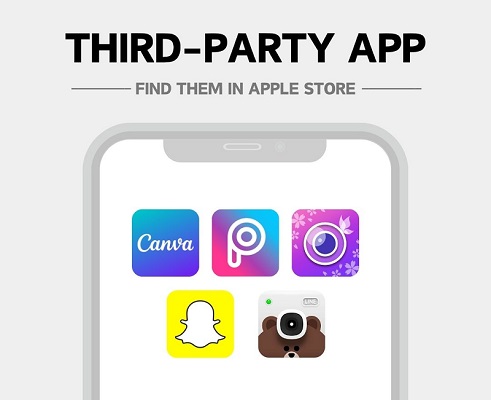
- Canva: It is ideal for social media posts and narratives. For it has such a big library of stickers, design assets, and templates. Stickers can also easily be dragged and dropped onto images, as well as transparency and animation effects.
- PicsArt: Both new and advanced users like this app. PicsArt includes thousands of free stickers, and also advanced tools for the editor including blending modes, collage templates, and sticker layering.
- YouCam Perfect: The app lets you perfect your selfies with easy beauty enhancements. This app blends fun AR-style stickers with facial recognition to place stickers naturally on faces, making it perfect for profile pics and playful portraits.
- Snapchat: Even if in general perceived as a social app, the edit tools like Bitmoji, GIF stickers, and custom text make Snapchat a quick and entertaining way of decorating pics before sharing them elsewhere.
- LINE Camera: It is identified by its kawaii-style and cute-themed stickerwith in-app available makeup tools that are appealing to users who seek cute and themed designs.
Part 2: How to Add Sticker to Photo on Android?
While iOS offers built-in tools within the Photos and Messages apps, Android takes a different route—one that gives users more flexibility through third-party apps. Although the default Android gallery doesn’t support native sticker features, the open ecosystem gives users access to a broader range of photo editing apps.
Popular third-party editing apps mentioned above for iPhone are also available on Android, often with fewer restrictions, larger sticker libraries, and greater customization options. In addition, Android also offers a few standout apps that are uniquely tailored to its platform. Below are two highly recommended sticker apps for you to add a sticker to a photo in Android devices:
PhotoDirector
Exclusively optimized for Android, PhotoDirector offers an impressive mix of beginner-friendly tools and advanced AI features. In addition to a massive sticker library, it supports animated stickers and seasonal collections that update regularly.
With features like background removal, one-tap enhancements, and layered editing, it allows users to create eye-catching photo edits in just a few taps. Its smart cutout tool lets you isolate objects and add customized stickers with ease — making it perfect for users who want more than just drag-and-drop.
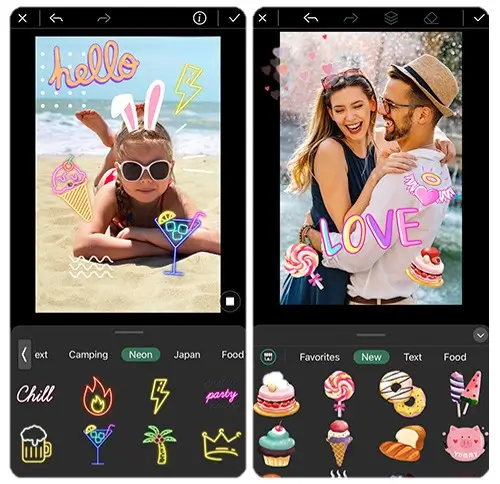
Why it's different: Unlike many apps that simply let you add static stickers, PhotoDirector adds a touch of motion, polish, and AI intelligence to your creativity.
Stickify
Originally designed for creating custom WhatsApp sticker packs, Stickify has evolved into a powerful tool for adding personalized stickers to any photo. You can use the app to cut out parts of an image, add text or emoji, and export the result as a sticker — either for messaging or direct overlay on photos.
The app comes with a sticker marketplace full of fun and trendy designs, including memes, cartoon characters, and pop culture references. Best of all, you can create stickers from scratch using your own images and drawings.
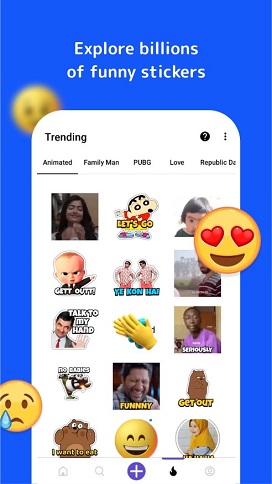
Why it's worth trying: While Stickify is great for WhatsApp, its sticker-making tools are just as useful for creative photo edits, giving Android users a flexible alternative to Apple's built-in Live Sticker feature.
Tip: To get started, simply head to the Google Play Store, install your preferred app, and explore its sticker features under editing tools or elements.
Part 3: Fix Overused or Wrong Stickers in Photos
Stickers can make photos more fun and personal—but sometimes, they go too far. A wrongly placed emoji or too many stickers can ruin a good picture. And once the image is saved, removing them might seem impossible without the right tool.
That's where AVCLabs PhotoPro AI comes in. Designed specifically for fixing sticker-related mishaps, this AI-powered tool lets you clean up your images with just a few clicks. It doesn't just delete the stickers, it understands the context of your photo and fills in the missing details naturally, making your image look untouched.
Beyond sticker removal, PhotoPro AI offers a full set of AI-driven editing features. You can remove or change backgrounds, upscale images to 4K, colorize black-and-white photos, sharpen blurry shots, and more—all powered by AI, all done effortlessly. No complex steps, no editing skills needed—just smart, automatic results.
Key Features of AVCLabs PhotoPro AI
- Clear up blurry photos with advanced technology
- Cutout image to make the background transparent
- ⭐Remove unwanted objects, people, watermarks
- Change the style of image to create unique look
- Colorize B&W photos to make it come to life again
- Upscale photos up to 3x, 4x without losing quality
- Automatically replace objects in photos with AI
How to Remove Sticker from Photo?
If you're looking for an easy and efficient way to remove stickers from your photos online, AVCLabs provides a simple, web-based solution. Here's how to do it:
Step 1: Install AVCLabs PhotoPro AI and Upload Image
Download and install AVCLabs PhotoPro AI on your computer, then click on the Browse button to choose or drag and drop the photo you want to clean up.
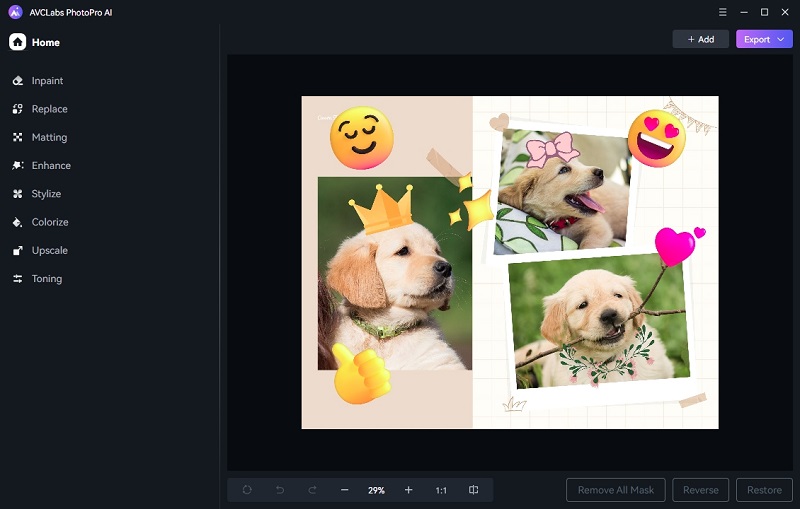
Step 2: Highlight the Sticker Area
Choose Inpaint in the left panel and use the Selection Tools to mark the sticker(s) or watermark(s) you want to remove. AVCLabs PhotoPro AI offers multiple selection tools, helping you to select the stickers you want to be removed easily.
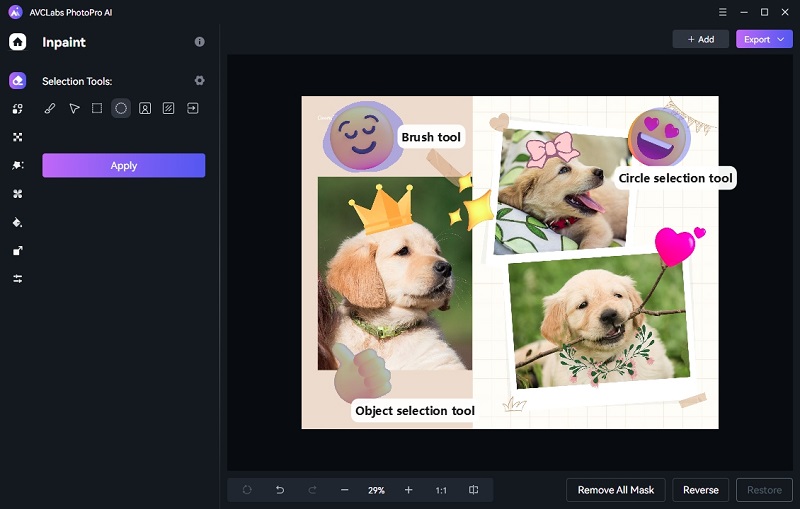
Step 3: Remove Stickers
Click the Apply button and wait a few seconds while AVCLabs processes your image and intelligently removes the unwanted elements.
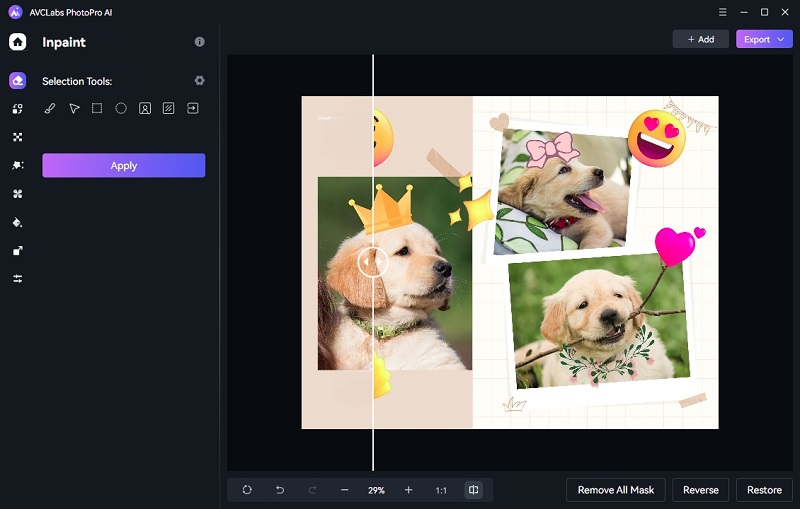
Step 4: Download the Images
Once the preview looks good, hit Export to save your sticker-free image.
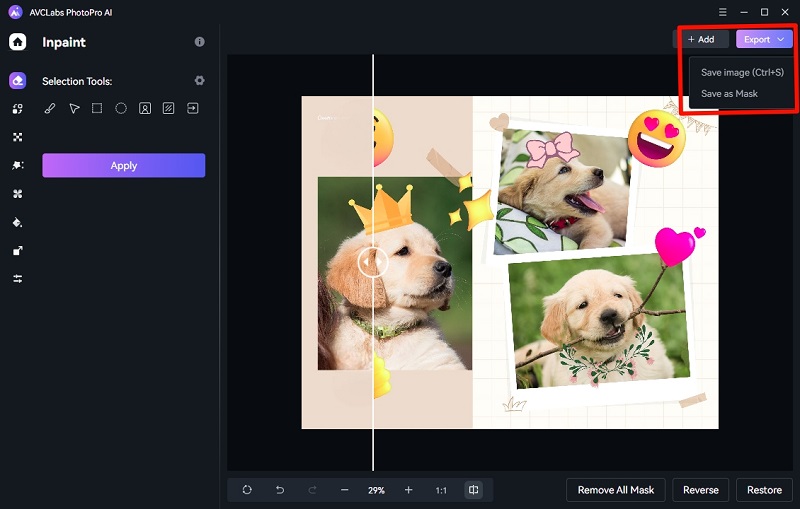
Don’t want to install any apps? Try AVCLabs free online sticker remover to clean up your photos instantly.
FAQs about Add Sticker to Photo
Does adding stickers affect photo quality?
Yes, it can—especially if you resize the sticker multiple times or apply low-resolution graphics. Stickers added through low-quality apps might compress the image or introduce pixelation. If your image looks blurry or dull after editing, you can restore its clarity with AVCLabs Photo Enhancer AI, which uses deep learning to upscale and sharpen your photo while preserving details.
How to Add Sticker to Photo on PC or Mac?
Most of the third-party apps we mentioned—like Canva, PicsArt, and PhotoDirector—also offer desktop versions for both Windows and macOS. These platforms often come with enhanced features, including more precise control over layer positioning, access to larger sticker libraries, and better integration with professional tools. If you're working on high-resolution projects or prefer editing with a mouse and keyboard, the desktop experience can offer greater creative freedom. That said, for quick edits and social media sharing, mobile apps are often more than sufficient.
How do I add stickers that match my photo's aesthetic?
To avoid visual clash, try using apps that offer theme-based sticker packs, like LINE Camera or Canva, where stickers are grouped by mood, color palette, or design style. For a more custom feel, consider creating your own Live Stickers on iPhone (iOS 17 and later), or use third-party tools like PhotoDirector that allow you to color-adjust stickers to better match the photo's tone.
Conclusion
Adding stickers to photos can be a fun way to express personality, tell stories. Whether you're using built-in iOS features, Android's flexible third-party apps, or desktop editing tools. Sometimes,a misplaced or overused sticker can ruin an otherwise great shot. That's where tools like AVCLabs PhotoPro AI come in handy, offering a quick, AI-powered fix for any sticker-related regrets.
👉Ready to clean up your photos or rescue an image that's been buried under too many emojis? Try AVCLabs PhotoPro AI today and see how easily you can bring your images back to its original style.