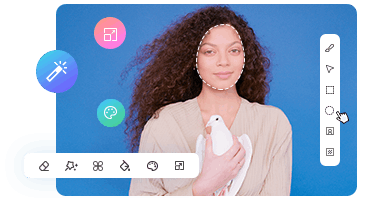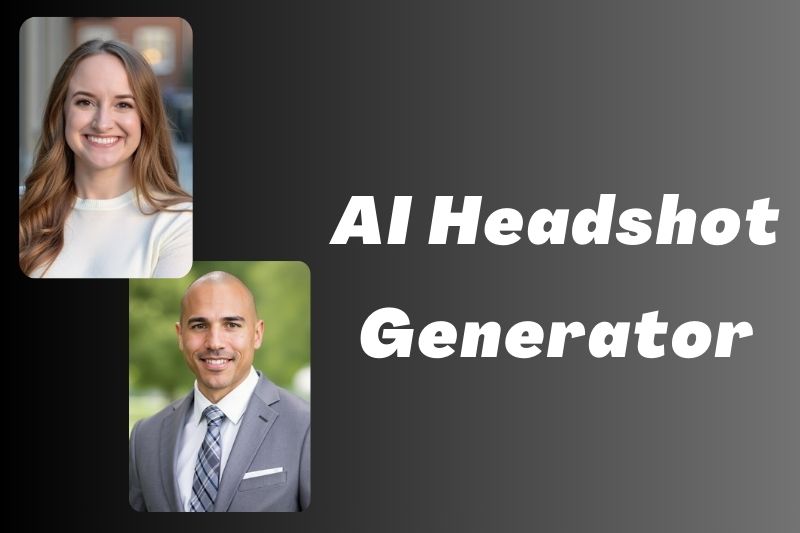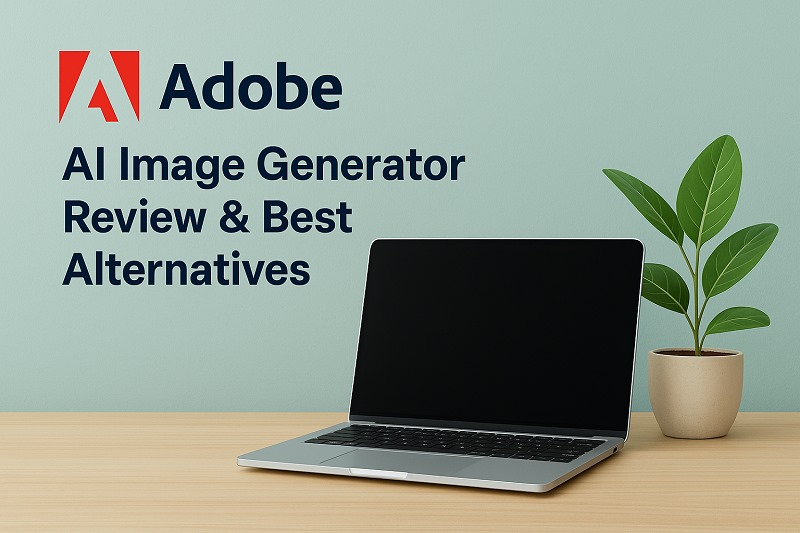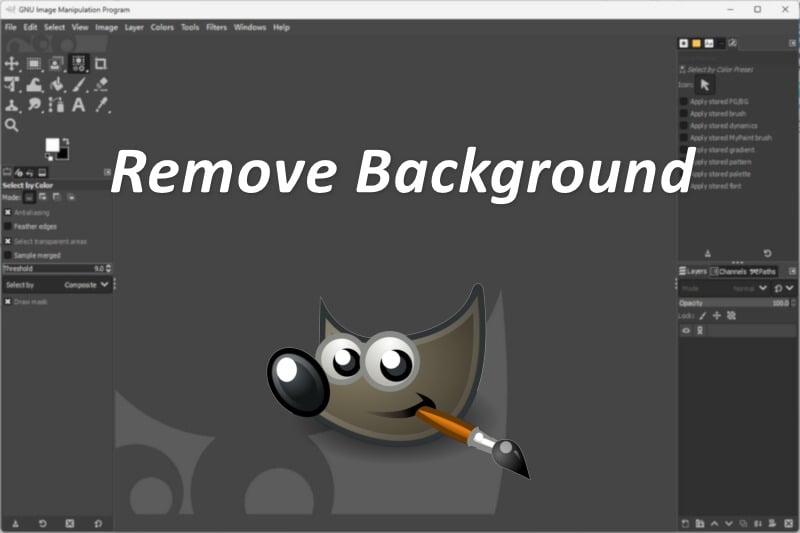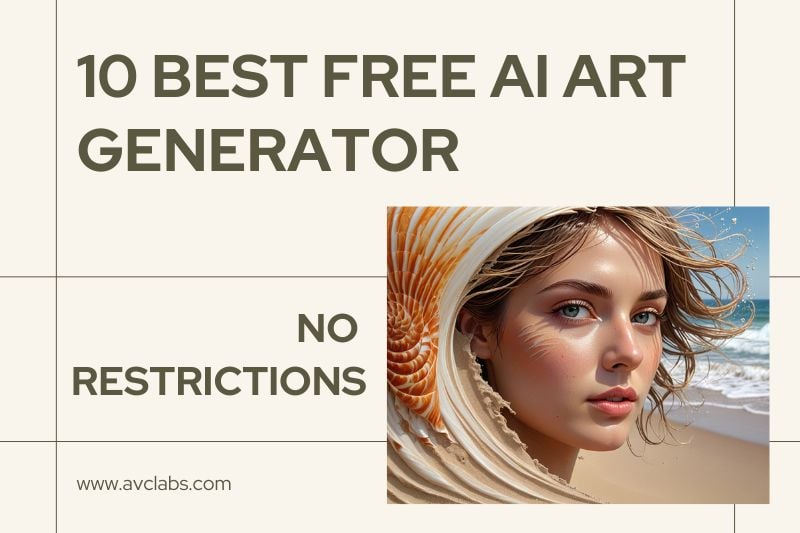Canva AI Headshot Generator Review & Best Combinations
With the growing popularity of AI image generators, Canva AI Headshot Generator is introducing more people to the professional applications of AI. Want to fully master and use Canva AI Headshot Generator to create professional headshots?
In this article, we will introduce the ultimate review of Canva AI Headshot Generator and how to use it to create professional headshots, along with sharing its best combination tools!
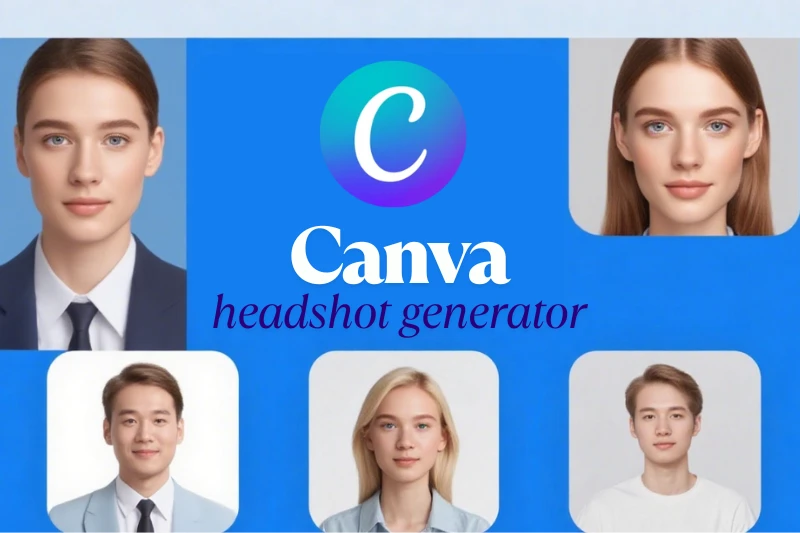
Part 1: Canva AI Headshot Generator: Overall Review
Canva AI Headshot Generator is designed to change ordinary photos into professional headshots with minimal effort. This part explores its key features, strengths, and limitations. We will help you determine whether it meets your needs for a quick, affordable, and high-quality portrait solution.
⬇️ Proceed with your detailed sections on Features, Pros, and Cons.
What Is Canva AI Headshot Generator?
Canva AI Headshot Generator is a powerful tool provided by Canva for AI professional headshots. It allows us to transform ordinary photos into professional-grade headshots. You can directly give it a selfie, and it will complete the one-click upgrade of the photo in Canva's integrated design platform. This tool mainly uses AI technology to optimize the light, background and facial details of the photo to complete the editing.
It is aimed at users who need to formal headshots such as resume avatars and LinkedIn profile pictures. Because it can generate high-quality headshots without professional photography or complex editing skills, is regarded by many as an indispensable and efficient AI tool in 2025.
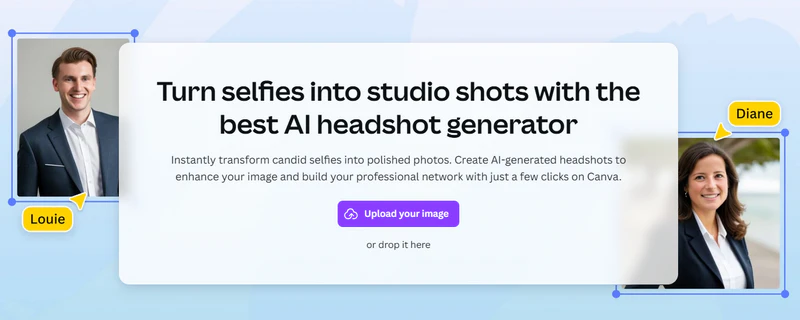
Key Features of Canva AI Headshot Generator
As an AI photo converter that "can restrain its creativity", it is a trusted choice to generate your prepared headshots with these 4 features that stand out.
- Replacement & Blurring: Canva AI Headshot Generator easily replace messy or distracting backgrounds with solid colors to achieve a clean and professional look.
- AI Face Beautification & Lighting Enhancements: AI Facial Enhancements: Canva AI will automatically adjust your skin tone, remove blemishes, and refine facial features naturally. Meanwhile, it changes the lighting conditions.
- Automatic Avatar Generation: Canva AI Headshot Generator instantly provides avatars that look as if they were taken in a professional photography studio.
- Preset Avatar Templates: It offers you to choose from preset styles such as business, casual, or tech-inspired looks.
Compared with other AI Image Generators, Canva free AI Headshot Generator provides more practical effects in portraits, discovering more AI solutions that are closer to reality.
Pros of Canva AI Headshot Generator
Effortless Professional Results with No Experience: Canva AI Headshot Generator is born for non-designers. We just need to upload a few selfies and let it optimize lighting, facial features, skin tone, and background. All these details will be perfectly upgraded for a clean headshot.
Cost-Effective Alternative to Studio Photography: Going to a store to shoot will cost you more than $100. However, with Canva AI Headshot Generator, you will spend $2-5 per photo at most. A tool that saves money, automatically beautifies photos, and does not lack realism.
Optimized for All Professional Platforms: Canva AI Headshot Generator provides over 20 styles of templates. They almost cover all needs. Whether for a LinkedIn profile, personal website, or resume, these templates are tailored for business, academia, and creativity.
Fully Integrated with the Canva Ecosystem: All tools are within the Canva platform, which means once your avatar is created, you can instantly drag and drop it into your resume, presentations, business card, or social media post. It benefited from Canva's other powerful editing tools.
Cons of Canva AI Headshot Generator
- Photo Quality Sensitivity: Best for selfies over 2 MP, good natural light, with a clear front view. Second, you need to avoid low-resolution photos, backlit photos, or photos at awkward angles. Less suitable for grainy, dimly lit selfies.
- Limited Creative Flexibility: Because Canva free AI Headshot Generator is optimized for professional headshots, it's more suitable for formal settings. However, if you need to create a creative, cinematic, or stylized portrait, this isn't the tool for you.
- Free Plan Limitations (Resolution & Watermarks): Canva AI offers a free plan, but the avatar output resolution is capped at 1080p and is watermarked. Subscribe to Canva Pro to unlock higher resolution downloads and watermark-free exports for approximately $12.99 each.
👉️ Recommend : 7 Ghibli Image Generators to Convert Image to Ghibli Style in 2025
Part 2: How to Use Canva AI to Create Professional Headshots
With Canva AI Headshot Generator, you can easily turn a simple selfie into a studio-quality headshot. Follow these easy steps and finish in a few clicks, and then your AI professional headshot is ready.
Step 1: Upload Your Photo in Canva AI Generator
Open Canva, select App from the left bar. Select or type ProfilePhoto in the search bar. Then, click to start up headshot generator, and you can use it in a new design or an existing one.
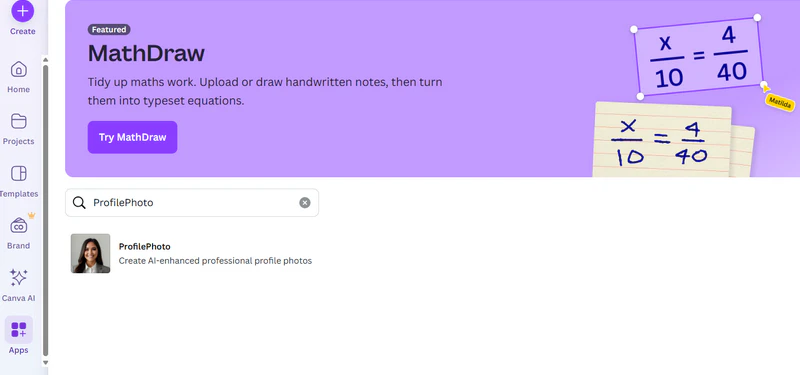
Step 2: Enhance the Image with AI Tools
Upload your selfie and choose your gender identity. Use the toggle button to preserve your facial expression before clicking Generate.
You can use its other AI tools to refine your photo. Add elements with Magic Edit, remove distractions with Magic Eraser, or extend your image with Magic Expand. But these are paid features in Canva AI.
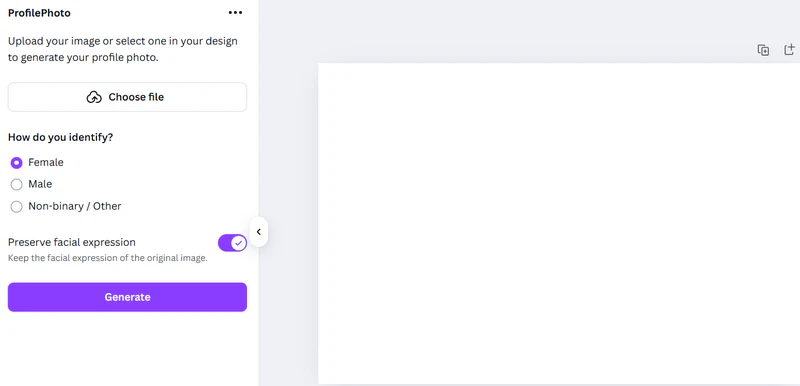
👉️ Free Alternative: 4K Image Upscaler: Upscale Image to 4K Free Online
Step 3: Download and Save
When ready, click Share (top-right), and then tap Donwload. You are free to output its file format as JPG, PNG, PDF, MP4, GIF, and PPTX, but paid for SVG options. Then, click Download again to confirm.
Part 3: Canva AI Headshot Generator with Its Best Combination
Canva AI Headshot Generator is great for creating quick headshots. However, how to get quick and polished ones without paying? AVCLabs PhotoPro AI can perfectly complement this feature. If you want finer enhancements, advanced retouching, or creative styling, it takes your image to the next level.
🔻 Pair AVCLabs PhotoPro AI with Canva AI Headshot Generator to achieve polished, professional headshots quickly and percisely!
1. AI Enhance – Refine Headshots with Advanced Precision
When you use Canva AI Headshot Generator to generate a headshot, if the original photo you import is of low resolution, the final image quality is often limited. Use AVCLabs PhotoPro AI to enhance this low-quality original photo, and the originally blurry and gray parts become textured. After it automatically increases the resolution and corrects the lighting, you can upload the enhanced photo to Canva AI to get better results.
On the other hand, if you use the free version of Canva AI Headshot Generator, you can't save the result beyond 1080p. You can use AVCLabs PhotoPro AI for free to improve the overall image quality to 4K or 8K.
AI Enhance Your Headshots to Ultra Definition:
- Quickly improve the first impression of the interviewer.
- Remote work can enhance the clarity of facial features and the neatness of the background.
- Building a personal brand can ensure a consistent style and maximize the visual effect.
- Improve the lighting, remove blur, and upgrade the image quality.
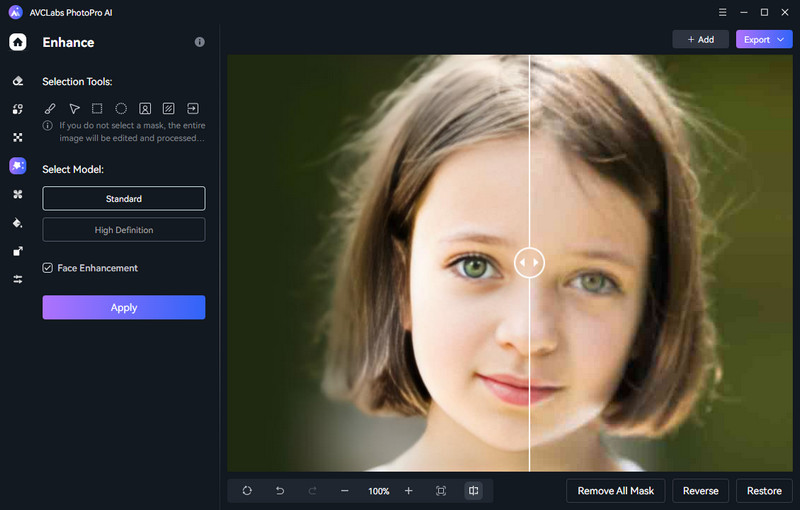
2. AI Inpaint – Remove & Restore Imperfections in Headshots
What if there are acne marks on the face, debris in the background, and wrinkles on the clothes in the headshot generated by Canva AI Headshot Generator? For those who pursue perfection, the AI Inpaint function of AVCLabs PhotoPro AI can perfectly help you remove any object from the headshot.
You don't need to do complicated operations. AI Inpaint can help you remove noise and clothing stains in portraits with one click, or automatically restore blurred eyes, lip lines, hairlines and other facial areas. It plays a role of precise repair and intelligent removal, making the portrait more natural and professional.
AI Inpaint to Remove Objects From Your Headshots:
- Remove distracting elements, or clothing wrinkles to put the focus on your face.
- Restore key facial details and fix missing features for a more natural and confident look.
- Perfect for post-processing your Canva headshots to ensure every detail is accurate.
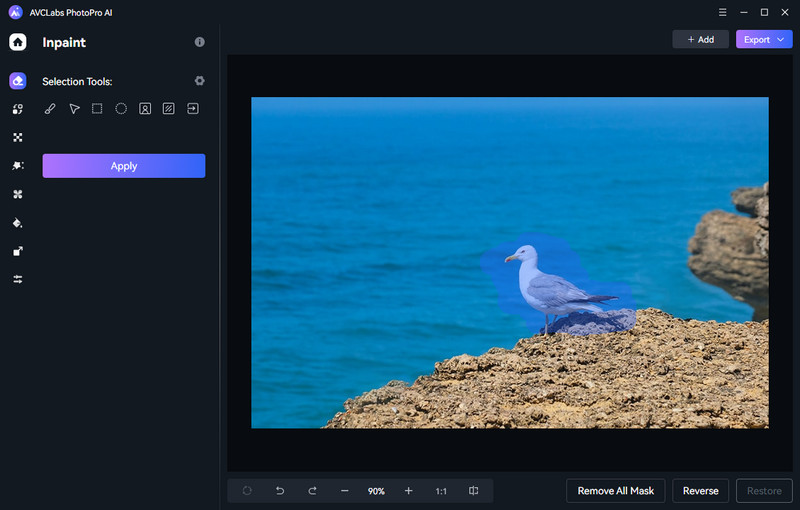
3. AI Stylize – Upgrade Your Headshots with Creative Effects
Unlike the lack of creativity in Canva AI Headshot Generator, AVCLabs PhotoPro AI’s AI Stylize can help you unleash your creativity. Just select a template you like and you can switch between different distinctive styles. For example, from a stylish machine shape to a vibrant anime style.
Not only that, this stylization tool can do it without affecting the original image quality. Even if you choose a completely different style, it will not cause loss of image quality or cause noise and blur.
AI Stylize to Create Your Unique Headshot:
- Provide 10+ preset style templates, one-click transform between mechanical style and anime style.
- Personalize your look and redesign key elements of your headshot.
- Never add noise or blur to your original headshots.
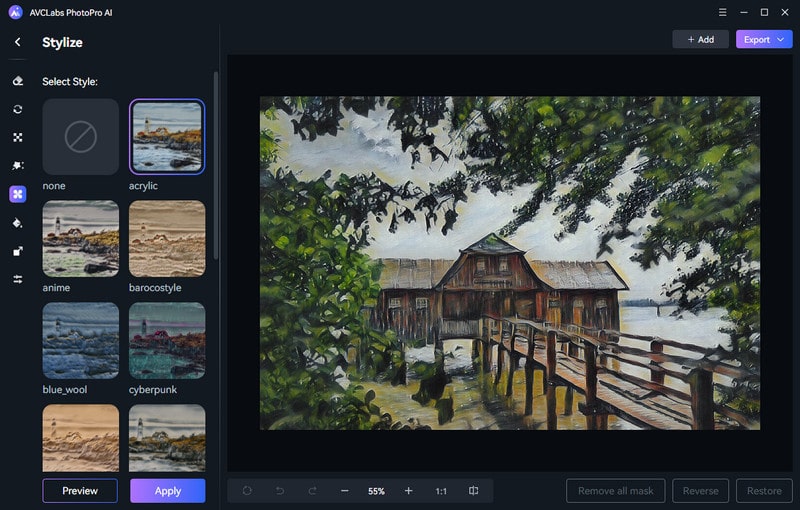
4. AI Replace - Swap Backgrounds & Elements Seamlessly
AVCLabs PhotoPro AI offers AI Replace that can maximize the creativity of making headshots. Use the AI Replace function to seamlessly switch backgrounds or elements. Whether you like the style of a simple office, a casual outdoor scene, or a pure white background color, you can switch with your description as a prompt.
You are free to type your words to convert text to object. Moreover, this tool is almost unlimited, you just need to let it generate whatever you want through text. At the same time, AI Replace ensures that your facial features and expressions remain intact when changing other elements, without affecting the naturalness of the headshot.
AI Replace to Update Elements From Your Headshots:
- Instantly change any element with just one click - your outfit, background, even hairstyle and accessories.
- Preserve your original natural face without any quality loss.
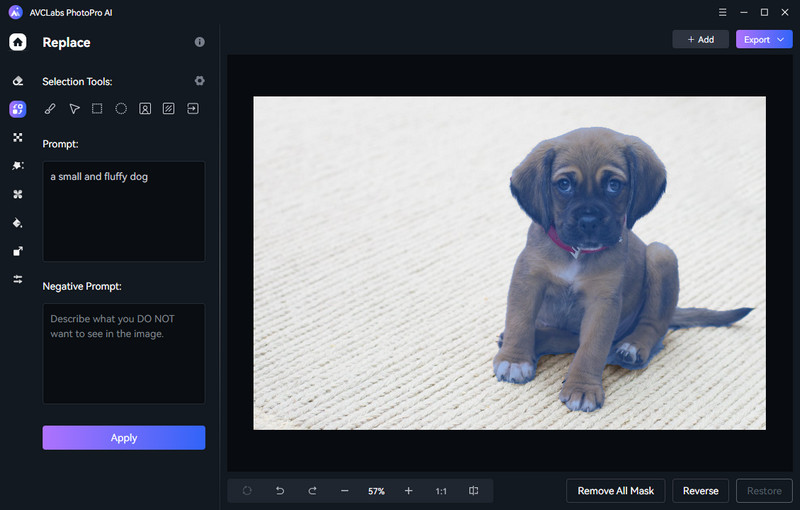
FAQ About Canva AI Headshot Generator
Can I generate LinkedIn style headshots using AI?
Yes. Canva AI Headshot Generator offers multiple professional templates, including business casual, formal, and clean background styles. Most of them are designed for platform like LinkedIn.
Is there a free AI image generator in 2025?
Yes, several free AI image generators are available in 2025, including limited versions of tools like Canva, DALL·E, and Playground AI. However, most free plans come with limitations such as watermarking, low resolution, or usage caps.
👉️ You May Also Like: Top 8 AI Image Generators No Restrictions in 2025
What is the best alternative to the Canva AI headshot generator?
Some free AI headshot generator perform well beyond Canva AI in one way or another.
- PFPMaker is great for quick LinkedIn or CV-style photos.
- StudioShot offers team photo consistency and studio-quality enhancements.
- Aragon AI is known for strong facial detailing and business-ready results.
- AVCLabs PhotoPro AI is ideal for enhancing low-quality inputs before or after AI generation.
Conclusion
Canva AI Headshot Generator offers an efficient way to create professional headshots. We don't need expensive studio sessions or complex editing tools. And when paired with tools like AVCLabs PhotoPro AI for advanced enhancement, restoration, and stylization, we can unlock even greater creativity.
Free Download to Embrace the powerful creativity for your best headshots!