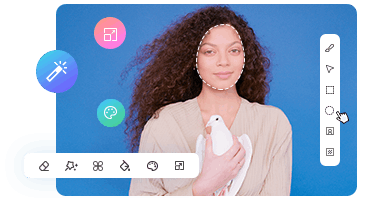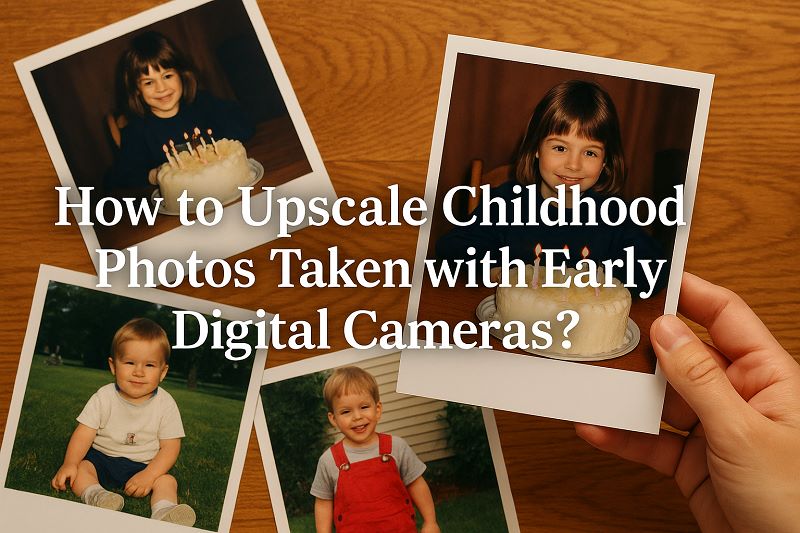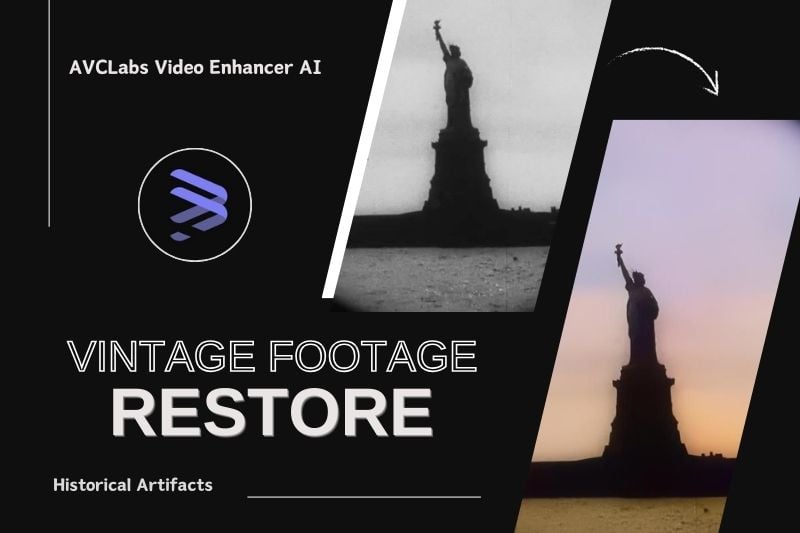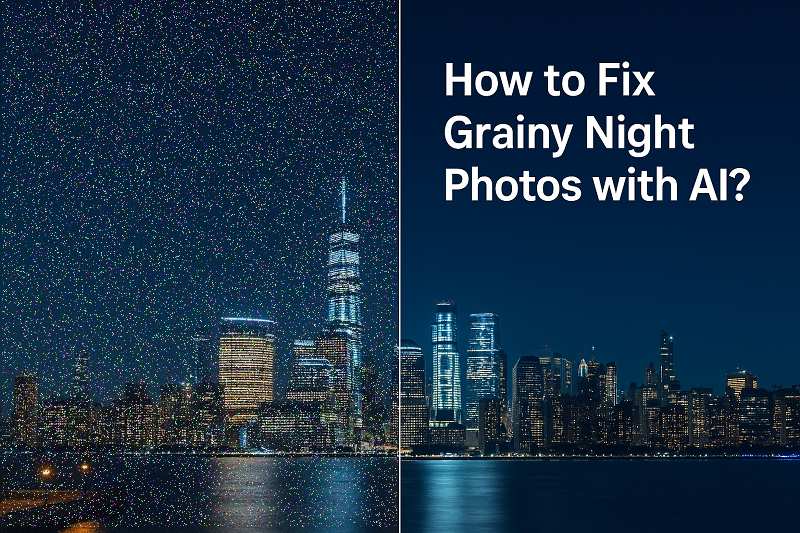How to Recover Damaged Scanned Photos from the 80s?
When digitizing photographs from the 1980s, it's common to encounter issues such as faded colors, yellowing due to aging, blurred details, or visible creases and surface damage. These problems often result from limitations of early printing materials, storage conditions, or scanning quality.
To efficiently restore such scanned images and improve their overall clarity and appearance, AVCLabs PhotoPro AI provides a dedicated set of AI-powered tools. The process requires no prior editing experience and can be completed in just three straightforward steps.
In this article, we'll walk you through how to restore damaged 1980s photos using AVCLabs PhotoPro AI.
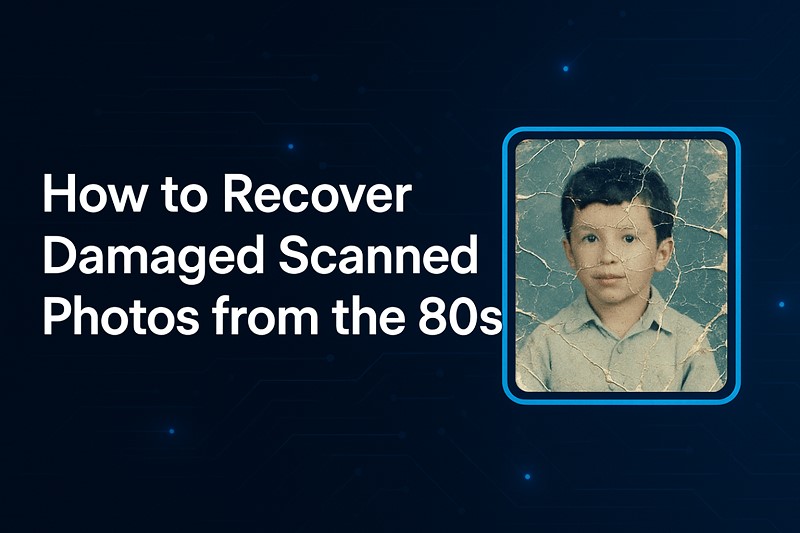
Part 1: 3 Steps to Recover Damaged Scanned Photos with AVCLabs PhotoPro AI
Whether you're restoring a family portrait, reviving a faded vacation snapshot, or colorizing an old black-and-white group photo, AVCLabs PhotoPro AI offers a practical, efficient solution. Its AI models are designed to handle common photo damage with minimal manual effort.
In the following section, you'll learn how to use three key functions—Enhance, Inpaint, and Colorize—to quickly repair and improve old scanned photos from the 1980s and beyond.
Step 1 Import Your Photo
Download and open AVCLabs PhotoPro AI, then upload your image by clicking the “Browse” button or dragging it directly into the workspace. The tool supports multiple image formats including JPG, PNG, BMP, RAW, and more.

Step 2 Choose the AI Model That Fits Your Needs
There are 3 models here to help you repair old photos: Enhance, Inpaint and Colorize.
Enhance Model: Fix blurry or low-resolution images. Sharpens faces and restores fine details.
Click on the "Enhance" function and choose between Standard and High Definition models.
Use the Selection Tools to mark the area you want to enhance. For old photos, you can simply leave it unselected to apply enhancement to the entire image.
💡 Tip: Turn on Enhancement to achieve sharper and more natural-looking portrait results.
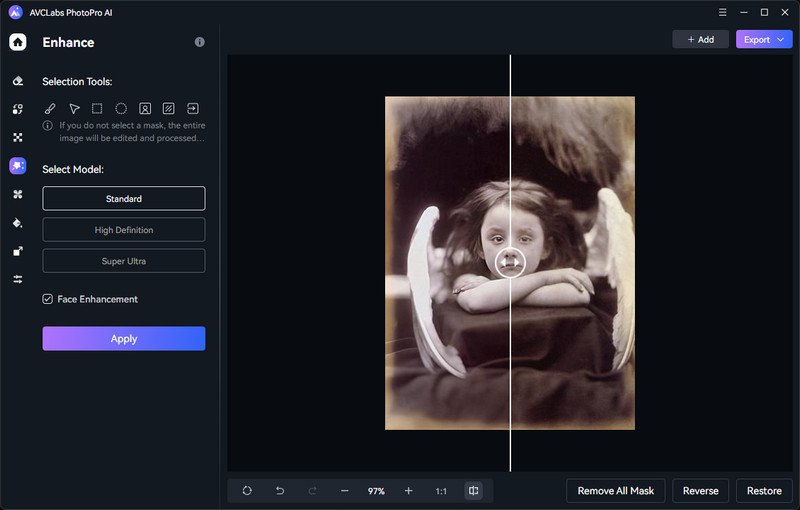
Colorize Model: Automatically add color to black and white photos
To colorize black and white photos, just select Colorize option to let AI paint the photo. You can choose between the Bright or Soft tone model, and further adjust the Rendering Index to fine-tune the final look. If you feel like to apply custom color styles, you can also choose the Toning function.
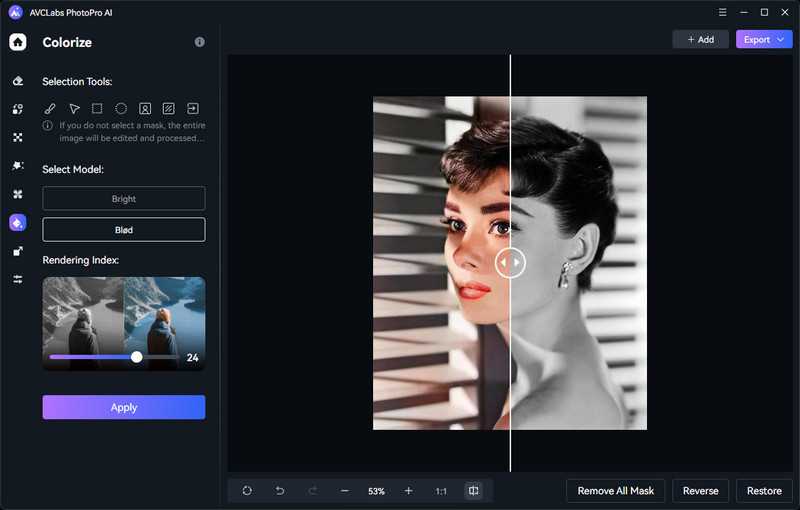
Inpaint Model: Remove scratches, creases, and stains.
Use the Brush Tool to mark damaged areas, then click Apply to repair them.
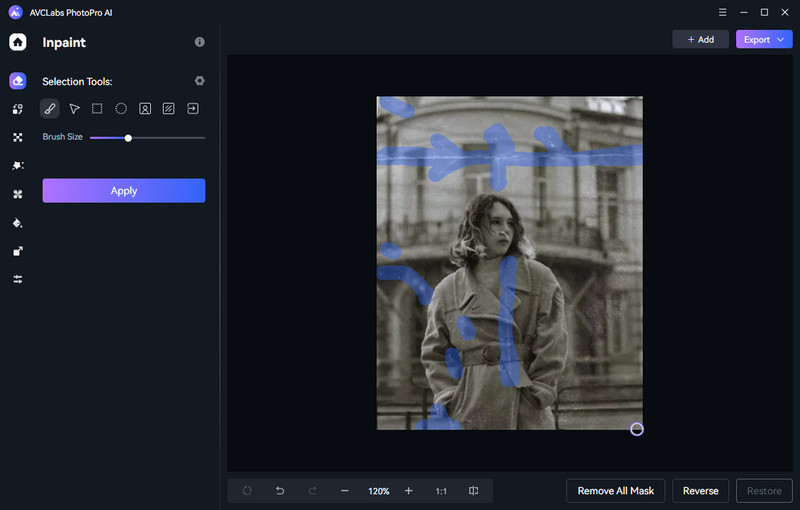
Step 3 Save the Restored Photo
Once you're happy with the restoration effect, click the Export button to download the enhanced photo to your computer.
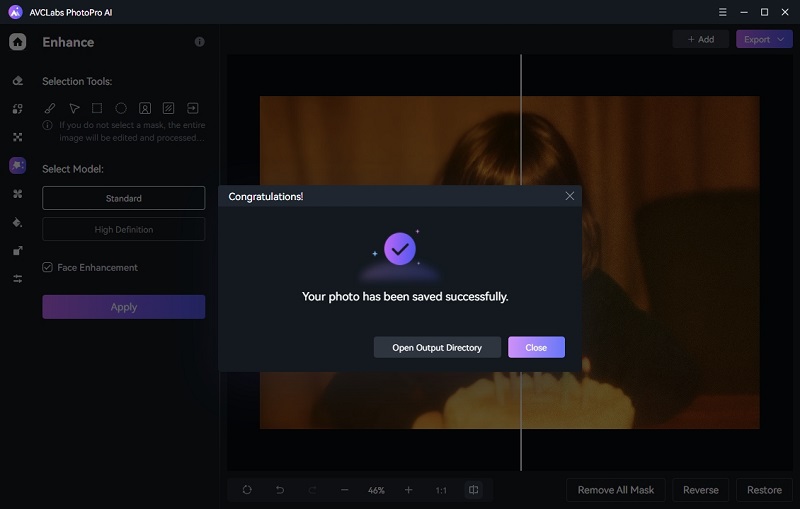
Part 2: What Makes PhotoPro AI Ideal for Restoring Old Photos?
AVCLabs PhotoPro AI is built specifically to handle the unique challenges of old photo restoration. Whether you're dealing with faded colors, visible scratches, or soft focus, its specialized AI models—Enhance, Inpaint, and Colorize—work seamlessly to recover lost details and repair damage without distorting the original mood of the photo.
Unlike generic editing tools, AVCLabs PhotoPro AI is trained on real-world vintage images, allowing it to make smarter, context-aware decisions. It precisely detects facial features, restores natural skin tones, and revives blurred backgrounds with clarity. The Colorize model even predicts historically appropriate tones, making black-and-white photos look vivid and emotionally authentic.
Best of all, the interface is intuitive enough for beginners, yet powerful enough for high-resolution batch processing. With support for a wide range of file formats and smart selection tools, AVCLabs PhotoPro AI lets you restore your entire archive quickly, accurately, and effortlessly.
Key Features of AVCLabs PhotoPro AI
- Automatically optimizes photo quality and clarity using AI algorithms
- Colorize B&W photos to make it come to life again
- Increase image resolution by 2x, 3x, 4x without losing quality
- Advanced AI algorithms for automatic background detection and removal
- Variety of artistic effects and filters for creative image transformations
Part 3: FAQs about AVCLabs PhotoPro AI
What image formats does AVCLabs PhotoPro AI support?
AVCLabs PhotoPro AI supports a wide range of image formats, including JPG, JPEG, PNG, BMP, JFIF and WEBP files. This ensures compatibility with most scanned photos, digital cameras, and image archives.
Can I use AVCLabs PhotoPro AI without any editing experience?
Yes! AVCLabs PhotoPro AI is designed to be user-friendly, even for beginners. With its intuitive interface and one-click AI models, you can enhance, restore, colorize, or retouch photos without any prior editing knowledge. Whether you're fixing an old family portrait or refining a modern headshot, the software provides clear tools—like AI Enhance, Colorize, Background Remover, Portrait Retouch, and more—that do the heavy lifting for you.
Conclusion
Restoring old photos is more than just fixing images—it's about reconnecting with the past and preserving memories for the future. With the help of AVCLabs PhotoPro AI, even severely faded or damaged pictures can be brought back to life with remarkable clarity and color. Whether you're a professional or a first-time user, this powerful AI tool makes photo restoration simple, effective, and emotionally rewarding.
Ready to give your memories a second chance? Download AVCLabs PhotoPro AI and start restoring today.