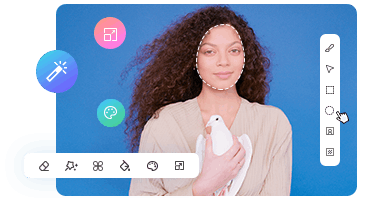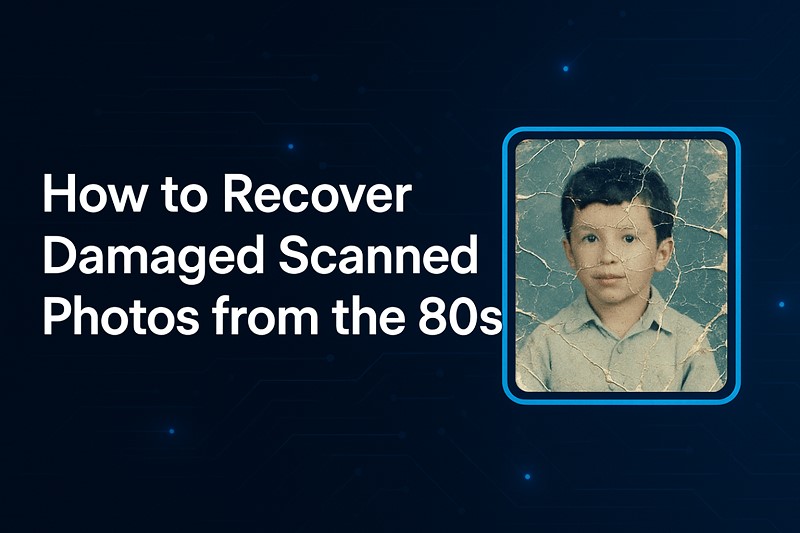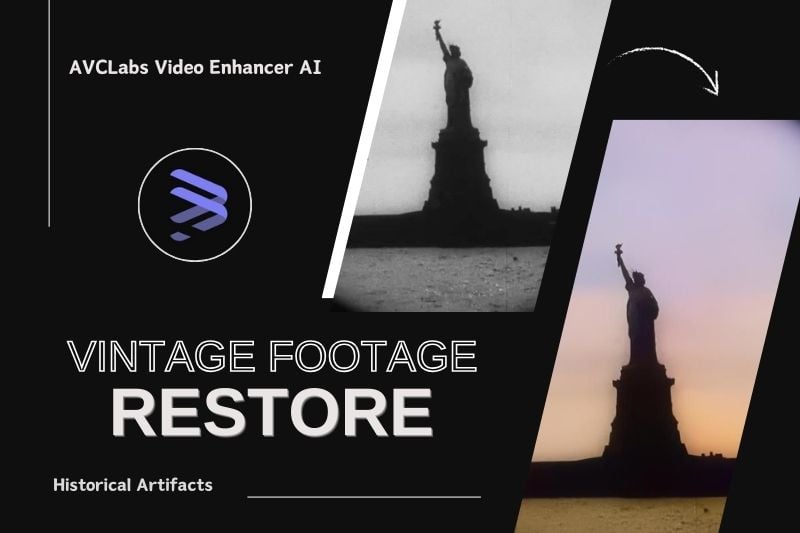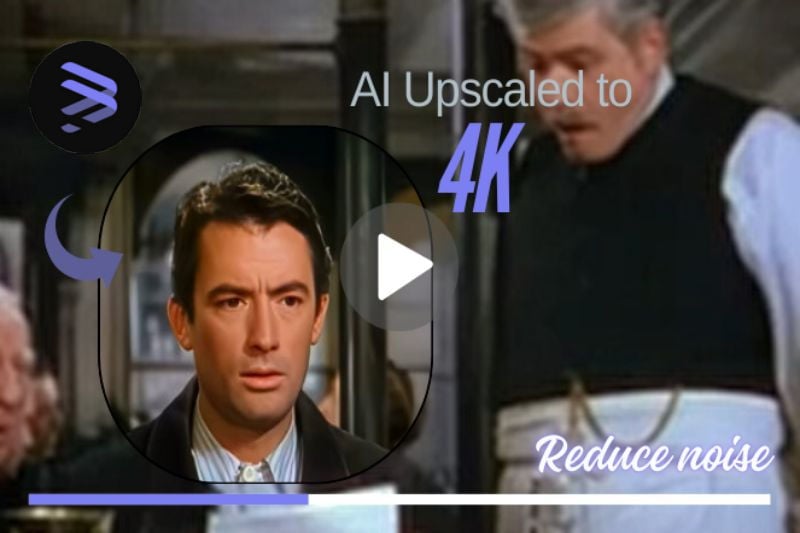How to Fix Grainy Night Photos with AI?
Night photos often turn out grainy, with tiny specks or rough textures that make the image look unclear. This usually happens because the camera tries to brighten the scene in low light, which can create unwanted noise and reduce overall quality.
Fixing grainy night photos isn't easy with regular editing tools. Smoothing the noise often makes the whole image look blurry. To get better results, you need a smarter solution. AVCLabs PhotoPro AI uses artificial intelligence to remove noise while keeping important details sharp and natural.
In this article, you'll learn how to use AVCLabs PhotoPro AI to fix grainy night photos in three simple steps. Whether you're working with smartphone shots or low-light images from a digital camera, this guide will show you how to reduce noise and bring back clarity.
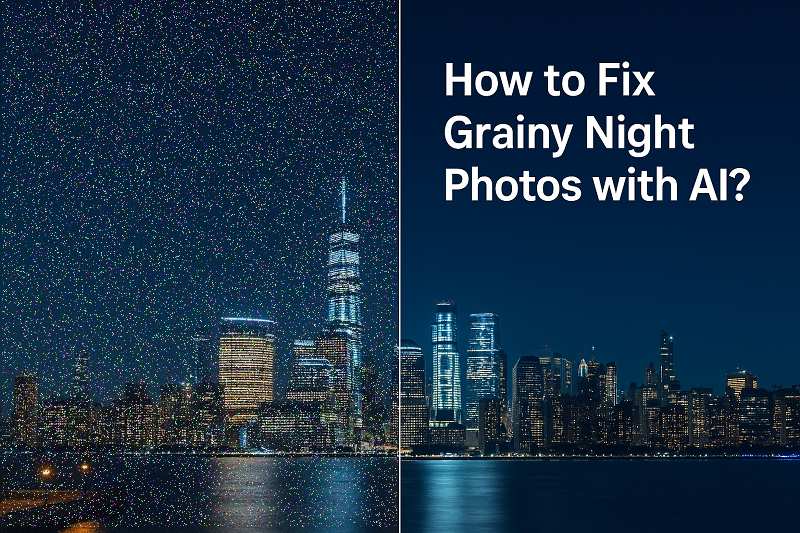
Part 1: 3 Steps to Fix Grainy Night Photos with AVCLabs PhotoPro AI
While AI tools like AVCLabs PhotoPro AI make noise reduction much easier, knowing how to apply the right settings is key to getting clean, natural-looking results. In this section, we’ll walk you through the exact workflow to fix grainy night photos step by step—using the most relevant AI models for noise reduction, detail recovery, and clarity enhancement.
Step 1 Add Your Grainy Night Photo
Start by opening AVCLabs PhotoPro AI and click the "Upload" button, or simply drag your grainy night photo into the workspace to begin the enhancement process.
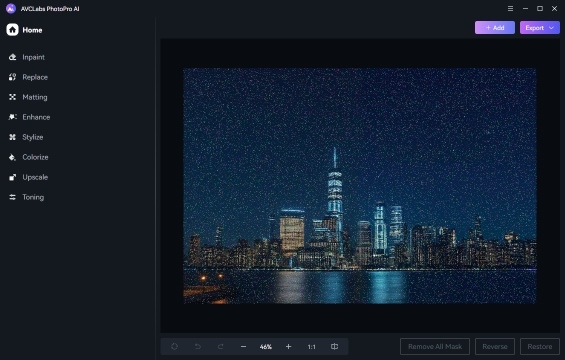
Step 2 Fix Grainy Night Images
Select "AI Enhance" from the left-hand toolbar to start the denoising and enhancement process. You’ll see two model options: Standard and High Definition. For photos with heavy grain or low detail, we recommend choosing High Definition for better recovery results.
Tip: If your night photo includes people, make sure to enable the "Face Enhancement". This will help restore facial features more clearly without over-smoothing or distortion.
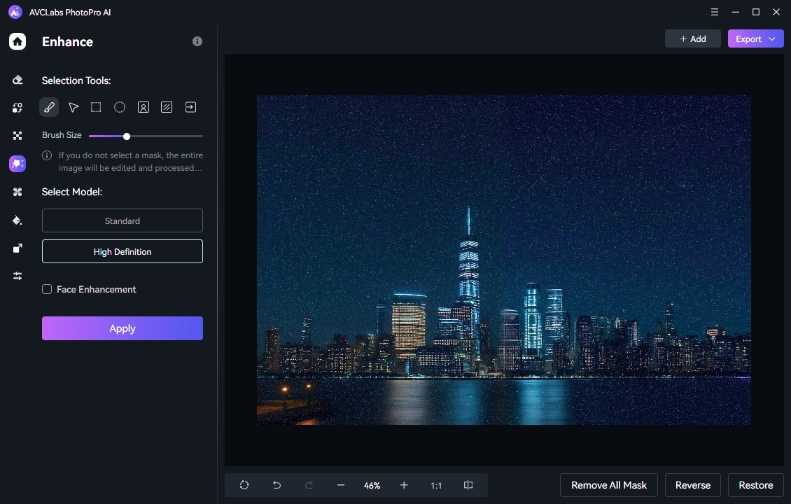
Step 3 Save the Enhanced Photo
After reviewing the enhanced version in the preview window, click "Export" to save your photo. You can go back and fine-tune settings if needed before exporting. AVCLabs PhotoPro AI also allows you to customize the output dimensions before saving your enhanced images.
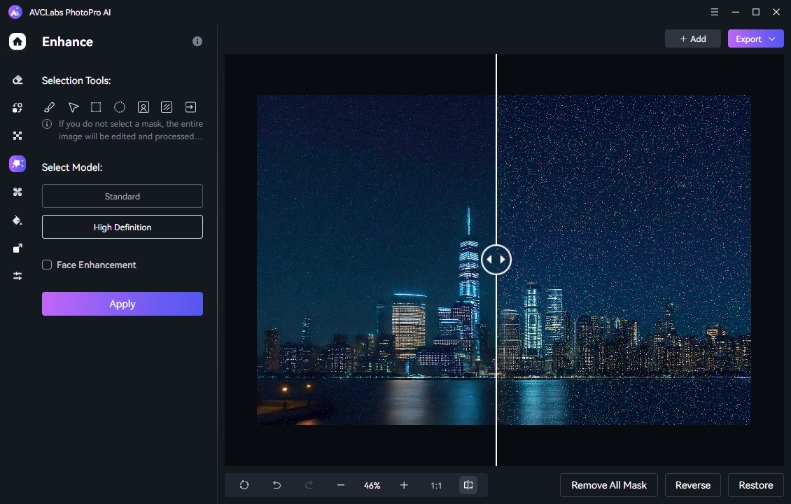
Part 2: Why Choose AVCLabs PhotoPro AI to Fix Grainy Night Photos?
Low-light photography presents more than just noise. Night photos often suffer from a combination of issues:
- Limited dynamic range
- Color shifting due to artificial lighting
- Compression artifacts in smartphone images
- Softness caused by slow shutter speeds or small sensors
These factors often work together to degrade image quality, making night photos difficult to edit without introducing further distortion or blur. A targeted, intelligent solution is needed to address these problems without sacrificing detail.
How AVCLabs PhotoPro AI Fixes These Problems
AVCLabs PhotoPro AI is designed to address these complex challenges using a multi-model AI enhancement approach. The core AI Enhance model restores lost sharpness and contrast, making low-light scenes appear clearer and more balanced—without introducing the unnatural artifacts often caused by aggressive editing.
Users can choose between two processing modes: Standard and High Definition. The Standard mode offers faster processing and is suitable for most everyday images, while the High Definition mode applies a deeper level of analysis and refinement, ideal for photos with severe grain or very soft details. For portraits or group shots, the optional Face Enhancement tool intelligently sharpens facial features while preserving the original tone and expression, ensuring a natural, lifelike result.
All processing is done locally, ensuring both data privacy and quick response time. Whether you're dealing with smartphone snapshots or low-exposure camera files, AVCLabs PhotoPro AI offers a reliable and user-friendly way to recover clarity in night photos.
Key Features of AVCLabs PhotoPro AI
- Automatically optimizes photo quality and clarity using AI algorithms
- Colorize B&W photos to make it come to life again
- Increase image resolution by 2x, 3x, 4x without losing quality
- Advanced AI algorithms for automatic background detection and removal
- Variety of artistic effects and filters for creative image transformations
Part 3: FAQs about AVCLabs PhotoPro AI
Can AI fix all types of grainy night photos?
Yes. AVCLabs PhotoPro AI works well on most grainy night photos, including smartphone shots, DSLR images, and low-light portraits. It’s suitable for various types of images like landscapes and indoor scenes. When exporting, you can keep the original format or convert to JPG, PNG, JPEG, or BMP.
How to Avoid Grain in Low Light?
To reduce grain in low-light photography, try lowering your ISO setting, using a tripod to stabilize the camera, and making use of available light sources. Shooting in RAW and using a camera with a larger sensor can also help preserve more detail and minimize noise.
Of course, in many situations—like handheld shots or spontaneous moments—grain is hard to avoid. When that happens, you can follow the steps above to restore image clarity using AVCLabs PhotoPro AI.
Conclusion
Grainy night photos no longer have to be a frustrating reminder of challenging shooting conditions. With AVCLabs PhotoPro AI, you can easily reduce noise, recover lost details, and restore the natural beauty of your low-light images. All without complex editing skills. By following the simple steps outlined above, even beginners can achieve impressive results in just minutes.
Ready to fix your grainy night photos? Download AVCLabs PhotoPro AI today and start enhancing your images with the power of AI.