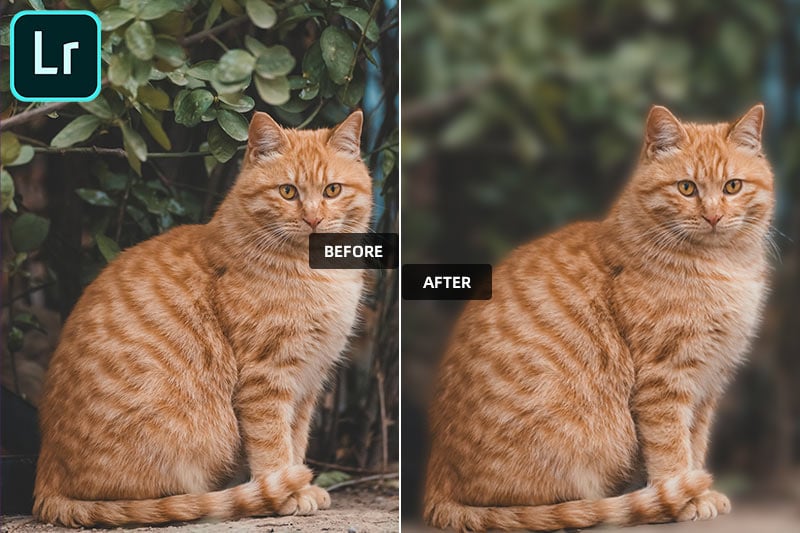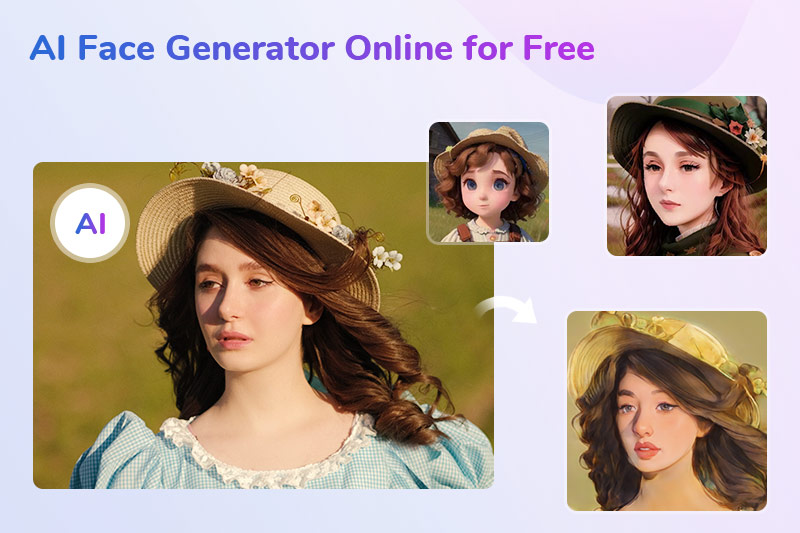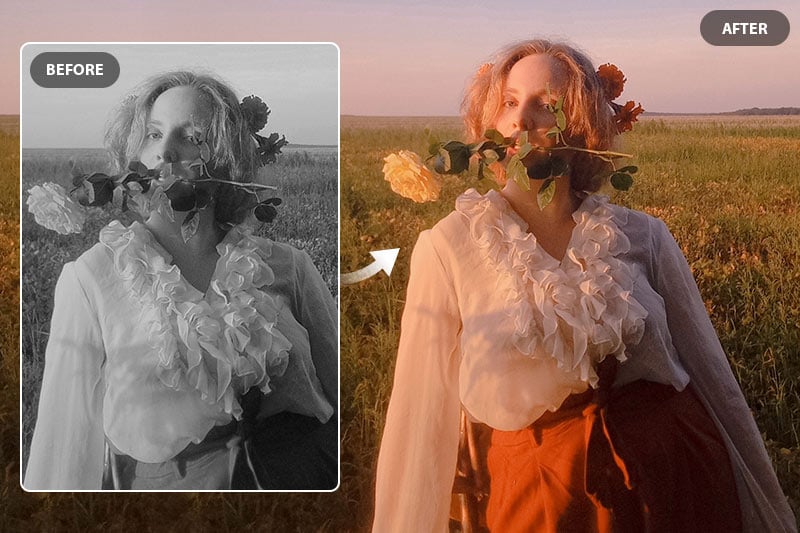3 Easy Ways to Blur Image Background Instantly
Do you want to focus the viewer on a particular object or person in your photograph without losing the background detail? Blurring image backgrounds can be an effective way to isolate elements, add depth of field, and create aesthetically pleasing photos. This comprehensive guide will explore three effective methods to achieve that sought-after blurred background effect: utilizing photography techniques, harnessing the power of post-processing software, and leveraging specialized smartphone apps.

- Part 1: Understanding the Concept of Blurred Backgrounds
- Part 2: Post-Processing Methods for Blurring Image Backgrounds
- Video Tutorial: How to Blur Image Background with AI
- Part 3: Ideal Way to Blur Image Background—Photography Techniques
2.1 Blur Image Background with AI Photo Editor
2.2 Blur Image Background Online for Free
2.3 Blur Image Backgrounds Utilizing Smartphone Apps
Part 1: Understanding the Concept of Blurred Backgrounds
At the heart of the blurred background effect is the concept of "bokeh." Bokeh refers to the aesthetic quality of the out-of-focus areas in an image. This effect is achieved through the manipulation of a camera's depth of field, which is the area in an image that appears sharp and in focus. By strategically blurring the background while keeping the subject clear, photographers and designers can create a powerful visual contrast that draws the viewer's attention.
Part 2: Post-Processing Methods for Blurring Image Backgrounds
Post-processing software offers an excellent solution for enhancing or creating the effect during the editing stage. Tools like Adobe Photoshop and Lightroom provide powerful options for background blurring, but they can be a bit tricky for many folks to use. So this article will introduce you to much easier ways to blur backgrounds without efforts.
Click to learn how to the blur background with Lightroom.
2.1 Blur Image Background with AI Photo Editor
AVCLabs PhotoPro AI presents an advanced image-blurring function that effortlessly combines technical excellence with user-friendly accessibility. This feature stands out for its intuitive interface, guided by AI-powered algorithms, enabling users of all levels to achieve professional-quality background blurring without the complexities typically associated with such techniques. In addition, it offers 8 AI models to help solve kinds of image quality issues with one click.
Key Features of AVCLabs PhotoPro AI
- AI erase and replace objects with a text prompt
- Colorize B&W photos to make it come to life again
- Enhance blurry photos with advanced technology
- Cutout image to make the background transparent
- Remove unwanted objects, people, watermarks
- Change the style of image to create unique look
- Upscale photos up to 3x, 4x without losing quality
How to Blur Image Background with AVCLabs PhotoPro AI
Step 1: Upload an Image
Install AVCLabs PhotoPro AI and launch it. Click the Browse button to upload the image, or directly drag and drop it into the workplace.

Step 2: Select the Background
Click the Toning option and select the Background Selection tool – when you click it, it'll automatically cover the background.
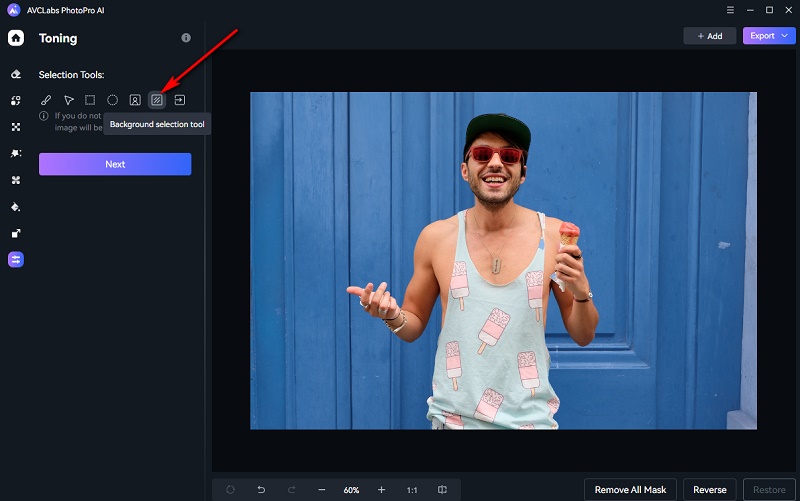
In case some parts aren't selected right, there is a brush tool that helps you fix it.
Step 3: Blur the Background
After selecting the desired part, click on "Next" and drag the Blur slider to add the blur effect. The larger the value, the more obvious the blur effect
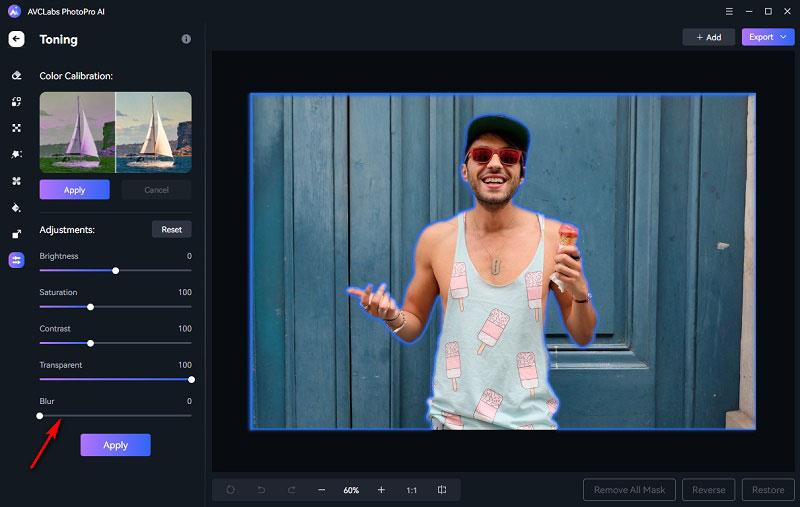
Step 4: Save Background Blurred Image
Hit the contrast button to see how your picture looked before and after. Finally, click the Export button to download it to your local disk.
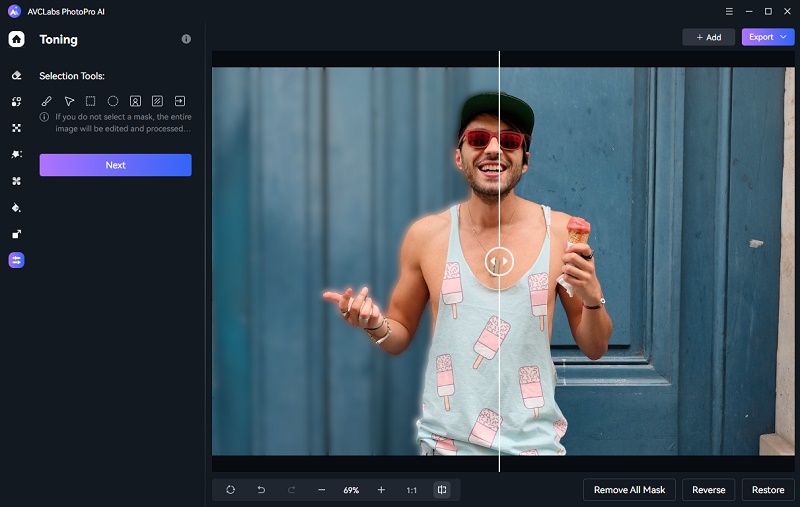
Video Tutorial: How to Blur Image Background with AVCLabs PhotoPro AI
2.2 Blur Image Background Online for Free
PhotoRoom is a top-ranked online tool on Google for blurring backgrounds. Its standout feature lies in its ability to automatically identify the background once you upload an image, offering a range of pre-set blur styles for you to pick from. Moreover, the platform provides a collection of captivating background templates, ripe for creative editing. While users can enjoy free access to the online tool, it's important to note that downloads come with watermarked lower-resolution images. It's worth mentioning that PhotoRoom sometimes encounters upload errors, so it's a good idea to bypass this by directly dragging and dropping your pictures onto the platform.
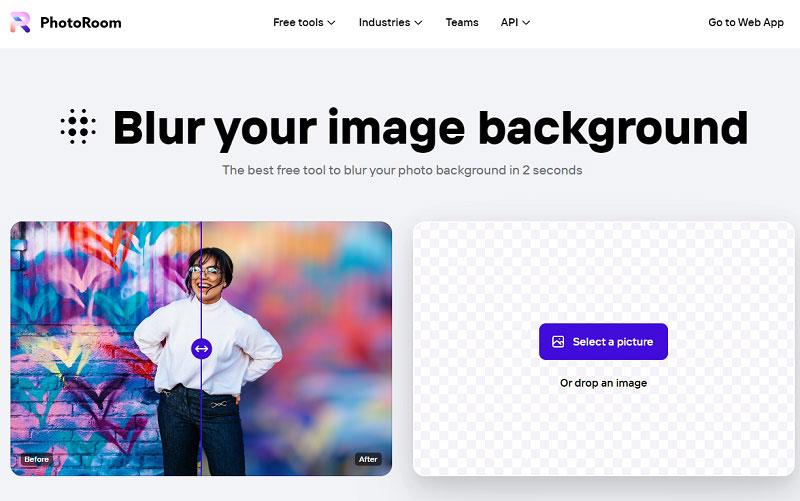
2.3 Blur Image Backgrounds Utilizing Smartphone Apps
PhotoDirector is a comprehensive photo editing app accessible on both iOS and Android platforms. Focusing on its background blurring capabilities, this app introduces an AI-powered auto-selection tool that emphasizes individuals and items within images. It boasts a spectrum of blur options and an array of blur tools, including circular and linear tools, enabling users to craft impeccable blurred backgrounds precisely where they envision them. This versatile tool is available for free, with additional in-app purchases ranging from around $0.99 to $19.99 per item, offering users an opportunity to access even more advanced features and functionalities.
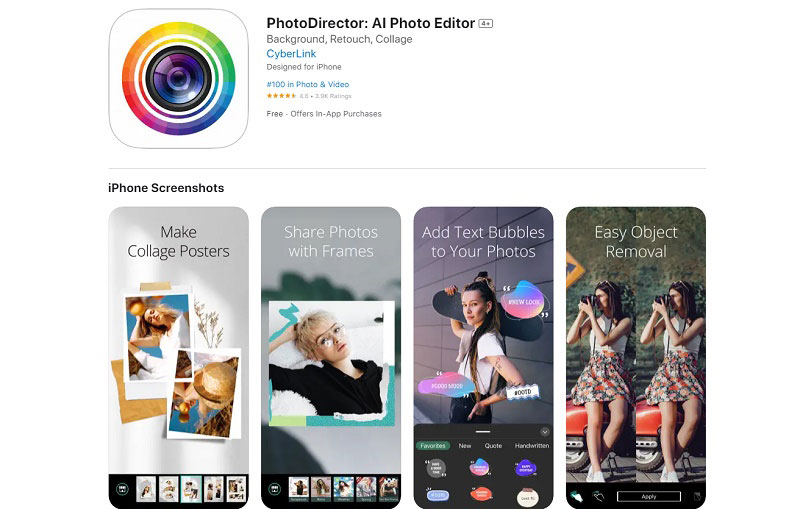
Part 3: Ideal Way to Blur Image Background—Photography Techniques
One of the fundamental techniques for achieving a blurred background lies in the selection of camera equipment and settings. The type of lens you use plays a crucial role in determining the extent of background blur. Prime lenses with wider apertures (lower f-stop values) are particularly effective in creating a shallow depth of field, resulting in pronounced background blur.
Aperture settings, represented by f-stop values, control the size of the lens opening that allows light to pass through. A lower f-stop (e.g., f/1.8) creates a larger opening, which, in turn, reduces the depth of field and enhances the background blur.
If you are capturing images with your smartphone and want to blur the background, you can enable the Portrait mode and adjust the aperture to change the blur effect.
Conclusion
On the whole, creating a blurred image background is both a matter of equipment as well as post-processing. For those who are new to photography, keeping your picture in focus while blurring the background is quite difficult. Fortunately, there are many tools and options available for photographers to create images with blurred backgrounds. AI Photo Editors such as AVCLabs PhotoPro AI make it easy for users to blur images efficiently in seconds, online free apps can be used for quick editing purposes and smartphone apps are also offering great ways to achieve this effect.