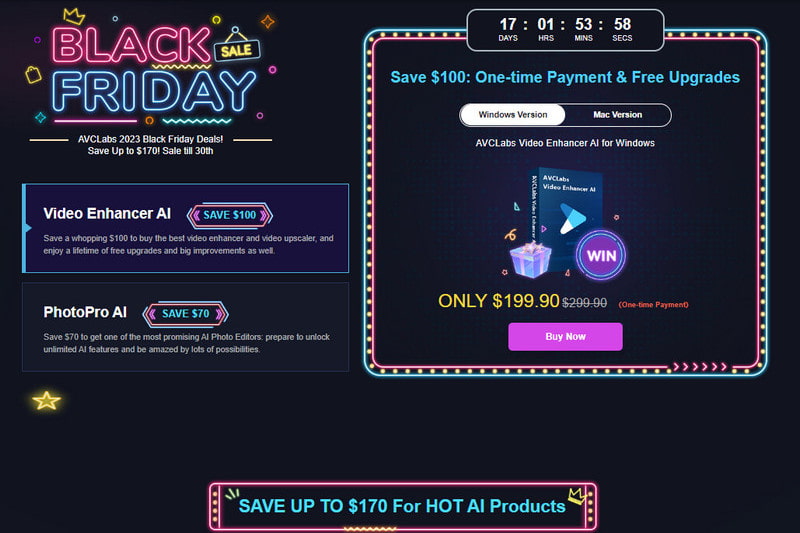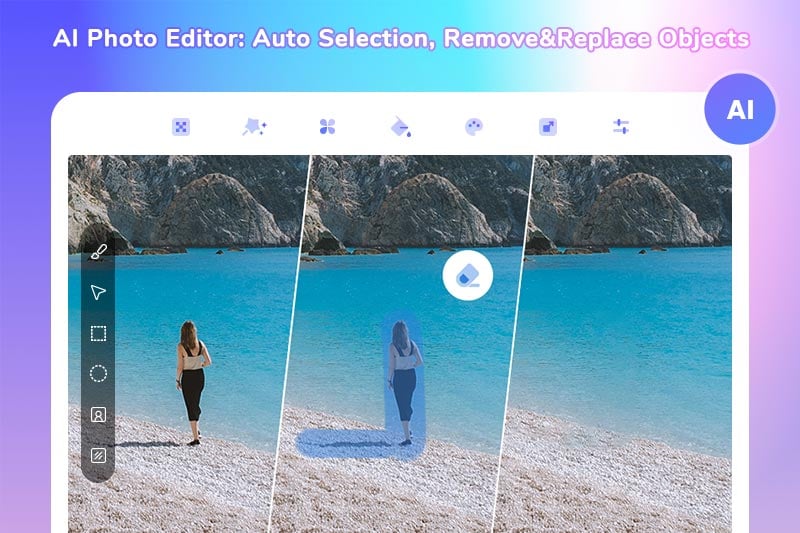PhotoPro AI 1.2.0 Announces New Generative AI Feature: AI Object Replacer, Explore Infinity of Photos
New York, March 19, 2024 - AVCLabs, a leading software developer in the field of AI-driven multimedia solutions, is proud to announce the release of PhotoPro AI Version 1.2.0, featuring its groundbreaking generative AI function: AI Object Replacer. With this latest update, users can now explore the infinite possibilities of photo editing and manipulation, taking their creativity to new heights.
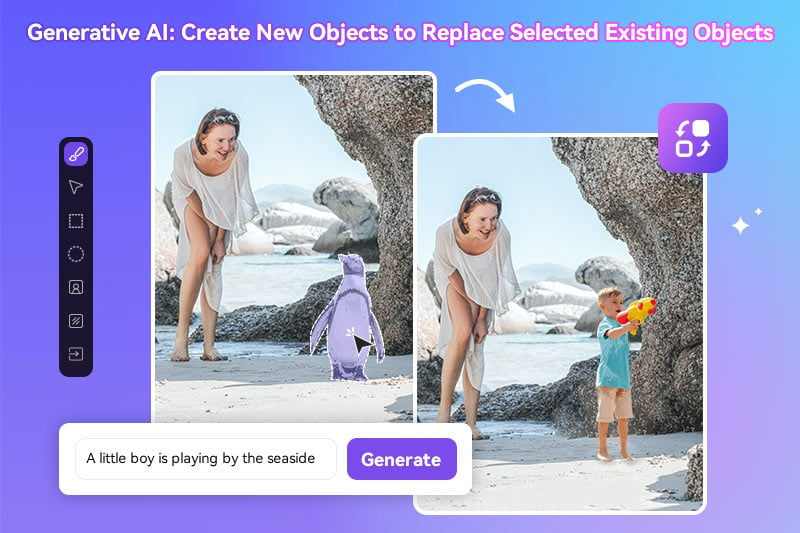
Highlights of PhotoPro AI Version 1.2.0
The highlights of this version include:
Newly-added Generative AI Feature: AI Object Replacer
PhotoPro AI Version 1.2.0 is packed with exciting generative AI feature: AI Object Replacer, making it the ultimate tool for photo editing enthusiasts. This cutting-edge addition empowers users to effortlessly replace existing objects in their photos with new, custom-generated objects, opening up a world of creative expression and enabling a seamless blend of reality and imagination.
AI Object Replacer uses the text prompt you provide to understand your vision. Select the object in the photo you want to replace using the preferred selection tool, and then describe what you want in the prompt box. It will generate new stunning results based on your instructions to replace the existing object.
Steps to Create New Objects to Replace Selected Existing Objects using AI
AVCLabs PhotoPro AI 1.2.0 simplifies the process of unleashing your creativity through the AI Object Replacer. Users can follow these simple steps to bring their visions to life:
Step 1: Install & Launch
Download and install AVCLabs PhotoPro AI on your Windows PC or Mac, and then launch it.

Step 2: Open Your Photo in AVCLabs PhotoPro AI
You can directly drag and drop the photo to the program. You can also click the "Browse" button to explore and add the photo from the computer to the program.
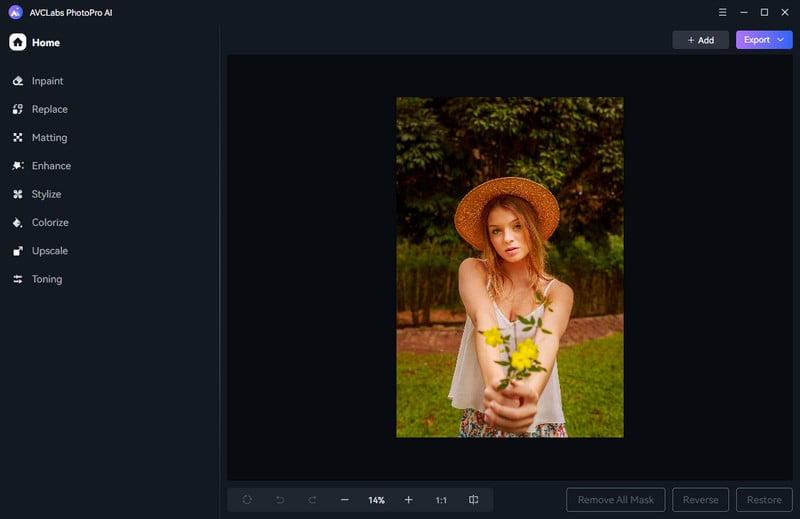
Step 3: Select the Subject in the Photo using the Selection Tool
Now select the Replace model from the left panel of the program.
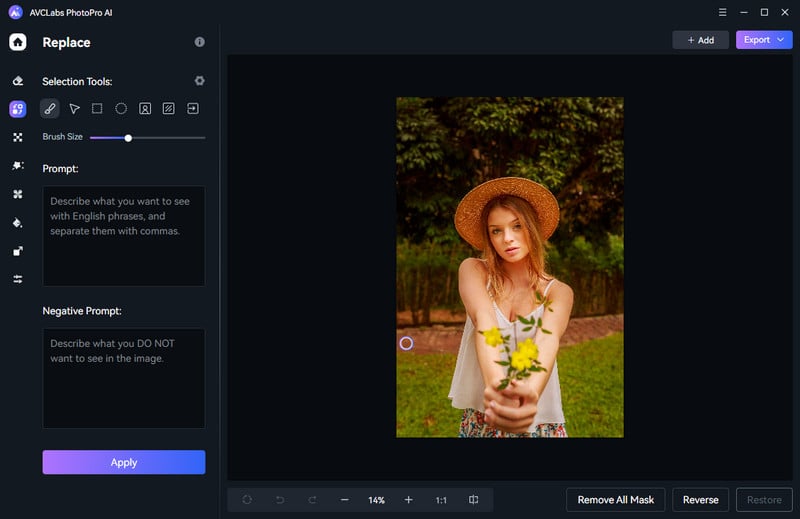
Mask the object in your photo using the selection tool as you prefer.
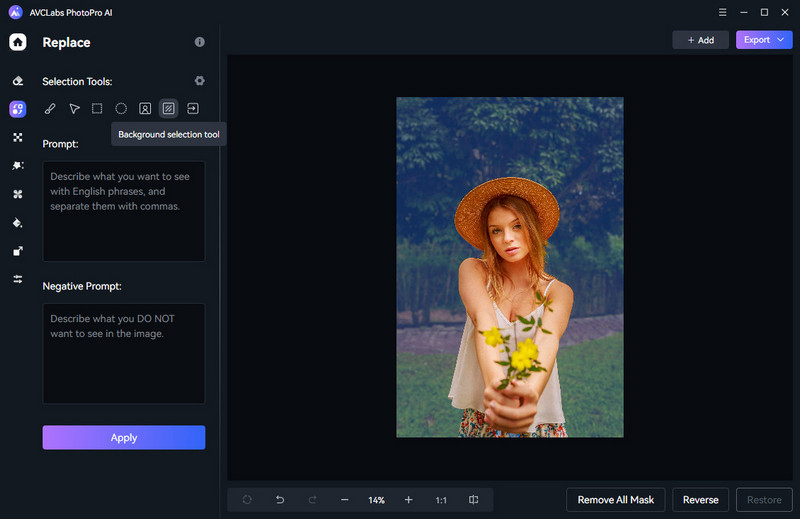
Step 4: Describe What You Want and Apply AI Replacement
Fill in the description words about what you want in the "Prompt" box and click the Apply button. The program will replace your selected object with the newly-generated object based on your description.
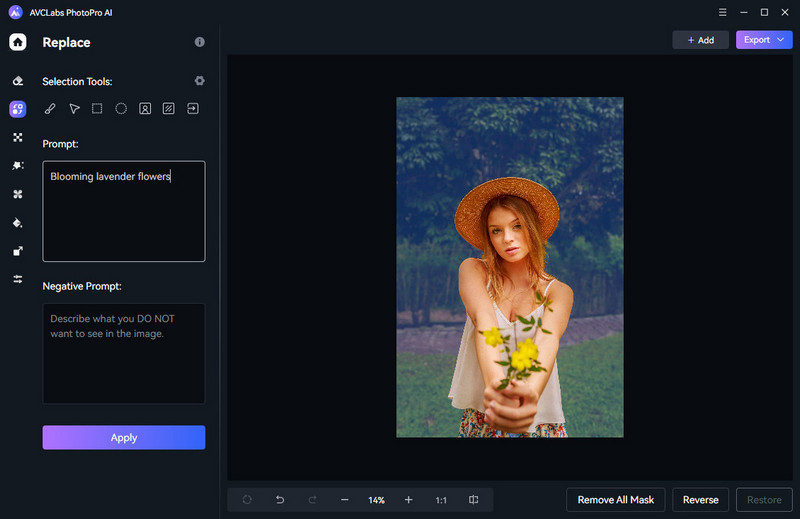

Key Features of PhotoPro AI
AVCLabs PhotoPro AI stands out as a powerful and versatile photo editing tool, offering a range of innovative features designed to enhance and streamline the creative process. Here are some key features of AVCLabs PhotoPro AI:
AVCLabs PhotoPro AI
- Remove distracting elements from your photos.
- Isolates an object against a transparent background for easy replacement.
- Increase the photo size by up to 4x while maintaining high quality.
- Remove artifacts, deblur, and sharpen while preserving the original resolution.
- Adds colors to black and white photos with a control slider.
- Personalize your photos with artistic effects using various available templates.
- Adjust colors such as saturation, brightness, contrast, etc.
About AVCLabs
AVCLabs is a leading developer of multimedia software, dedicated to providing creative and productive AI video and photo editing tools that enhance workflow. With a focus on innovation and ease-of-use, AVCLabs empowers users to make complex video and photo edits simpler than ever before.
Contact Us
Email: [email protected]
Website: https://www.avclabs.com/
Product page: https://www.avclabs.com/photopro-ai.html
Facebook page: https://www.facebook.com/AVCLabs.Official2022