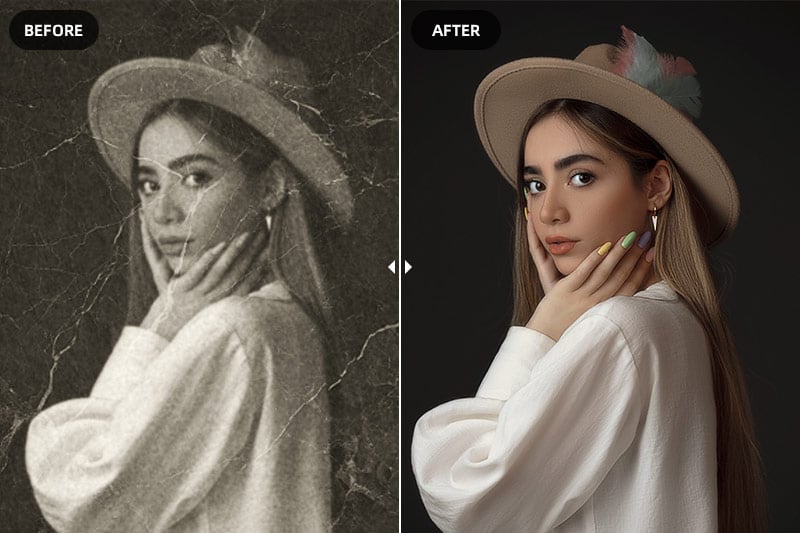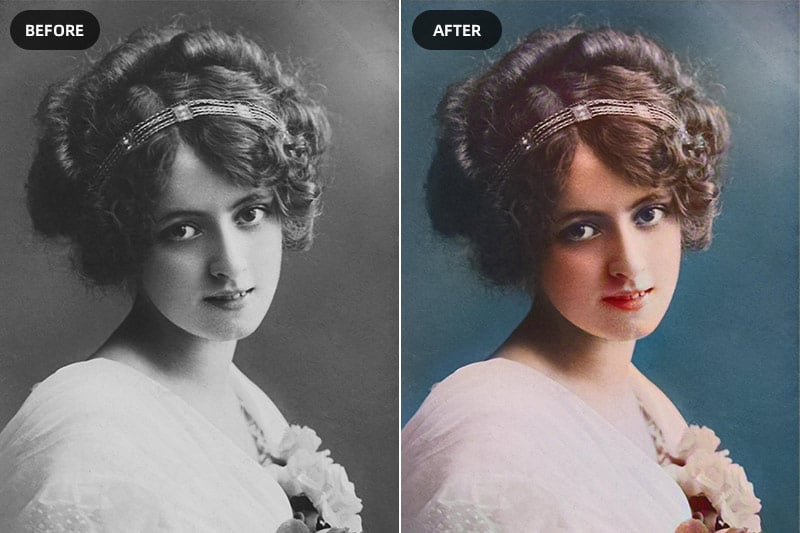The Best Free AI Solutions for Upscaling Images Lossless
When enlarging images, quality loss is the normal issue. There are so many guides and tools that tell us how to do it. But they are not simple or easy till the AI solution. Thanks to image upscalers powered by AI image-upscale technology. It makes low-resolution images professional and marketable easily as possible as it can. With AI image upscalers, you can upscale photos and images more effectively than using any conventional tools. Here will introduce how to use AI to upscale images.
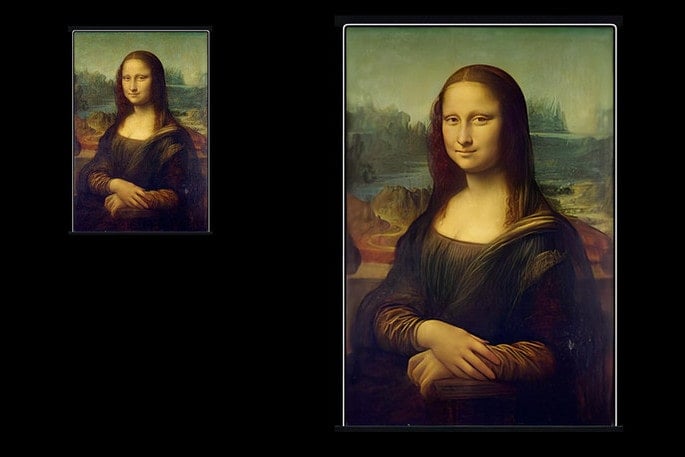
Part 1: What Is AI Upscaling Images
What Is Basic Upscaling?
Basic upscaling is the simplest way of stretching a lower resolution image onto a larger display. Pixels from the lower resolution image are copied and repeated to fill out all the pixels of the higher resolution display. Filtering is applied to smooth the image and round out unwanted jagged edges that may become visible due to the stretching. The result is an image that fits on a 4K display, but can often appear muted or blurry.
What Is AI Upscaling?
Traditional upscaling starts with a low-resolution image and tries to improve its visual quality at higher resolutions. AI upscaling takes a different approach: Given a low-resolution image, a deep learning model predicts a high-resolution image that would downscale to look like the low-resolution image.
To predict the upscaled images with high accuracy, a neural network model must be trained on countless images. The deployed AI model can then take low-resolution image and produce incredible sharpness and enhanced details no traditional scaler can recreate. Edges look sharper, hair looks scruffier and landscapes pop with striking clarity.
How Does AI Upscale Images?
Al upscaling involves creating new pixels of image information to add detail where there wasn’t any before, filling in the gaps to recreate a higher-resolution image, using machine learning to improve the result.
Part 2: Free AI Upscales Image Online
AVC.AI is a free online service, which enables you to free online upscale images and enhance image quality! This AI upcale image online is using the engine of power of Artificial Intelligence. It can upscale the resolution of the images as well as restore the details absolutely. All image quality enhancement, sharpen, denoise, correct color, and upscale pixels are fully automated processed. You are not required for the editing skills, no need for the fine-tune by yourself. Just follow the 3-steps.
Step 1: Visit the online AI Enhancer and Upload Your Image.
Click here to visit this AI photo and image upscaler online. And please make sure there is a stable network to assure the whole process is continuous.
Click on the Upload Image button, browse your computer to choose the image from your computer and click on Open to upload the image.
Currently supported input formats are *.png, *.jpg, *.jpeg, *.bmp, *.jfif, and *.webp.
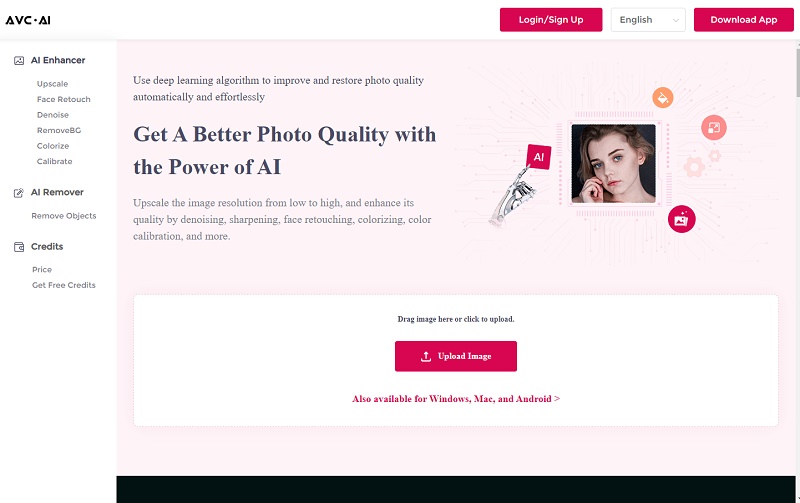
Step 2: Select AI Models and Start Processing
Choose the Upscale model. And it offers options of 100%, 200%, 300% and 400%. Choose one upscale option according to your needs. Please note the larger size you choose, the more time it will cost.
Then click on the Start Processing button at the bottom to start the enhancing process.
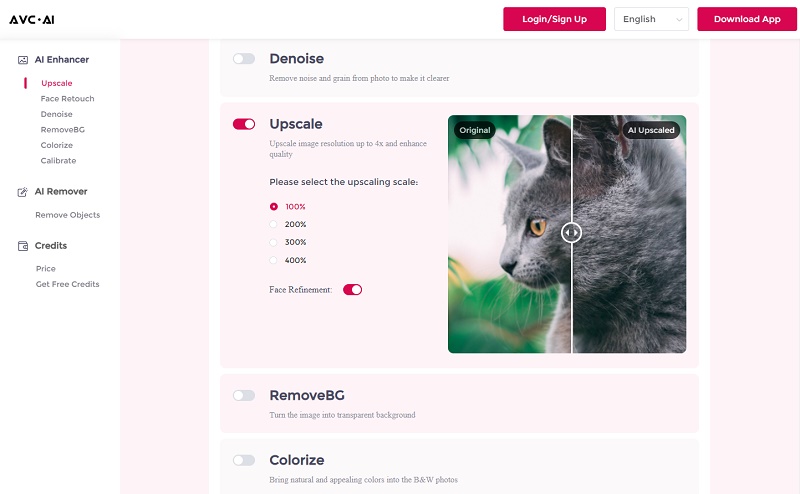
Step 3: Preview and Download Images
When the upscale is finished, you can preview the effect on the web page. Move the cursor on the image and you can have a compare view of both the original photo and the processed one.
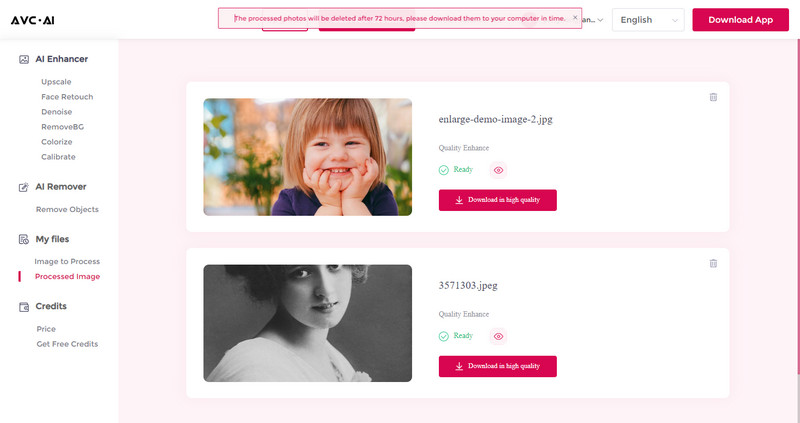
If you are satisfied with the final effect, just click the "Download image" button to save the upscaled images to your computer.
Note: This online AI image upscaler supports almost all popular image formats like jpg, bmp, png, jpeg, but the output format is jpg only.
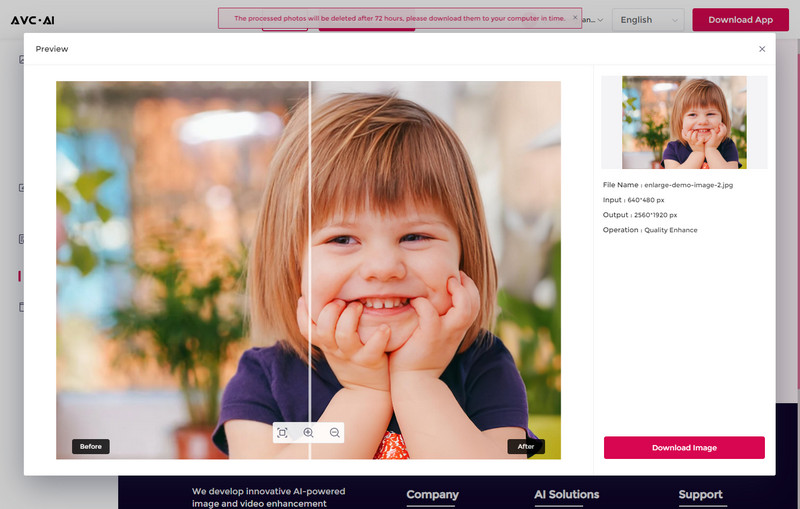
Part 3: Apply AI App to Upscale Images - AVCLabs PhotoPro AI
Besides online service, the stand-alone app - AVCLabs PhotoPro AI is also provided. If you do not obtain a stable network or care of the privacy of the image, using the app is the better way than using online service. AVCLabs PhotoPro AI is an AI-powered image upscaler software that can help you to enhance images, and provides an easy and powerful way to enlarge images or pictures. It uses a perfect combination of AI technology and machine learning algorithm to create a perfectly enlarged image and offers fast, speedy, and high-quality results using its unique AI algorithm. Just follow the steps.
Key Features of AVCLabs PhotoPro AI
- Clear up blurry photos with advanced technology
- Cutout image to make the background transparent
- Remove unwanted objects, people, watermarks
- Change the style of image to create unique look
- Colorize B&W photos to make it come to life again
- Upscale photos up to 3x, 4x without losing quality
Steps to Upscale Images with AVCLabs PhotoPro AI
Step 1: Download and Install AVCLabs PhotoPro AI
Download and install AVCLabs Photo Enhancer AI on your computer. Click on the button below to download and install the program on your computer. When the installation is finished, double-click the icon to launch the program and you will see the main window as below.

Step 2: Open the program and import the photo
You can click the Browse button to import the photo or drag and drop the photo to the program directly.
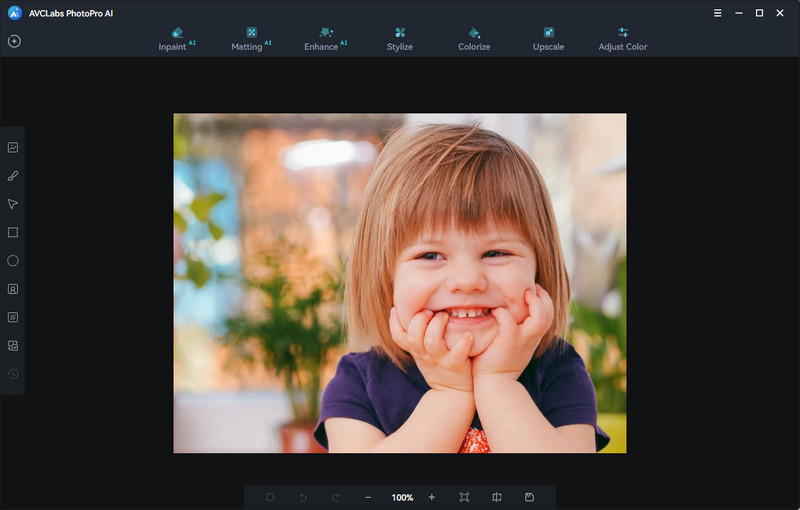
Step 3: Select the Upscale Tool
To upscale the image on your computer, simply select the Upscale model on the top menu bar of the interface. There are four magnification levels from 1X, 2X, 3X, and 4X available. Just select the 4X.
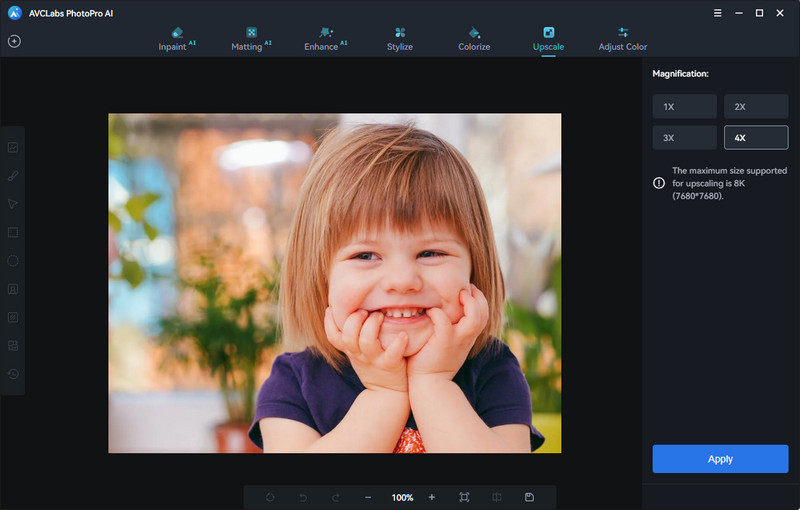
Step 4: Preview the effect and export upscaled image
Now you just need to click on the Apply button to start upscaling the image. Before saving the upscaled image to your computer, you are allowed to drag the slider bar to preview the converting effect.
After all editions and settings, click on the Save button, and the program begins to enhance the photo(s) and save to the defined folder automatically.
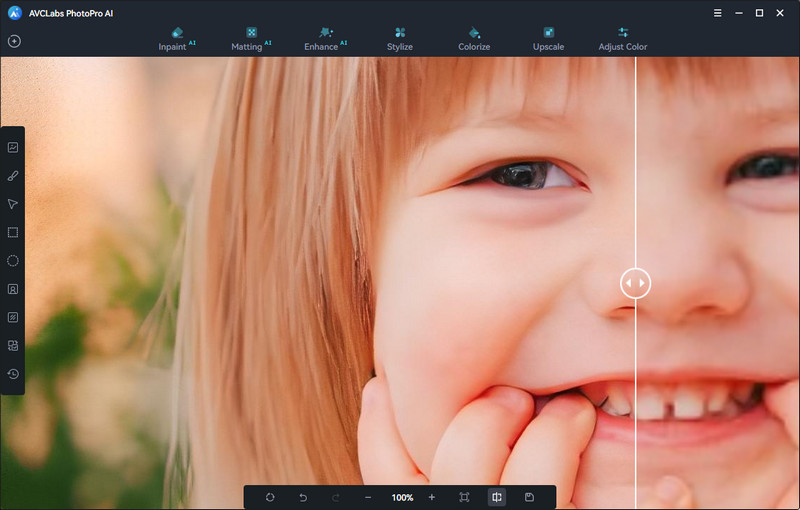
Part 4: Other Traditional Way to Upscale Image
Normally, we are used to applying Photoshop to process the photo. And recently Adobe has added one of the useful technology into photoshop, which is the new algorithm for scaling images up: Preserve Details 2.0
How To Upscale Images With Preserve Details 2.0
Step 1: Open the image you want to enlarge in Photoshop.
Step 2: Make Sure "Preserve Details 2.0" Is Enabled.
Even though Preserve Details 2.0 is included with Photoshop CC 2018, it's not officially part of Photoshop just yet. Adobe considers it a technology preview, and to use it, we need to make sure it's enabled. We do that in the Photoshop Preferences. On a Windows PC, go up to the Edit menu in the Menu Bar. On a Mac, go up to the Photoshop CC menu. From there, choose Preferences, and then choose Technology Previews and make sure Enable Preserve Details 2.0 Upscale is selected.
Step 3: Open Photoshop's Image Size dialog box by going up to the Image menu and choosing Image Size. In the preview area, click and drag the bottom right corner of the Image Size dialog box outward to make it larger.
Step 4: In the resizing options along the right, make sure Resample is selected.
Step 5: By default, the resampling method is set to Automatic. This means that Photoshop will automatically choose the best algorithm for the job. Click on it and choose Preserve Details 2.0.
Step 6: Click OK and preview the result.
As you can see from the image the new method makes for a much better image compared to the traditional bicubic smoother interpolation. But compared with AI upscaler, the AI image upscaler gets the best result.
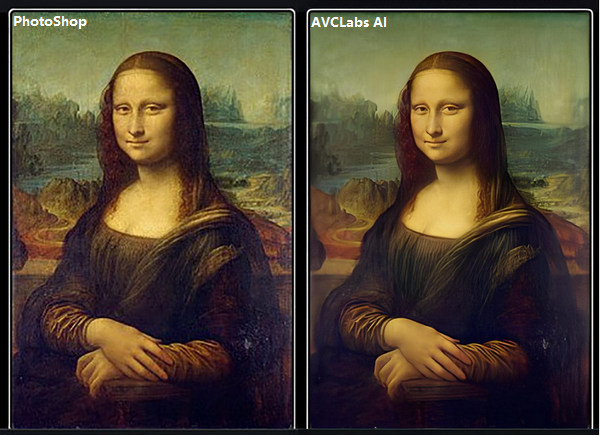

Conclusion
So how about the result of AI image upscaling VS Traditional image upscaling? Although we have had the traditional way to upscale images, it always requires a manual operation to keep its visual quality at higher resolutions. While AI image upscaling is much more automatic by using a deep learning model to analyze the image and fill the missing pixels and get the best quality. So you can easily make an image upscaling to 2x, 4x, with an AI upscaler like AVC.AI or AVCLabs PhotoPro AI. All becomes simple and easy. Just try your image to evaluate the power of AI.