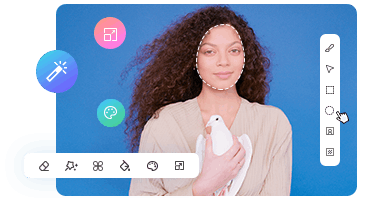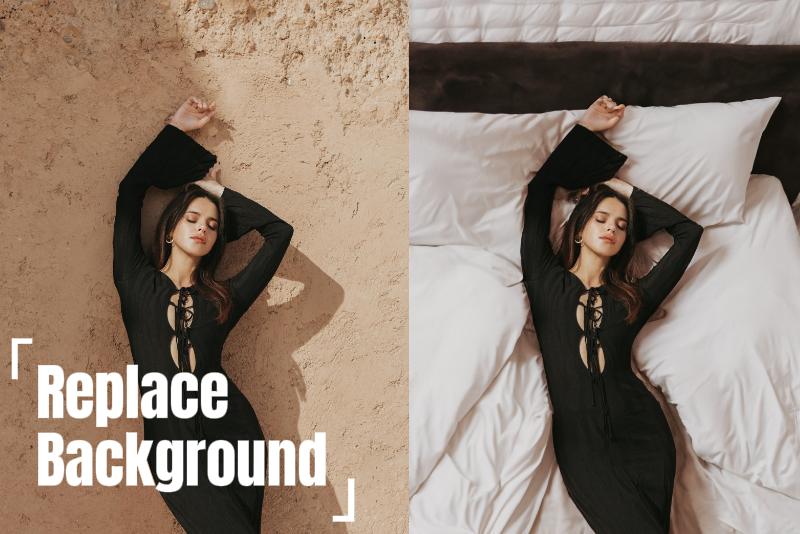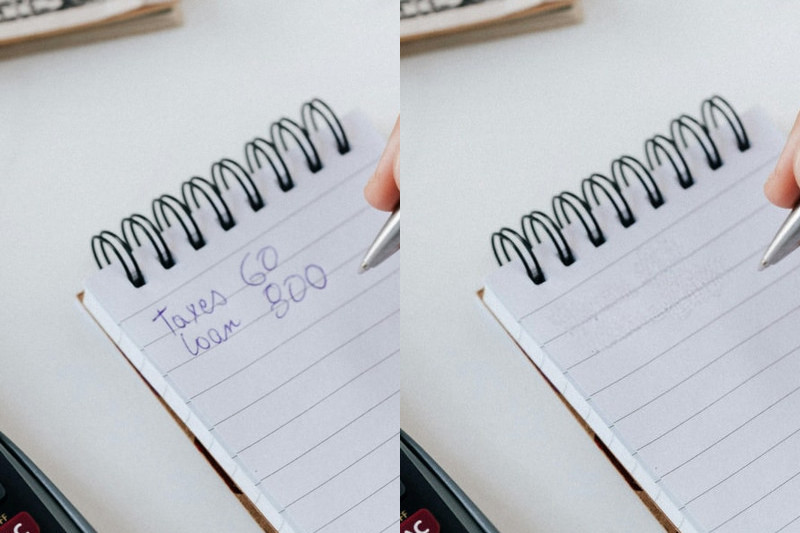How to Unblur an Image in 2025 [Ultimate Guide]
There are times when we may take blurry photos due to low light, motion blur, or other reasons. How to unblur an image? Don't worry! In this article, we will introduce several effective ways to unblur images, from mobile apps to professional software to online tool to help you unblur an image easily.
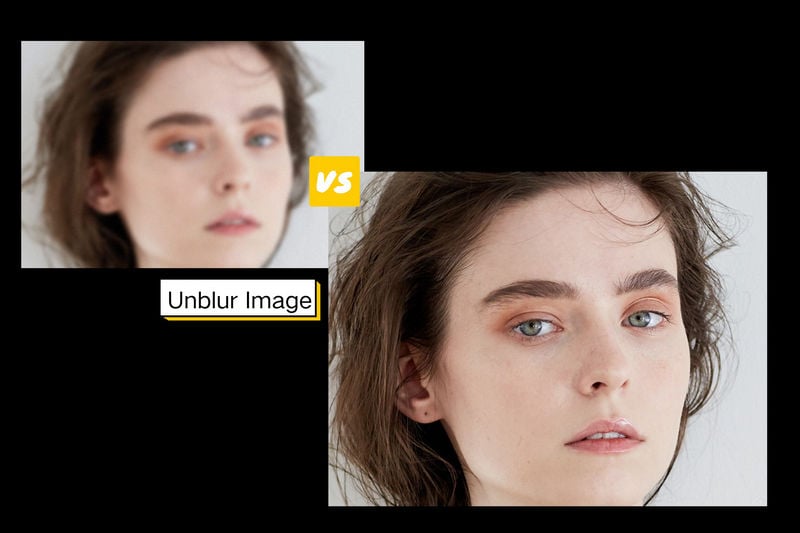
1. How to Unblur an Image on iPhone?
You can use the built-in Photos app or a third-party app like Snapseed to unblur a image on iPhone. The process is pretty easy.
1.1 Use the iPhone Photos App
Although the iPhone Photos app doesn't have a tool specifically for unblurring image. However, you can try adjusting Sharpness, Definition, Brightness, Contrast, and Noise Reduction to improve the clarity of your images to some extent.
- Step 1 Open the blurry image you want to improve in the Photos app.
- Step 2 Click "Edit" option in the upper-right corner and then click on the "Adjustment" tool in the toolbar below.
- Step 3 You can adjust sharpness to make blurred edges more distinct, adjust clarity, brightness, and contrast to improve image detail, and reduce noise to make images look cleaner and smoother.
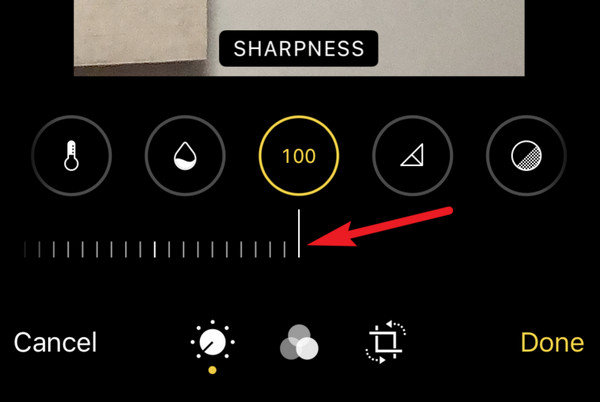
1.2 Use Snapseed App
Snapseed is a completely free and versatile photo editing app for iOS and Android devices. You can use Snapseed's "Details" tool to unblur image, but the effect depends on how blurred the original photo is.
- Step 1 Go to Snapseed and upload the photo you want to edit.
- Step 2 Click "Tools" in the bottom menu.
- Step 3 Select the "Detail" tool.
- Step 4 Adjust "Structure" to enhance the details in the photo and adjust "Sharpening" to increase the clarity of the photo as needed.
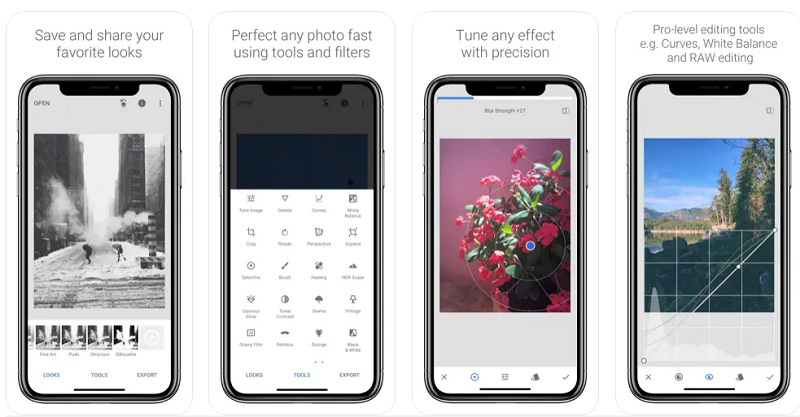
2. How to Unblur an Image on Android?
On Android devices, you can use built-in photo editing tool, to improve slightly blurry photos, but you can't completely unblur image. Or, you can use third-party software like Snapseed to reduce the blurriness of your photos (for severely blurred photos, the effect may be limited).
Tips: Photo Unblur is a powerful Google Photos AI photo editing tool that allows Android and iOS users to edit for unblur an image up to 10 times per month.
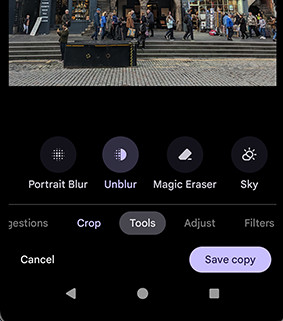
How to Unblur an Image on Android?
- Step 1 Open the picture you want to edit in your Android phone's built-in photo Gallery.
- Step 2 Click "Edit" on the lower part of the screen.
- Step 3 Select the "Adjust" option.
- Step 4 Unblur the image according to the tools available on the Android device, such as "Clarity" or "Sharpness".
3. How to Unblur an Image in Photoshop?
Photoshop is a powerful image editing software that provides a variety of techniques to unblur an image, including the Sharpen Tool, Unsharp Mask, Smart Sharpen, and High Pass.
Note: Adobe removed the Camera Shake Reduction effect in Photoshop 23.3.2, which was released in May 2022. In the past, this filter was employed to reduce image blurring caused by accidental camera shaking.
3.1 How to Unblur an Image in Photoshop Using Sharpen Tool?
The Sharpen Tool is suitable for scenarios that require fine control and local sharpening, rather than overall sharpening. It uses a manual application method, which allows you to precisely control the location and intensity of sharpening.
Step 1: Open the Image
Launch Photoshop and click "File" in the menu bar > "Open..." to upload the photo you want to process.
Step 2: Open Sharpen Tool
In the side toolbar, find the triangular icon "Sharpen Tool". if you don't see it, you can long-press the "Blur Tool" icon, which will bring up a sub-menu, and select "Sharpen Tool".
Step 3: Adjust Settings
In the options bar at the top, select the size of the brush tip and set the mode and strength.
If the 'Sample all layers' option is checked, the tool will sharpen with reference to the contents of all visible layers. If deselected, the tool will only use data from the active layer. You can also check Protect Detail option to retain more image detail when sharpening, reducing possible noise and artifacts.
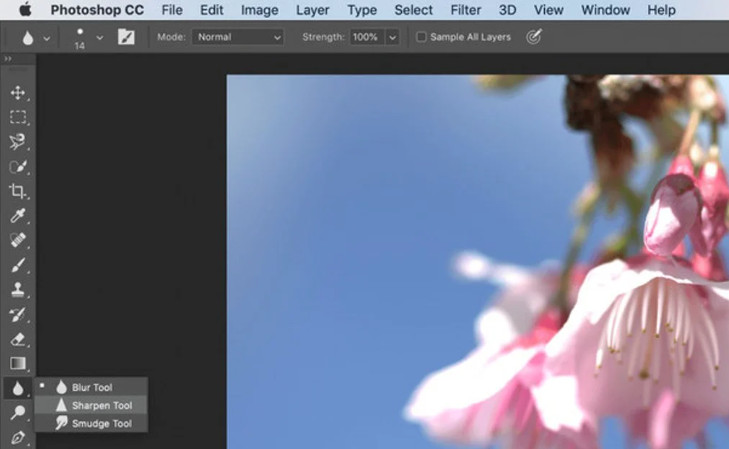
Step 4: Unblur the Image
Click and drag your mouse on the image to manually sharpen specific areas.
Step 5: Save the Image
When you're done, go to 'File' in the menu bar and select 'Save As...'. to save your image.
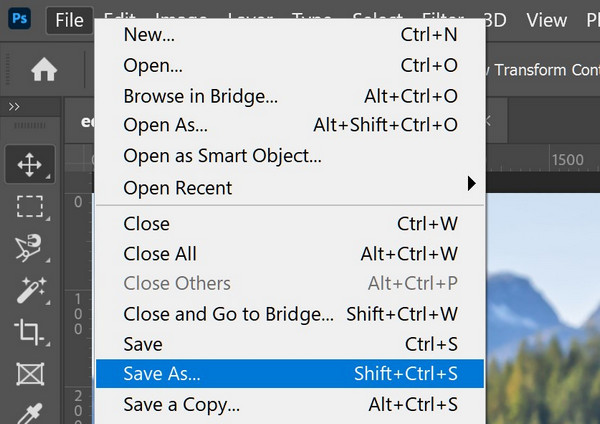
3.2 How to Unblur an Image in Photoshop Using Unsharp Mask?
The Unsharp Mask filter is a classic and simple tool, and one of the most convenient and fastest ways to unblur an image in Photoshop. It increases contrast by subtracting the blurred image from the original image to enhance edges and details, making it ideal for processing mildly blurred images.
Step 1: Convert the Image Layer to Smart Object
Click on the menu icon in the upper right corner of the "Layers" panel and select the "Convert to Smart Object" option for non-destructive editing and applying adjustable filters.
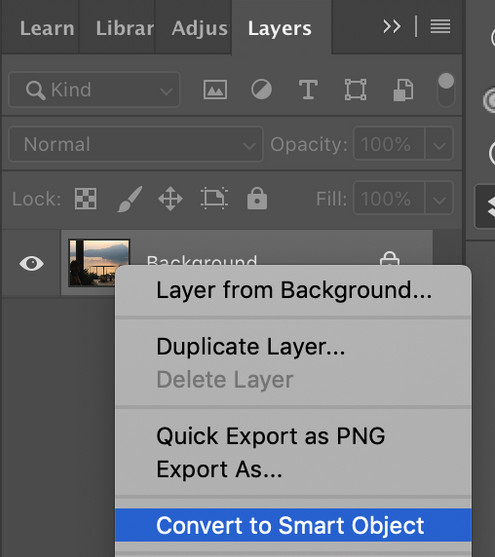
Step 2: Choose Unsharp Mask Filter
Go to the Filter menu, choose Sharpen > Unsharp Mask.
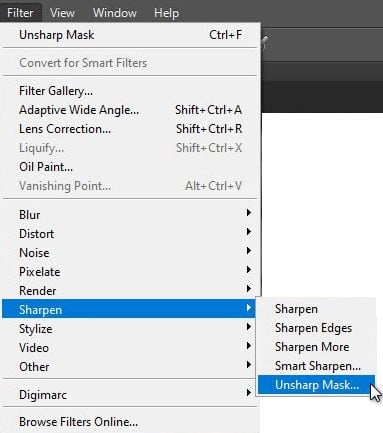
Step 3: Adjust Sharpening Options
In the Unsharp Mask window, set the Amount, Radius, and Threshold correctly to unblur an image. Then, click the "OK" button to apply them to the image.
Amount: Drag the Amount slider to increase the contrast of the edges. The more the edge contrast is increased, the sharper the image will be.
Radius: This parameter determines the size of the area affected by the sharpening effect. The larger the radius, the wider the area of influence, and the larger and more obvious the detail of the sharpening effect.
Threshold: This parameter controls which pixels are affected. A lower threshold will result in more pixels being sharpened, while a higher threshold will only affect those areas of pixels that have a greater difference in brightness, thus avoiding sharpening noise or other unwanted details.
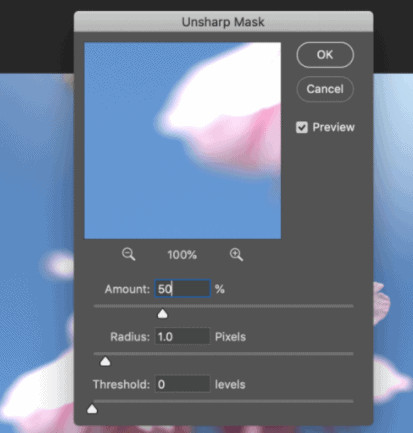
Step 4: Change the Blend Mode Option
By default, the Unsharp Mask affects not only the brightness of the pixels, but also their color. So to prevent color shifting, we need to double-click the Blending Options icon to the right of the Unsharp Mask filter and change the Mode to "Brightness".
3.3 How to Unblur an Image in Photoshop Using Smart Sharpen?
With Smart Sharpen's more sophisticated control choices and finer sharpening effects, you can prevent over-sharpening by adjusting the sharpening effects of shadow and highlight areas and efficiently reducing noise created during the sharpening process.
Step 1: Choose Smart Sharpen Tool
Go to the Filter in the menu bar and choose Sharpen > Smart Sharpen.
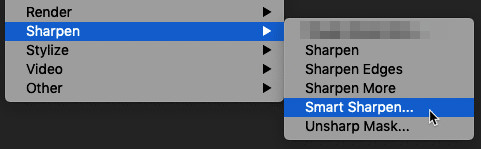
Step 2: Adjust Smart Sharpen Settings
In the "Smart Sharpen" window, you can customize the values of Amount, Radius, and Reduce Noise. In the Remove drop-down menu, you can select the type of blur you want to remove, for example, Gaussian Blur, Lens Blur, or Motion Blur. You can further adjust the sharpening settings for Shadows and Highlights in the Advanced tab.
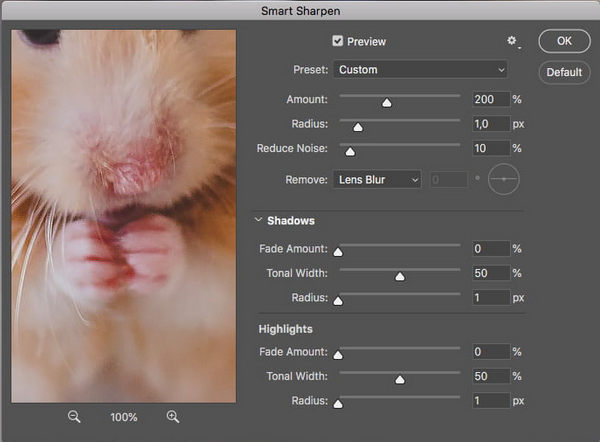
3.4 How to Unblur an Image in Photoshop Using High Pass?
The High Pass Filter makes an image look sharper by preserving the high frequency details of the image (such as edges and textures) and reducing the low frequency parts (such as smooth areas).
Step 1: Convert to Smart Object
Click on the menu icon in the Layers panel and select the 'Convert to Smart Object' option.
Step 2: Apply High Pass Filter
Go to Filter menu > Other > High Pass. At this point, your image will turn gray.
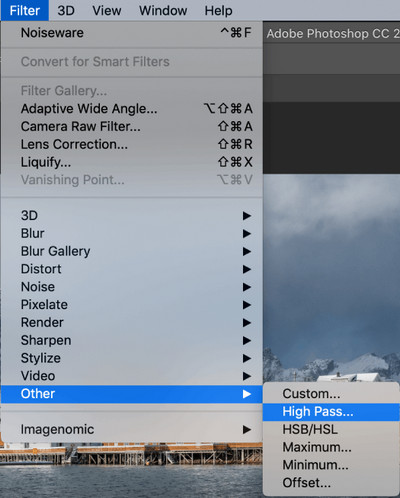
Step 3: Adjust the Radius Value
Move the Radius slider in the "High Pass" window to control the range of high-frequency details. The larger the radius value, the more details and edges are preserved. Generally speaking, a value between 1 and 7 is appropriate.
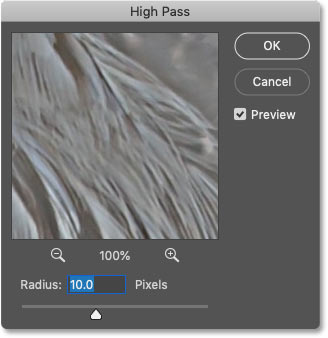
Step 4: Change the Blend Mode and Opacity
Double-click the Blending Options icon to the right of the High Pass filter and select the appropriate mode (Overlay, Soft Light, Hard Light, and Linear Light).
4. How to Unblur an Image Online?
Online image sharpeners have been created in order to allow more people to easily unblur images. You can unblur an image online for free with AVCLabs Image Enhancer Online in just a few clicks. It will identify and quickly unblur an image with advanced AI and make the tiniest details clearer.
How to Unblur an Image on a Website?
Step 1: Upload an Image
Visit https://www.avclabs.com/ai-tools/image-enhancer/ and upload your blurred picture. You can upload multiple photos as AVCLabs supports online batch processing of multiple photos.
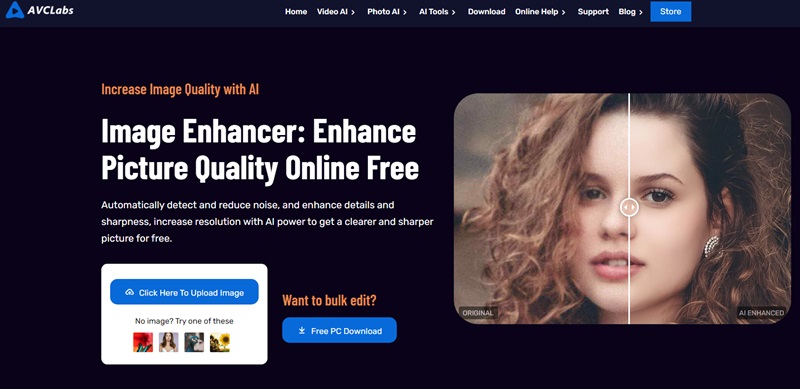
Step 2: Unblur Image Online
Swipe down to turn on the "Upscale" option and select the "100%" scale. If you want to enhance the face, you can also turn on the Face Refinement option.
Click the "Start Processing" button to start unblurring the images. If you are not logged in, you need to register or log in to sharpen images for free.
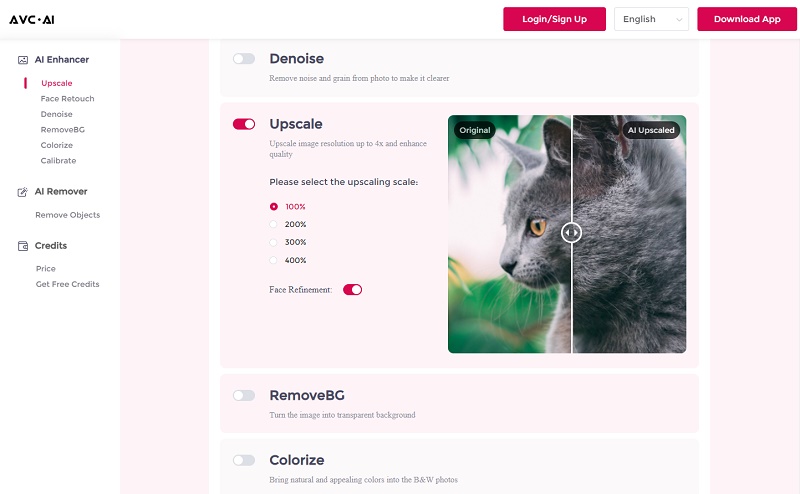
Step 3: Download High-Quality Photo
Click the "Eye" button to see the contrast effect. If you like it, click the download button to save the image.
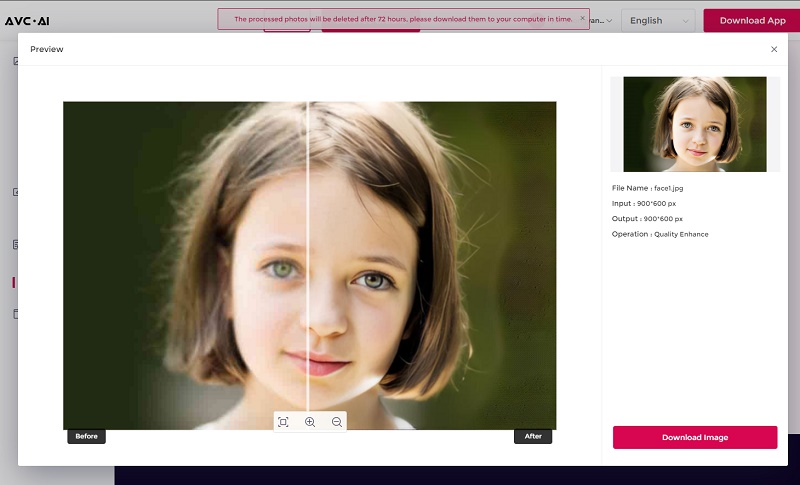
FAQ About How to Unblur an Image
Is there a way to unblur text in an image?
If you want to unblur text in an image, you may not be able to achieve that through your mobile phone's apps at the moment. You need to use the professional AI image sharpener to help you unblur text in an image, such as Photoshop and AVCLabs Image Enhancer Online.
👉️ Learn More : How to Unblur Text Image Online: 5 Easy Ways to Make Blurred Text Clear with AI
Can I unblur an image online for free?
Many online AI Blurry Image Enhancer currently offer free usage to help you unblur an image online, such as AVCLabs Image Enhancer Online, AVC.AI, and Canva. All you need to do is upload your photo and these online tools will immediately unblur picture for you.
👉️ Recommend : 6 AI Blurry Image Enhancers to Unblur Image Free Online
Is there a way to unblur a subject?
If you want to enhance only a specific subject or a certain area in your photo, then AVCLabs PhotoPro AI is a very ideal choice. It provides precise selection tools that allow you to quickly unblur specific areas without affecting other parts.
You can also choose Photoshop's Sharpen Tool for local sharpening, but it requires certain professional knowledge and the operation process is relatively complicated.
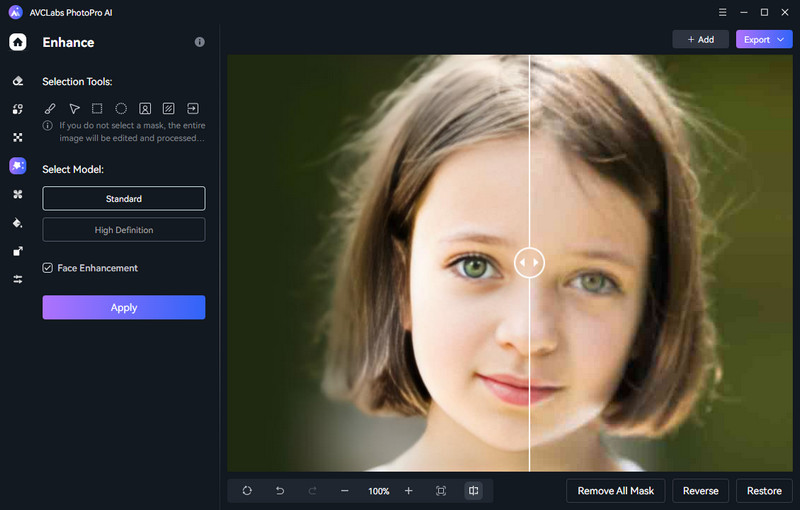
Conclusion
In this article, we explore how to unblur an image on different platforms and tools, including iPhone, Android, Photoshop, and online. If you want high-quality sharpening, Photoshop and AVCLabs PhotoPro AI are the best choices. If you want to unblur images quickly and for free, try AVCLabs Image Enhancer Online.