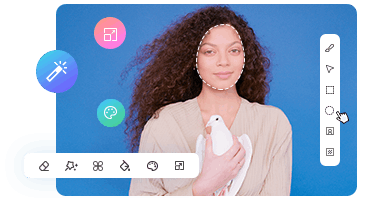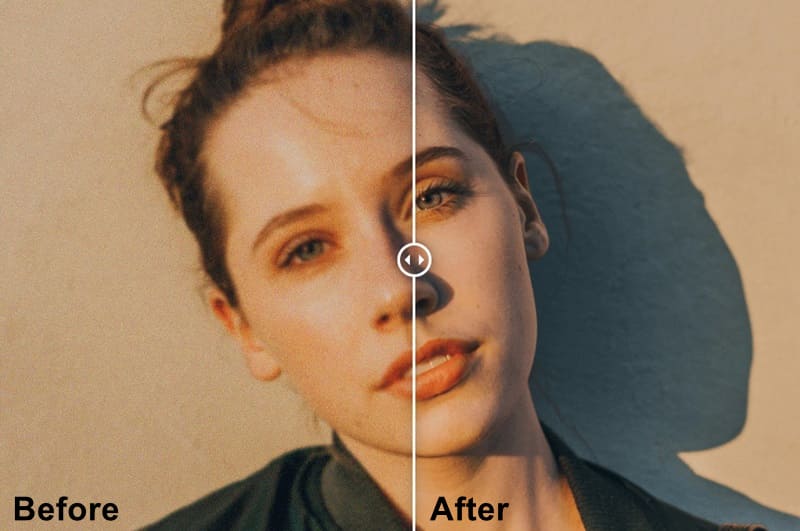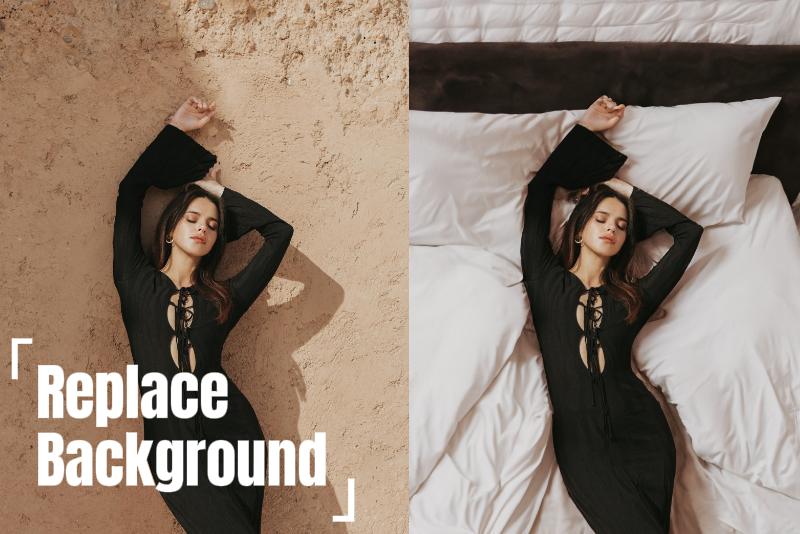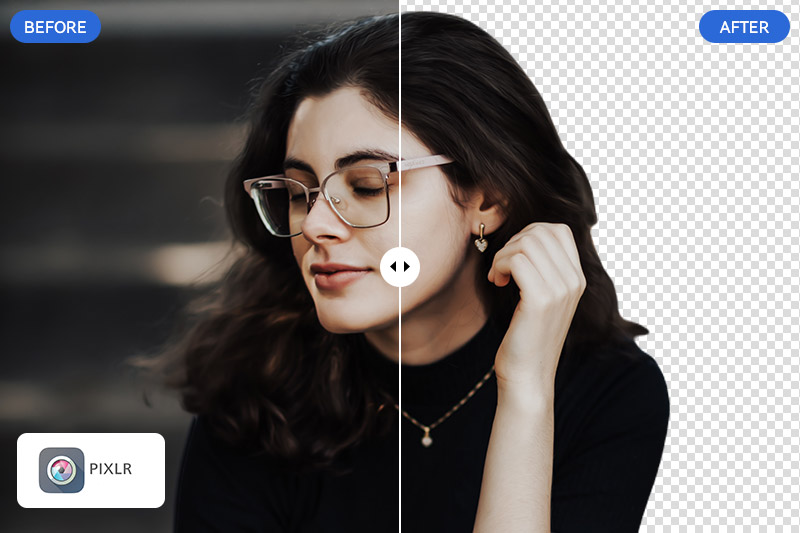10 Best Color Inverters to Invert Colors with Ease: Online, Mobile, and Desktop
Color inversion is a technique that changes the appearance of images and videos by swapping colors with their opposites on the color wheel. Whether you're creating visual effects, improving accessibility, or experimenting artistically, a good color inverter can make the process easy. In this article, we’ll review the 10 best color inverters for online, mobile, and desktop use, helping you achieve great results across all platforms.
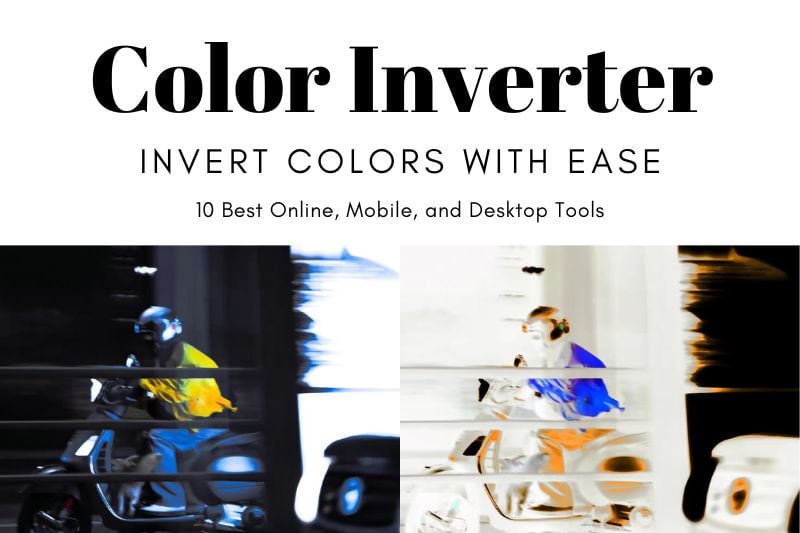
10 Best Color Inverters for All Your Devices: Go Bold with Color
1. GIMP – A Versatile and Free Image Color Inverter [PC]
GIMP is a free, open-source tool for inverting colors and editing images. It works on Windows, macOS, and Linux and is suitable for both beginners and professionals. One of GIMP’s greatest strengths is its support for non-destructive editing. Users can duplicate layers to apply changes like color inversion. This way, the original image stays unchanged. The flexibility lets users reverse or refine edits at any stage. This makes GIMP ideal for projects that need multiple adjustments.
As a popular open-source software, GIMP has an active community that offers tutorials, plugins, and add-ons. These resources help users expand its functionality, enabling more advanced color inversion effects or other edits. GIMP’s powerful features and zero cost make it a top choice for image editing and color inversion.
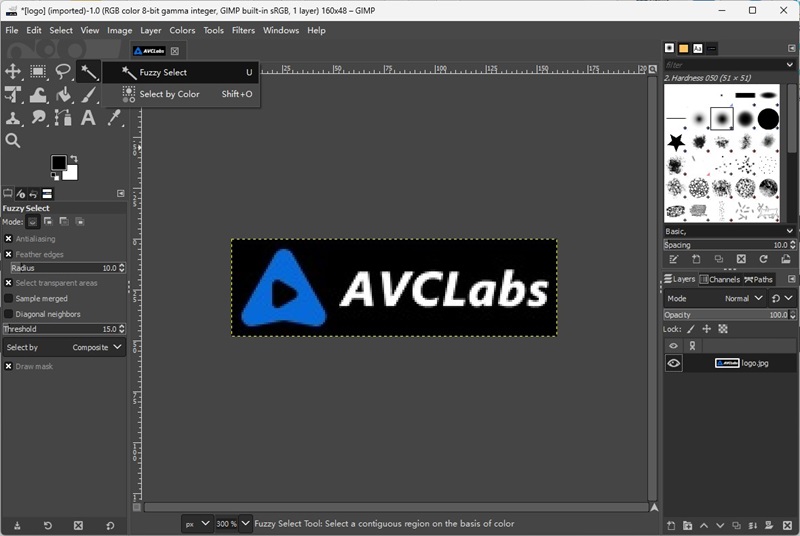
2. PhotoScape X – Easy and Flexible Image Color Inverter [PC]
One of PhotoScape X's best features is its real-time preview. When applying color inversion, users can instantly see the changes to their image. This feedback makes it easy to adjust and ensure the final result matches the desired effect.
PhotoScape X also lets users invert colors in specific areas of an image. Using the selection or brush tools, users can target specific regions without changing the rest of the image. This control is perfect for creative or subtle color inversions. With its user-friendly features, PhotoScape X is a versatile tool for both simple and advanced color inversion tasks.

3. Adobe Photoshop – Unmatched Precision and Flexibility in Color Inversion [PC]
Adobe Photoshop provides a highly precise and powerful color inversion tool. Users can simply select the "Invert" option under "Image" and "Adjustments" to invert colors with one click. This gives accurate results for both entire images and specific areas. Photoshop’s ability to handle global and localized inversions allows users to make professional edits easily.
Photoshop excels at localized color adjustments. Users can select areas with tools like the lasso, magic wand, or quick selection. Color inversion can then be applied only to those areas. Layer masks provide precise control over the affected parts. Photoshop’s support for high-resolution and multi-layer projects makes it the tool of choice for professionals.

4. Adobe Illustrator – Powerful Vector-Based Color Inversion Tool [PC]
Adobe Illustrator stands out for color inversion in vector graphics. Unlike raster images, vector objects maintain their quality and sharpness even when resized. This makes Illustrator ideal for logos, illustrations, and graphic designs, where scaling doesn’t affect the clarity of color inversions.
Illustrator offers flexible color inversion tools. Users can manually invert vector object colors by adjusting the fill and stroke colors. The program also supports both RGB (Red, Green, Blue) and CMYK (Cyan, Magenta, Yellow, Key) color modes, making it suitable for both digital and print designs. This ensures accurate control over color inversions, meeting specific project requirements.
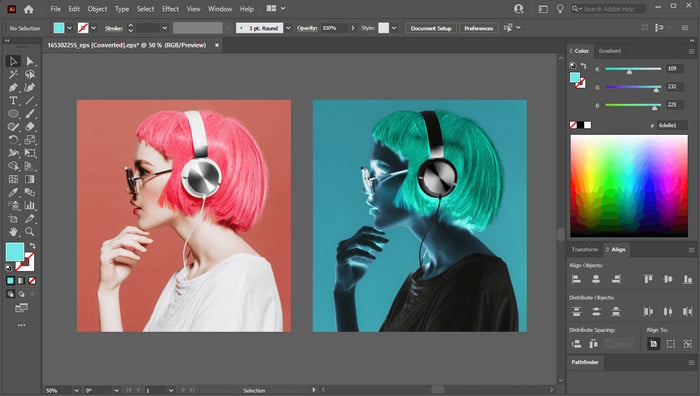
5. Negative Photo: Photo Inverter – A Simple and Efficient Color Inverter [App]
Negative Photo: Photo Inverter is a dedicated app focused on color inversion. Unlike multi-functional editors, it focuses solely on inversion. This makes it easy for users to transform image colors without distractions from additional feature. The intuitive interface ensures users can quickly understand the process and achieve professional results in just a few steps.
Another advantage is its speed. Since it focuses solely on color inversion, the app processes high-resolution images quickly. Whether editing a single image or a batch, Negative Photo: Photo Inverter delivers fast and accurate results. It is perfect for users who need efficient and precise color inversion.
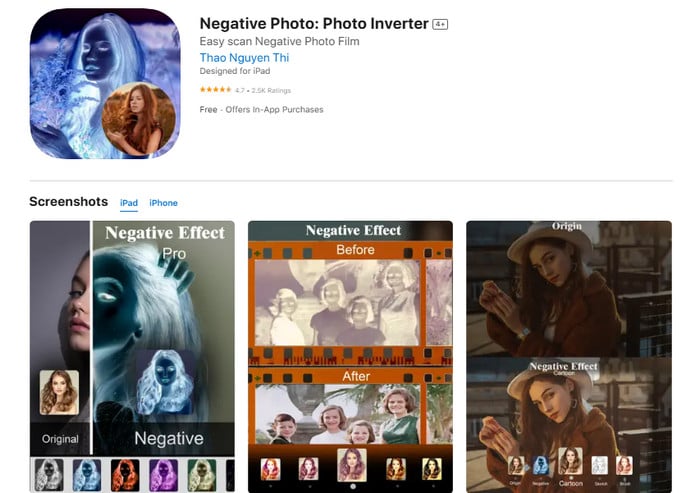
6. Snapseed – Flexible and Creative Color Inversion Tool [App]
Snapseed doesn’t have a one-click color inversion feature. Instead, it offers tools like the "Curves" tool, allowing users to manually adjust the color and contrast. This gives users more flexibility and creative control over the result. By adjusting the curves, they can create custom color effects.
Snapseed also has "Selective Adjust" and "Brush" tools. These allow users to apply color inversion to specific parts of the image, rather than the entire photo. This is great for creating detailed, artistic effects. Users can combine color inversion with Snapseed’s filters to layer effects and achieve striking results.
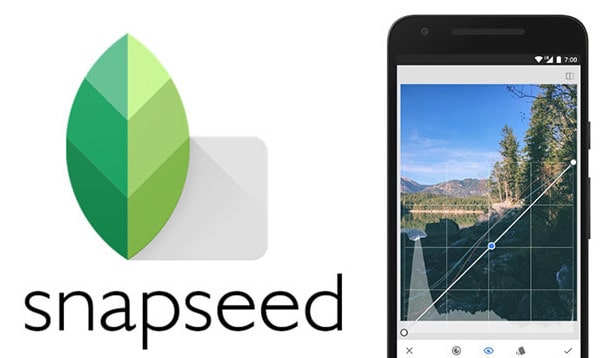
7. Negative Me – Quick and Efficient Color Inversion for Mobile Devices
Negative Me is a simple app focused on color inversion. It allows users to instantly apply the "Invert" effect with just one tap. No complex adjustments are needed, making it ideal for those who want a quick negative effect on their photos.
The app is lightweight and performs smoothly, even on older devices. Its small size and low resource usage make it efficient for speed-focused users. Negative Me is optimized for mobile devices with an easy-to-use interface, allowing users to invert colors anytime and anywhere.
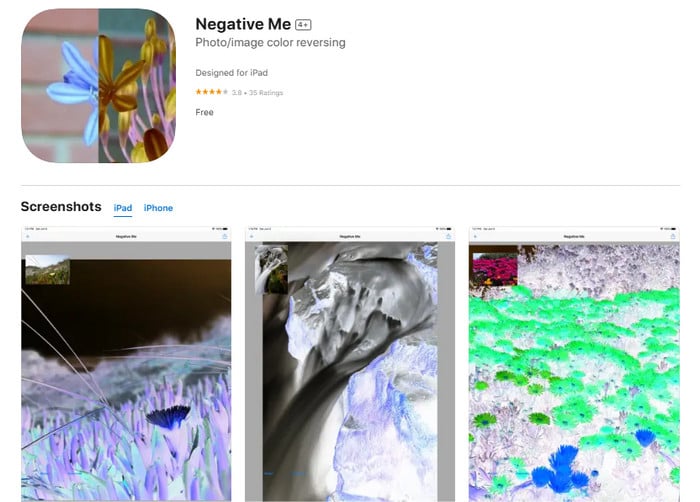
8. Simple Negative Image – A Lightweight App for Quick Color Inversion
Simple Negative Image is a streamlined iOS app for quick color inversion. Users can easily convert images into complementary colors by selecting a photo and tapping a button. With its simple interface, it’s perfect for those seeking a focused, no-frills tool.
The app offers fast processing, inverting even high-resolution images in seconds. It includes a real-time preview, so users can instantly see the effect and make adjustments. Its lightweight design ensures smooth performance. It's ideal for those who need an efficient way to create negative effects. Simple Negative Image is free, providing an accessible option for basic color inversion.
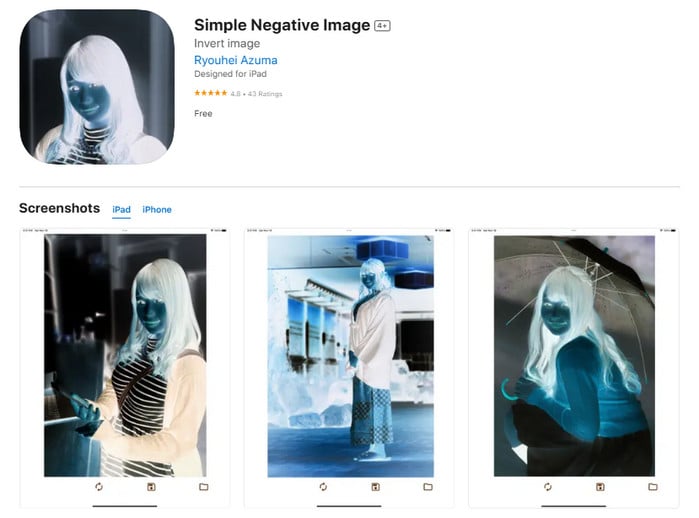
9. PineTools – A Simple and Free Online Tool for Color Inversion
PineTools is an online tool that allows users to invert colors quickly and easily. No downloads or installations are required. Simply visit the website, upload an image, and apply the color inversion with a few clicks. The clean and intuitive interface makes it easy to use, even for beginners.
PineTools is free and accessible without needing registration or login. It supports various image formats like JPEG, PNG, and BMP. After inverting the colors, users can instantly share the edited images on social media, streamlining the process.
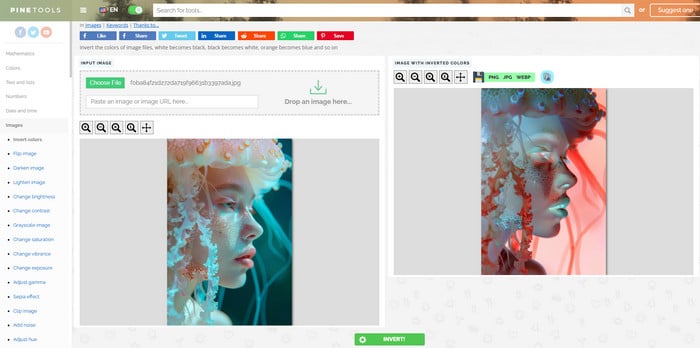
10. ImageOnline.co – A Simple and Efficient Online Tool for Color Inversion
ImageOnline.co is a fully online tool that requires no software installation. Users can access it directly through their browser and start inverting colors right away. It works smoothly across different devices and operating systems, making it perfect for quick tasks.
Besides color inversion, ImageOnline.co offers other editing features like brightness and contrast adjustments, cropping, and rotation. These options help users enhance their images without switching to another platform. The website is simple, fast, and ideal for processing smaller image files quickly.
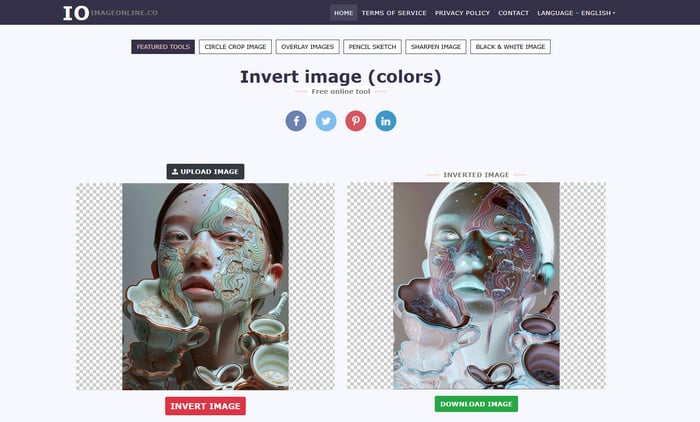
Bonus Tip: Best AI Tool for Photo Color Correction Online & Top PC Image Editor for Color Toning
AVCLabs Online Color Calibrator – Best AI Tool for Photo Color Correction Online
AVCLabs Online Color Calibrator is an AI-powered tool that enhances color accuracy and vibrancy in your photos. Whether correcting color imbalances or making images look more natural, this tool uses advanced AI to adjust color tones automatically. It helps achieve a balanced, professional look, making it a great choice for users of all skill levels.
How to Correct Photo Color with AVCLabs Online Color Calibrator?
Step 1: Visit the AVCLabs Online Tool Page
Go to AVC.AI and select AI Photo Color Correction.
Step 2: Upload Your Photo
Click the "Upload Image" button to upload the photo that needs color calibration. AVCLabs Online Tool supports JPG, JPEG, PNG, BMP, TIFF, and RAW formats.
Step 3: Preview and Export
Click "Preview" at the bottom right to view the processed effect. If satisfied, proceed with color calibration and click "Download" at the top right to save the image.
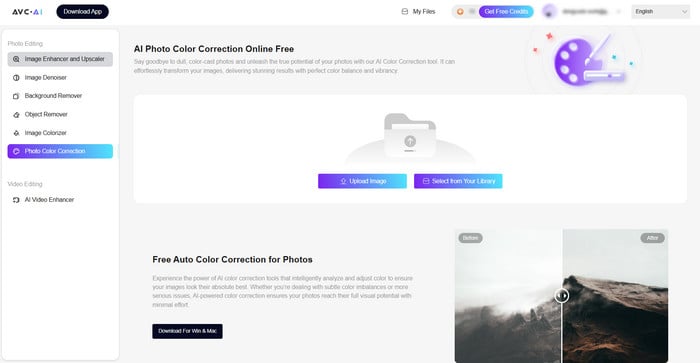
AVCLabs PhotoPro AI – Top PC Image Editor for Color Toning
AVCLabs PhotoPro AI is an advanced photo editing tool that simplifies color toning using artificial intelligence. It automatically adjusts the color balance of your images, enhancing hues, shadows, and highlights for a professional look. Whether you want vibrant tones or subtle color changes, AVCLAbs PhotoPro AI makes the process easy for both beginners and experienced photographers. Its AI-driven adjustments ensure high-quality results, allowing you to quickly improve your photos with minimal effort.
Key Features of AVCLabs PhotoPro AI
- Improve image sharpness and clarity, delivering a crisp photo
- Remove backgrounds and unwanted objects for a cleaner look
- Replace or inpaint elements using prompts for greater customization
- Upscale images to high resolutions with lossless superior quality
- Apply artistic filters to create unique visual effects and styles
- Colorize black-and-white photos and adjusts colors with AI
- Restore and enhance facial details, perfect for portrait photography
How to Fine-tune Color Using AVCLabs PhotoPro AI?
Step 1: Upload Your Image
Launch AVCLabs PhotoPro AI and upload the photo you want to edit.

Step 2: Select the Target Area
Click the "Toning" option in the left panel and choose a tool to select the area you want to adjust. You can use the brush, object selection tool, rectangle or circle selection tool, or the foreground/background selection tool for intelligent area selection.
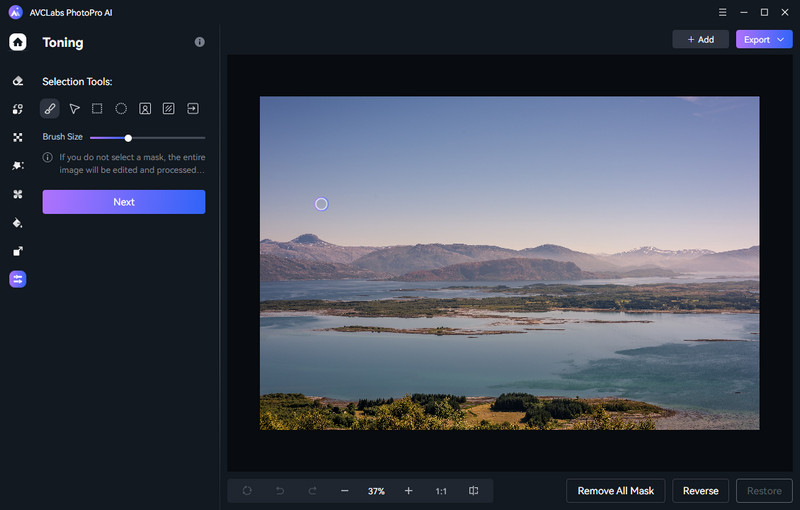
Step 3: Adjust Toning Settings
Use the sliders to adjust parameters like brightness, saturation, contrast, transparency, and blur to achieve the desired effect.
Step 4: Preview and Export
After clicking "Apply," use the side-by-side comparison button at the bottom of the image to preview the changes. Refine the adjustments as needed. Once satisfied with the results, click "Export" at the top right to save your color-tuned image.
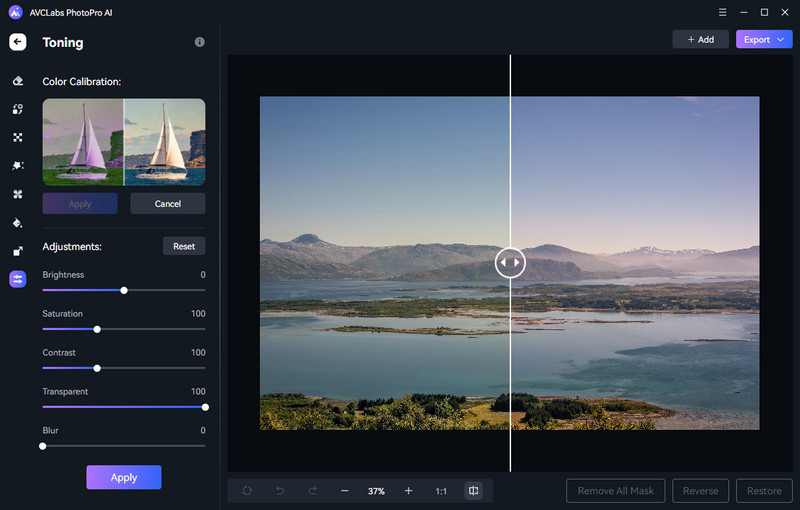
FAQs about Color Inverter
What is an image color inverter?
An image color inverter is a software or tool designed to reverse the colors in an image, turning each color into its complementary counterpart on the color wheel. This creates a "negative" effect, which can be used for artistic purposes, accessibility, or creative visual experimentation.
How does a color inverter work?
A color inverter works by altering the RGB (red, green, blue) values of each pixel in an image. For example, in an 8-bit system where each color channel ranges from 0 to 255, the inverter calculates the complementary color by subtracting the original color value from 255. This operation swaps each color with its exact opposite, producing a visually distinct and inverted result.
Can color inversion affect image or video quality?
Color inversion itself does not reduce the resolution or quality of an image or video. However, depending on the software or tool used, the process might result in slight changes to file size or format, which can affect quality if compression is involved. If the input file has low resolution or poor quality, the inverted output will retain these limitations. With AVCLabs PhotoPro AI, you can enhance the image quality during or after the inversion process, ensuring sharper and more visually appealing results.
Conclusion
Color inversion is a versatile technique that opens up creative and practical possibilities for image and video editing. For beginners, If you're just starting, online tools like PineTools or apps like Negative Me are great for quick edits. For professionals, advanced users will appreciate the precision and flexibility of GIMP, Photoshop, or AVCLabs PhotoPro AI. Ready to get creative with color inversion? Try these tools today and transform your images into something extraordinary!