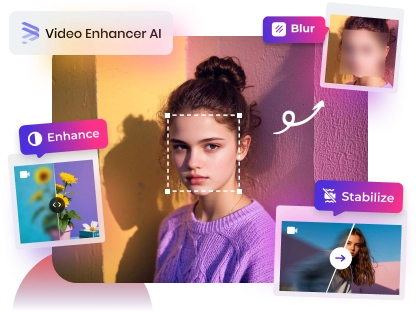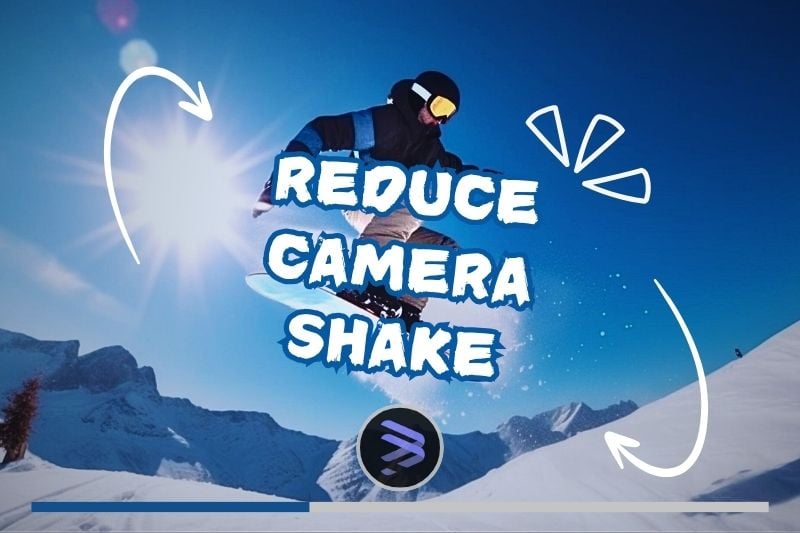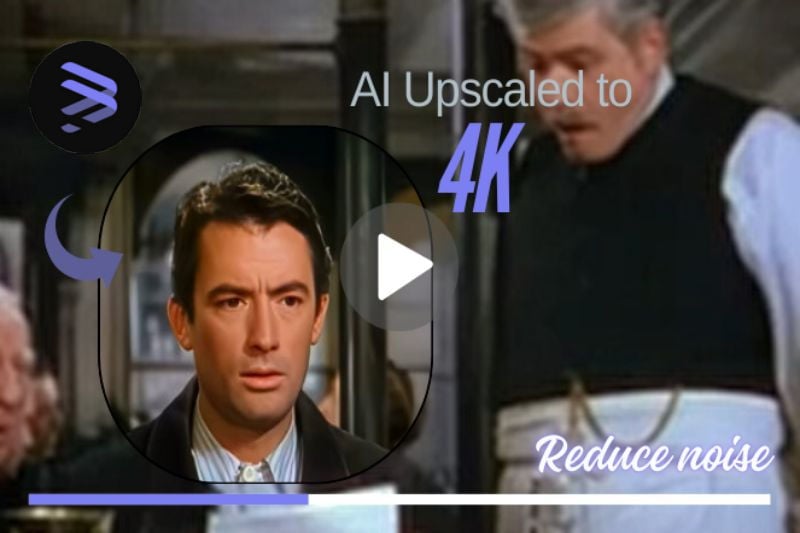How to Increase the Video Frame Rate to Achieve Smooth Slow Motion Effect?
For many people, the most common way to achieve a slow-motion video is by simply slowing down the playback speed. However, you may notice that the video can become jittery and unnatural at lower speeds.
To ensure your slow-motion effect appears smooth and natural, this article will guide you on how to set the FPS value on your camera and mobile phone. Additionally, you can learn 3 super easy steps to increase your slow-motion video frame rate with AVCLabs Video Enhancer AI. Keep reading and learn more details.

How to Increase the Video Frame Rate in Camera and Smartphone?
Technically, slowing down a video reduces frames, and the missing frames are the primary reason why the video appears unnatural at slow speeds. This section will guide you on how to adjust your device's frame settings to ensure your video looks natural and coherent in slow motion.
Method 1: Open the Movie Settings in the Camera and Select Rec Frame Rate
Firstly, ensure your camera supports high FPS recording, then set the recording frame rate to 60 FPS, 120 FPS, or even 240 FPS. Secondly, adjust the shutter speed to at least double the frame rate. For instance, if you’re using 120 FPS, the shutter speed should be set to 1/240.
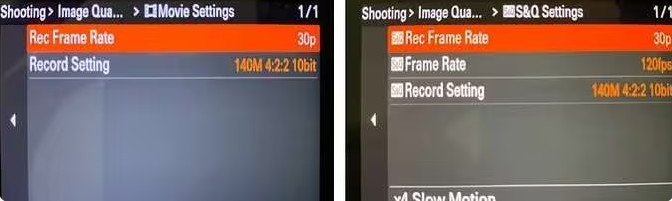
Method 2: Open the Camera in Your Phone and Check the Built-In Slow-Motion Function in Settings.
For iOS:
Open the Settings, select the Camera option, and tap on "Record Slo-mo" to adjust the FPS parameters.
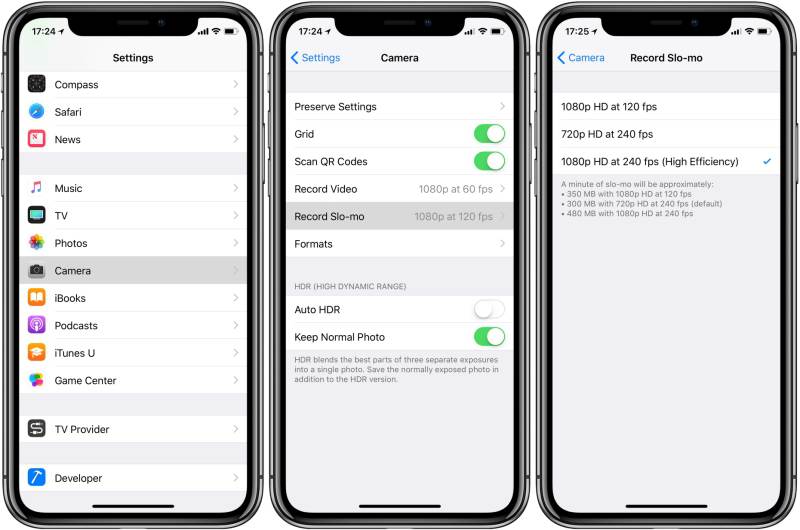
For Android:
Open the Camera, swipe left, tap on "More," then select "Slow Motion" to adjust the FPS value in the camera settings.
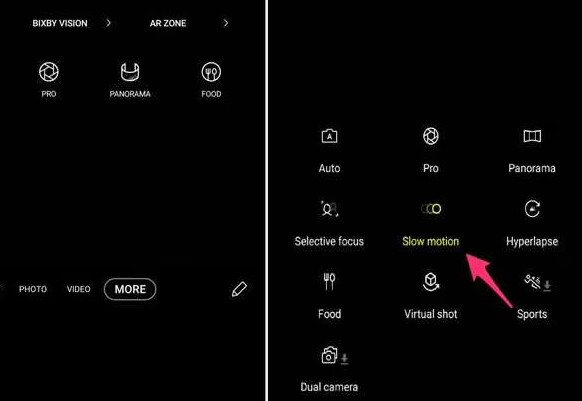
How to Increase the Video Frame Rate Using AVCLabs Video Enhancer AI?
The two methods mentioned above help you prepare your camera settings before shooting. However, if you’ve already filmed and are not satisfied with the slow-motion effect, the third method—using AVCLabs Video Enhancer AI—can make impressive results.
AVCLabs Video Enhancer AI supports manual adjustment of FPS and includes a professional AI Slow-Motion Compensation feature. This software can increase your video from 30 FPS to 60 FPS, 90 FPS, or even 120 FPS. To further enhance the smoothness of your slow-motion video, simply click on the slow-motion compensation option. It will use AI to automatically generate additional frames, compensating for those lost during slow-motion playback and smoothing the transitions between frames to improve the details of the slow-motion effect.
Now, these 3 steps help you how to use AVCLabs Video Enhancer AI to get more natural and smoother slow-motion video.
Step 1 Open AVCLabs Video Enhancer AI and and Upload Your Slow Motion Video

Step 2 Choose 90 FPS or 120 FPS and Turn on AI Motion Compensation
In the toolbar on the right, the software displays the resolution and FPS of the original video in the Video section. To ensure your slow-motion video is more coherent, it is generally recommended to change it into 60 FPS or 120 FPS.
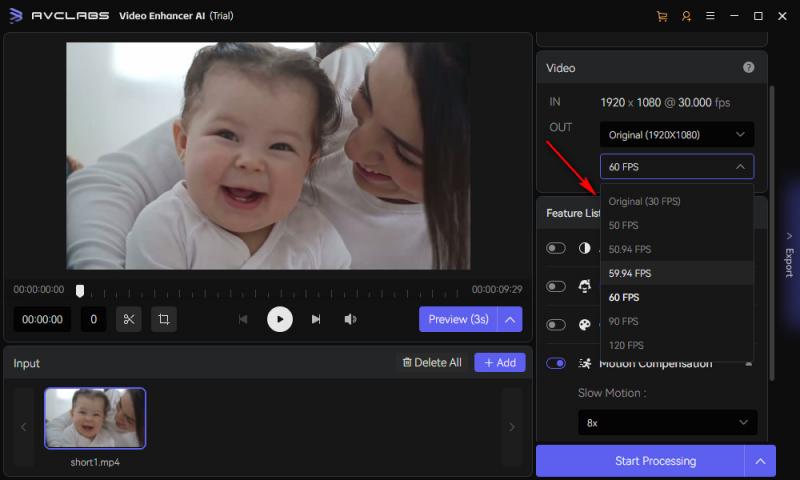
In addition to increasing the frame rate, you can also add AI Motion Compensation and select the slow motion multiple you want, such as 2x, 3x, 4x, or even 16x, to further smooth out the jerky video.
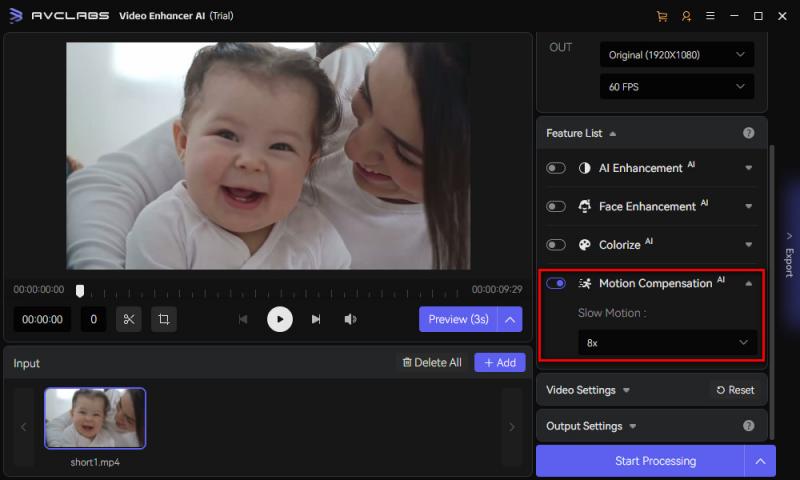
Step 3 Confirm the Output Format and Output Path for Processing Slow-Motion Video
Select the output format you want: MP4, MKV, AVI, MOV, WEBM, and check your output path. You can find your high frame rate video in the output path after the video processing is completed.
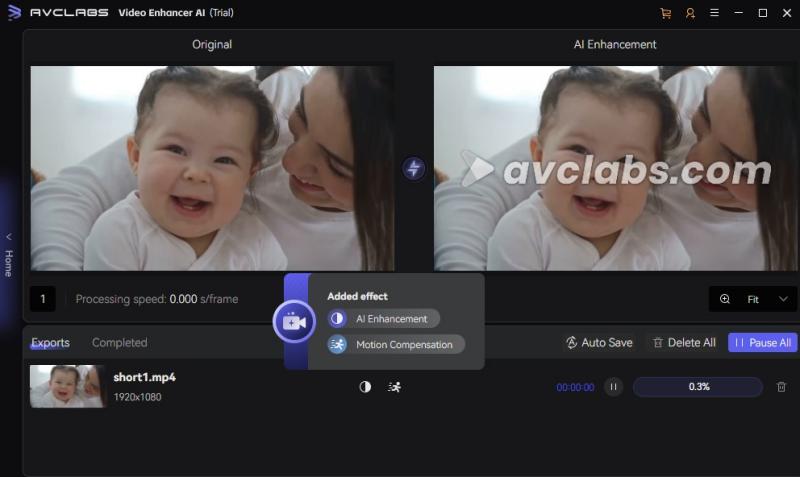
Why Choose AVCLabs Video Enhancer AI to Increase the Video Frame Rate?
AVCLabs Video Enhancer AI has the best AI features: AI Motion Compensation, AI Enhancement, AI Face Enhancement, AI Colorize.
Enabling Slow Motion Compensation will activate AI Frame Interpolation, which generates additional frames between each pair of original frames. This process creates a more natural transition between frames, reducing stuttering during slow playback.
After increasing the smoothness of the video, you can also improve its clarity using 3 additional functions. For instance, the AI Enhancement feature offers different models: Standard, Ultra, and Denoise. Selecting the Ultra model can achieve 4K resolution, while the Denoise model reduces graininess in the slow-motion video. The AI Face Enhancement achieve clarity for faces in slow-motion videos with a single click.
Once you have completed all the configurations for enhancing slow-motion videos using AVCLabs Video Enhancer AI, you can choose from a variety of formats when exporting the video: MP4, MKV, AVI, MOV, and WEBM. This allows you to open the slow-motion video in different software applications.
Click here for more details: AVCLabs Video Enhancer AI Model Tutorial
Key Features of AVCLabs Video Enhancer AI
- Losslessly upscale low-resolution videos to 1080p, 4K, and 8K
- Remove noise and recover and enhance facial details.
- Colorize black-and-white videos to bring them to life.
- Automatically blur unwanted video parts to protect privacy.
- Eliminate camera shake to achieve smoother video playback.
FAQ about Smoothing Slow Motion Video
What is the smoothest frame rate?
60 fps. The smoothest frame rate for video playback is typically considered to be 60 fps. This frame rate provides a fluid and natural motion, making it ideal for fast-paced action scenes and video games.
However, for cinematic films, a frame rate of 24 fps is standard, as it gives a more traditional film look. Some high-end productions may use 48 fps or even 120 fps for enhanced clarity and smoothness, especially in specific genres like action or sports.
What is the best frame rate for smooth slow motion?
120 fps or higher. The best frame rate for smooth slow motion is typically 120 fps or higher. For even smoother slow motion, 240 fps or 480 fps are often used, especially in high-speed action scenes or sports. The higher the frame rate, the smoother the slow-motion effect will appear when played back at standard speeds.
Conclusion
In general, increasing the frame rate to 60 FPS or higher is the best option for slow-motion videos. If you're still unsure how to change the frame rate of your slow-motion video, why not click the link below to try AVCLabs Video Enhancer AI? You might be pleasantly surprised!