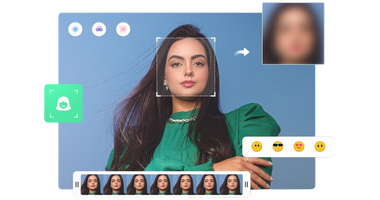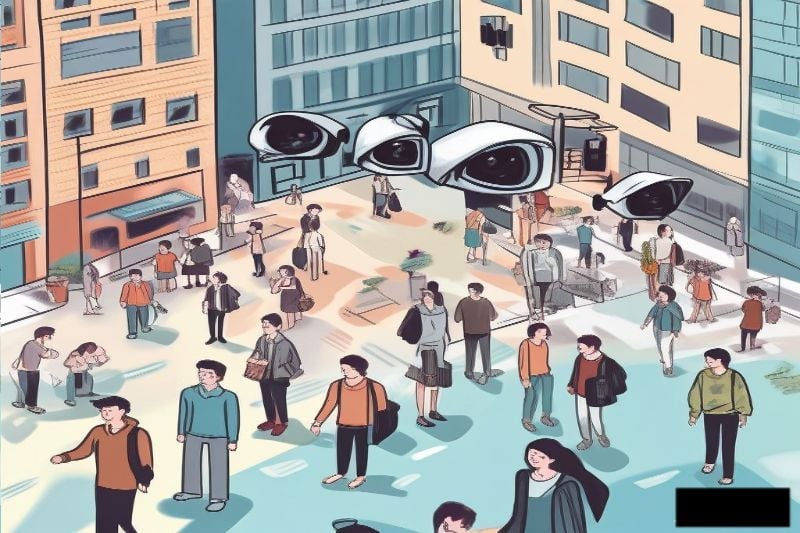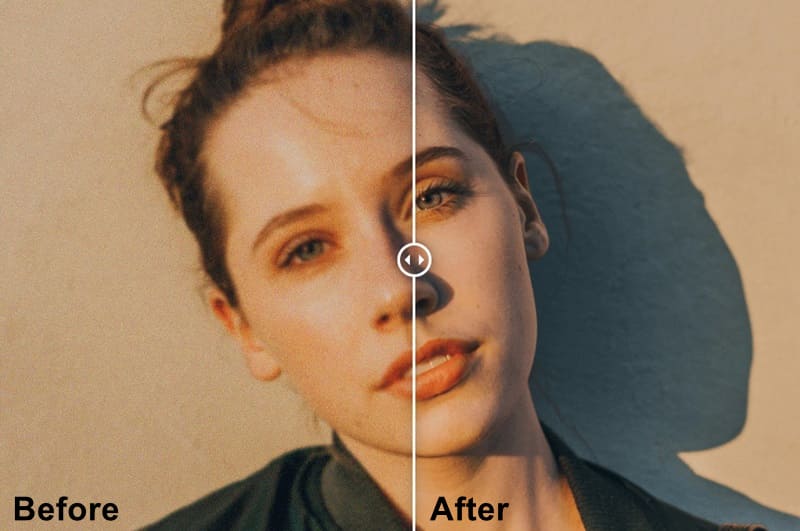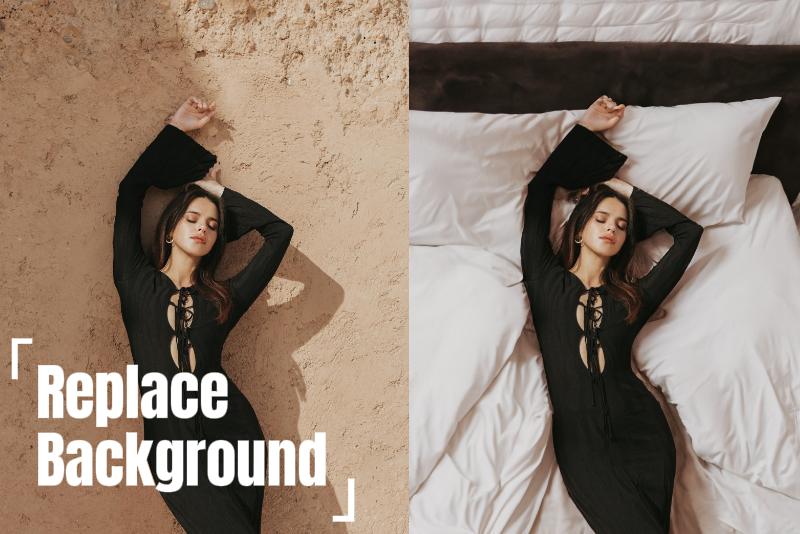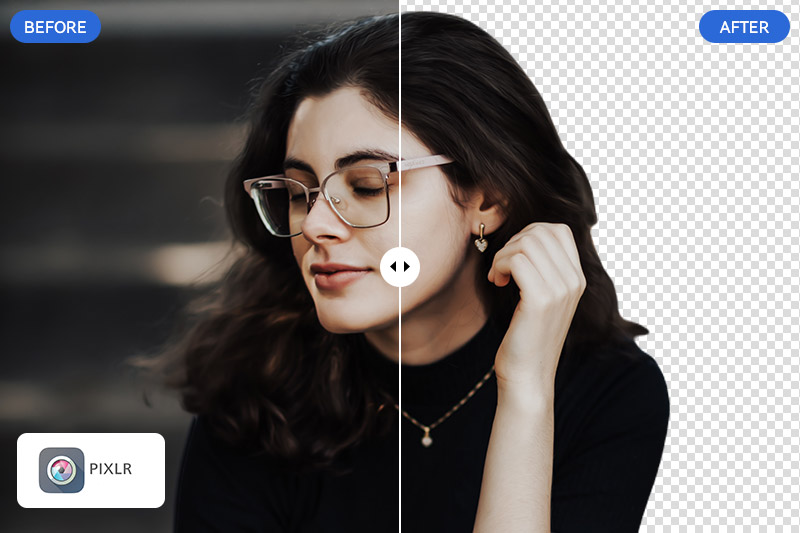How to Anonymize Faces in Conference Recordings Using AI?
Are you hesitant to share your conference recordings because of privacy concerns? Do you often get annoyed by little surprises that happen in your life but you can't get to share just because of the potentially personal information in it?
Don't worry! AVCLabs Video Blur AI can not only anonymize faces in conference recordings, but also can meet your needs to blur some objects and other private information. Read on and learn these 3 easy steps to anonymize faces in conference recordings with AVCLabs Video Blur AI.

3 Steps to Anonymize Faces in Conference Recordings with AVCLabs Video Blur AI
AVCLabs Video Blur AI is a software that can automatically blur videos with the help of AI technology. It not only has the function of blurring faces, license plates and background, but also can automatically track and intelligently identify objects in the videos to blur them. Whether you want to share a conference recordings needed to blur or you want to blur home video recordings, AVCLabs Video Blur AI is bound to be a good choice. Now, you can check out the steps below to experience a simple blurring journey!
Step 1 Import Conference Video to AVCLabs Video Blur AI
Launch the software and drag the conference recordings you want to blur.
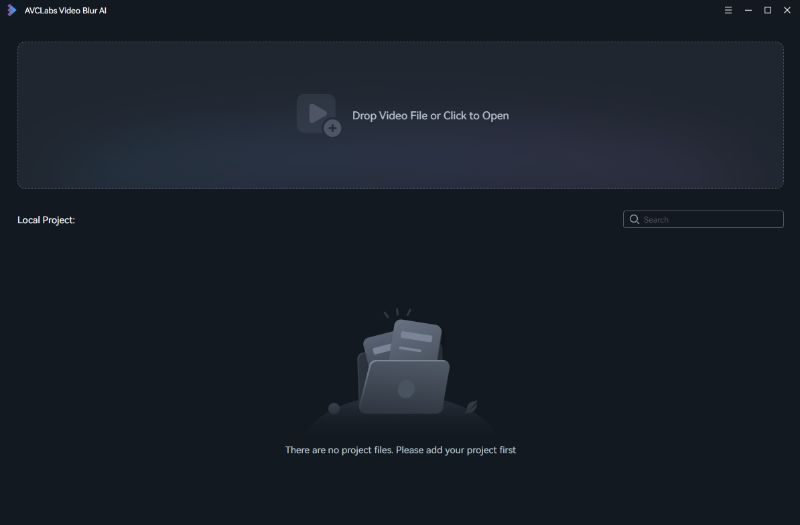
Step 2 Select the Face Blur Option at the Top to Blur Faces in Conference Recordings
You will find some options at the top, click blur faces and the software will automatically blur all faces in the video. You can also apply different blur types and stickers on faces.
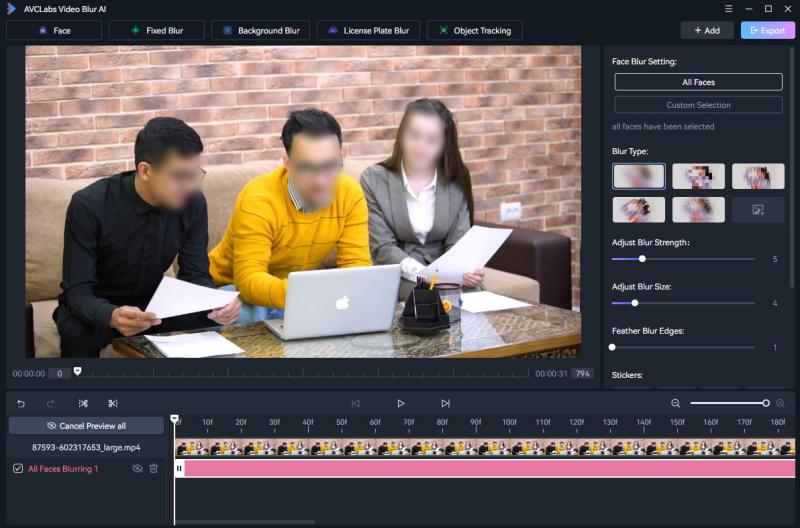
Or you can click on Custom Selection this option, it can scan and recognize all faces in the conference recordings and then let you choose the specific faces to blur.
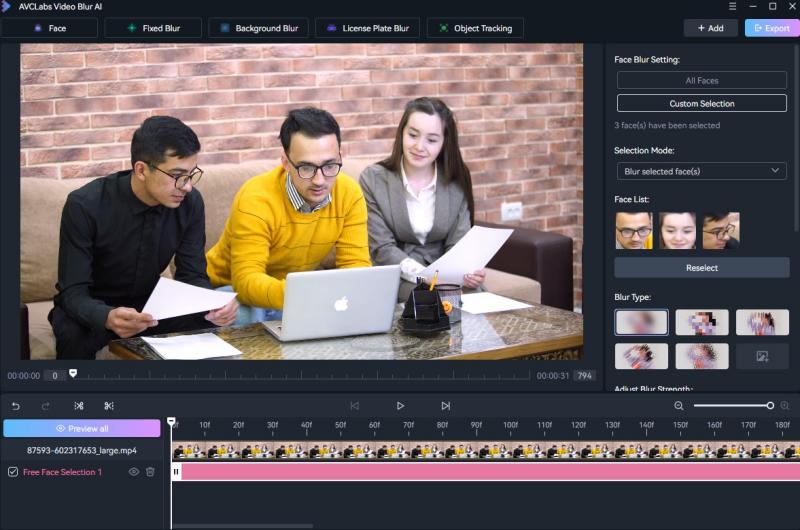
Step 3Preview the Blur Effect and Export Your Blurred Conference Recordings in Different Formats
Choose the format you want to export: MP4, MKV, AVI, MOV, WEBM, MXF. Then, confirm the blur effect and start to export the video. Only a few minutes, you can get a complete blurred conference recordings.
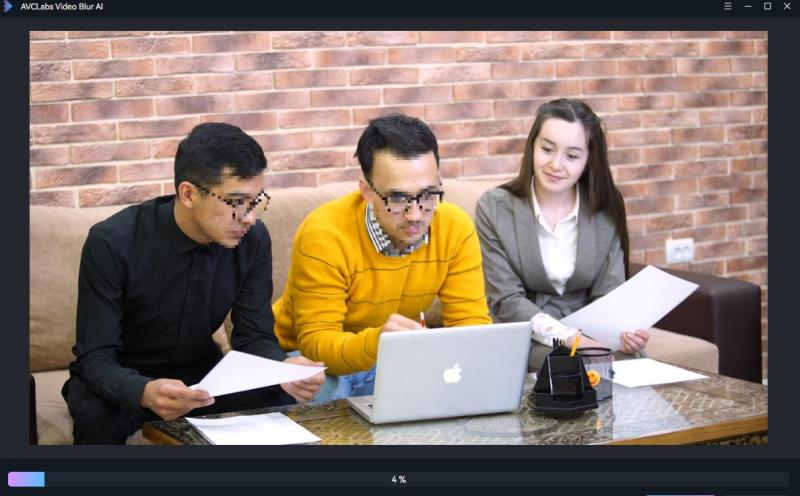
Why Choose AVCLabs Video Blur AI to Blur Faces?
AVCLabs Video Blur AI is a highly commendable video blurring software that stands out for its advanced AI technology. On the one hand, its simple interface is suitable for people of all ages. On the other hand, it supports batch processing multiple blur tasks at the same time, reducing your workload.
Besides face blur, AVCLabs Video Blur AI also has many powerful blurring tools: Licence Plates Blur, Fixed Blur, Background Blur, and Object Tracking. Each of these functions has its own characteristics and is suitable for different scenarios and needs. Background Blur helps you blur the conference background in the video, while Object Tracking accurately anonymizes people walking in the video.
Additionally, you can choose different blur types, such as mosaic, gaussian blur, etc. It's free to adjust the blurring size, strength and edge to meet the privacy protection needs in conference recordings. You can flexibly adjust the parameters according to your actual needs to achieve the best blurring results.
Key Features of AVCLabs Video Blur AI
- Advanced AI technology: The use of AI technology makes it easier to blur conference recordings while multiple blur options.
- Easy-to-use interface: This software is designed to be easy to use with a user-friendly interface.
- Batch processing function: Support batch processing of multiple video files, which greatly increase efficiency.
- High quality video output: You can preview the conference recordings before output, ensuring that the quality remains consistent during the process.
FAQs about AVCLabs Video Blur AI
Is it possible to blur the conference video recorded by Zoom Recording?
It is indeed possible to blur videos that have been recorded using Zoom Recording by AVCLabs Video Blur AI. You can follow above process. Initially, you would need to download the video from the Zoom’s cloud storage or the local device where it was saved. Once you have the video file on your computer, you can proceed to blur the desired sections by using AVCLabs Video Blur AI.
What are the free softwares for blurring iPhone Videos?
If you're looking for free blurring software specifically designed for iOS system, you can try out several excellent softwares such as Fotor Photo Editor, PhotoViva, and Repix. Each of these applications offers a user-friendly interface and straightforward functionality, making them ideal for users who want to blur parts of their photos or videos without any hassle.
👉️ Recommend: Best 6 Tools to Blur Video Online: The Ultimate Guide to Blurring Videos Online
Conclusion
This article shares how to anonymize faces in conference recordings using AVCLabs Video Blur AI. If you also need to blur faces in videos, why not give it a try? Click the link below to download the software, and you'll be hooked as soon as you try it!