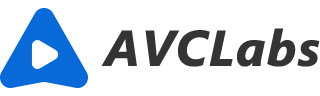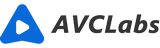How to Enhance Portrait Photos with an AI Photo Upscaler
Successful portrait photography requires lots of factors like a good camera, perfect lighting, facial expressions, pose, etc. But sometimes even all the factors have set perfectly the outcome is not that satisfying, let alone the portrait photos we take casually for our friends, family using a phone. So post-processing can be very important. However, portrait photo editing can be challenging, and it is perhaps one of the most delicate facets of photo enhancement. Then is there an easy method to enhance portrait photos? Yes, there is one - using an AI photo upscaler.
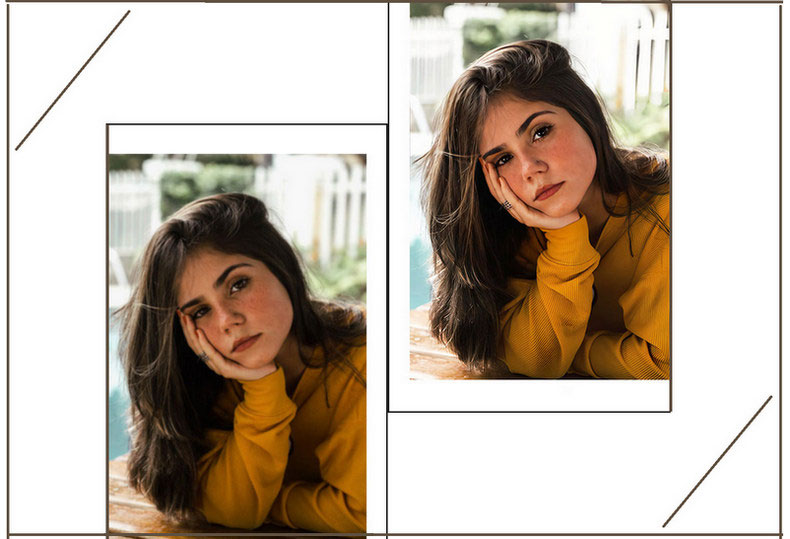
Why choose AI photo upscaler?
Traditional photo editing software like Photoshop, Lightroom, etc. is not friendly for beginners, especially when it comes to portrait image editing, it becomes imperative to identify and preserve the unique contours and expressions of the face, and bring about the right perspective. So the process can be even more complicated and tedious. While a good AI photo upscaler can help you retouch the portrait photo easily. AVCLabs Photo Enhancer AI is indeed the tool we recommend here. Powered by artificial intelligence and deep learning of photo editing experience, AVCLabs Photo Enhancer AI can minimize the appearances of blemishes and imperfections without taking away the subject’s humanity; recognize and improve facial details like hair, winkle, eye, and more; give eyes a natural allure to make the subject’s eyes stand out without looking unnatural. With a simplified, one-click approach to make the subject look more beautiful.
Features of AVCLabs Photo Enhancer AI
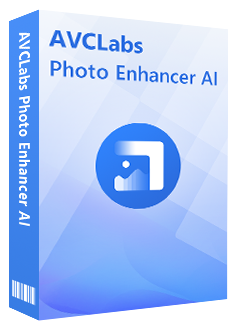
Photo Enhancer AI
Automatically remove noise/grain from images
Upscale the image resolution without losing quality
Make the blurred, low-quality photos to high-definition
Immediately improve your portrait photography
Quickly colorize the old black∓white images
Remove the background from images with one-touch
Steps to enhance portrait photos with AI photo upscaler:
Download and install.
Click on the button above to download and install the program on your computer. You can click here to check detailed information about the system and hardware requirements of AVCLabs Photo Enhancer AI.
Open the program and import photos.
When the installation is finished, double-click the icon to launch the program and you will see the main window as below.
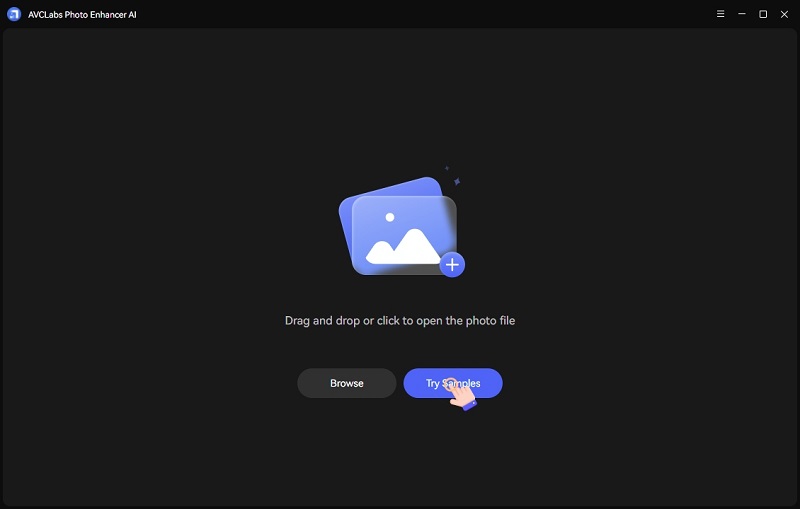
You can click on the Browse button to import photos in batches, or simply drag and drop the photo to the window directly. All the snapshots of the imported photos will be displayed at the bottom of the main interface.
Choose the AI Feature and Image Size.
After the photos are imported, you will see Feature List in the right panel. AVCLabs Photo Enhancer AI offers 5 options of AI Feature: AI Upscaler, AI Denoiser, AI Color Calibration, AI BG Removal and AI Colorizer. The Upscale model is the process to improve the photo's quality and enlarge the photo which includes the Face Refinement function. Just click to select AI Upscaler feature.
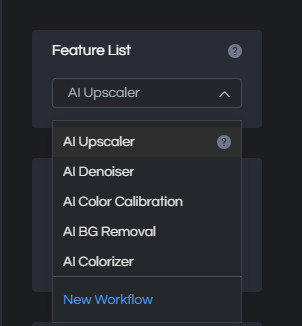
For the Image Size, here are 100%, 200%, 300%, and 400% for you to choose. If you want to enlarge the photo or improve the resolution, you can choose 200%, 300%, or 400%. But please note that the more you upscale the photo the more time will cost.
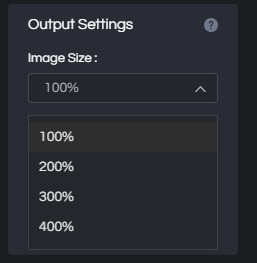
Lastly, under the Model Settings, there is a "Face Refinement" option. To enhance the portrait photo we need to switch on this option.
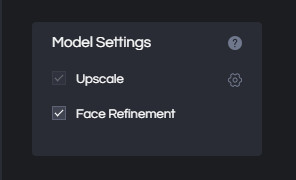
Preview the effect.
Choose a photo you want to preview the effect by clicking the snapshot at the bottom of the main interface. Then click on the eye icon in the upper right corner and the program will begin processing. When it finishes, you can drag the white line to view the comparing effect.
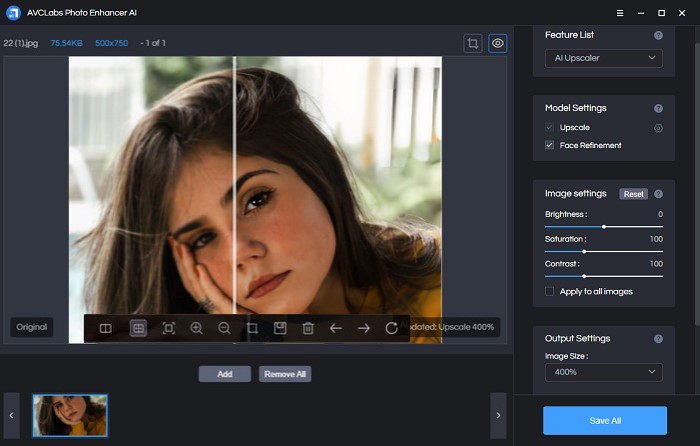
Save the photos to computer.
If you are satisfied with the effect, you can click on the Save All button to save the enhanced photos to your computer. You can also click on Save All to start the process and save the improved photos directly without previewing. Once photos have been saved, a window will pop up. And you can click on Open Output Directory to open the default output folder to check the photos. You can also tap on the Menu button > Settings to change the output path.
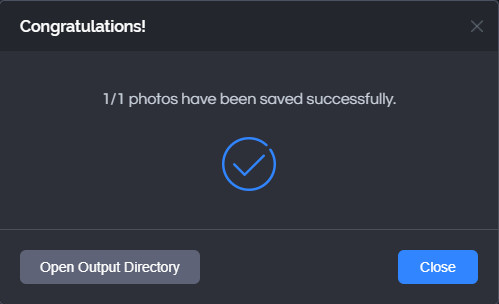
Conclusion
Compared to using some professional photo editing tools to do the complicated and time-consuming portrait image editing work, using a powerful AI photo upscaler like AVCLabs Photo Enhancer AI to automatically retouch your portrait photos and make your subject look great will be much easier and more time-saving. Why not download and try AVCLabs Photo Enhancer AI for free to get perfect portrait photos now?